Loading ...
Loading ...
Loading ...
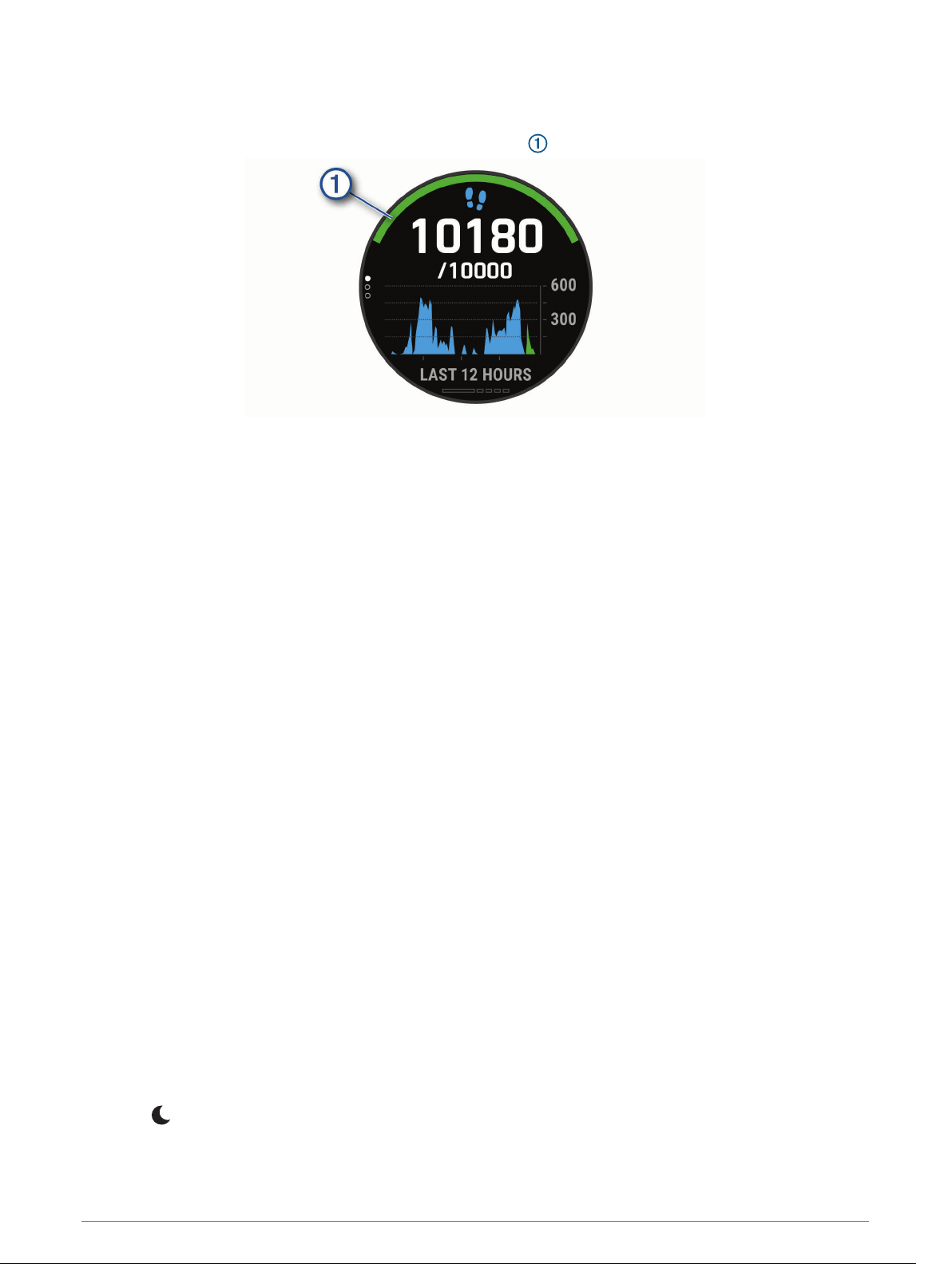
Auto Goal
Your device creates a daily step goal automatically, based on your previous activity levels. As you move during
the day, the device shows your progress toward your daily goal .
If you choose not to use the auto goal feature, you can set a personalized step goal on your Garmin Connect
account.
Using the Move Alert
Sitting for prolonged periods of time can trigger undesirable metabolic state changes. The move alert reminds
you to keep moving. After one hour of inactivity, Move! and the red bar appear. Additional segments appear
after every 15 minutes of inactivity. The device also beeps or vibrates if audible tones are turned on (
System
Settings, page 96).
Go for a short walk (at least a couple of minutes) to reset the move alert.
Sleep Tracking
While you are sleeping, the device automatically detects your sleep and monitors your movement during your
normal sleep hours. You can set your normal sleep hours in the user settings on your Garmin Connect account.
Sleep statistics include total hours of sleep, sleep stages, and sleep movement. You can view your sleep
statistics on your Garmin Connect account.
NOTE: Naps are not added to your sleep statistics. You can use do not disturb mode to turn off notifications
and alerts, with the exception of alarms (Using Do Not Disturb Mode, page 55).
Using Automated Sleep Tracking
1 Wear your device while sleeping.
2 Upload your sleep tracking data to the Garmin Connect site (Manually Syncing Data with Garmin Connect,
page 28).
You can view your sleep statistics on your Garmin Connect account.
You can view sleep information from the previous night on your fēnix device (
Widgets, page 87).
Using Do Not Disturb Mode
You can use do not disturb mode to turn off the backlight, tone alerts, and vibration alerts. For example, you can
use this mode while sleeping or watching a movie.
NOTE: You can set your normal sleep hours in the user settings on your Garmin Connect account. You can
enable the During Sleep option in the system settings to automatically enter do not disturb mode during your
normal sleep hours (System Settings, page 96).
NOTE: You can add options to the controls menu (Customizing the Controls Menu, page 90).
1 Hold LIGHT.
2 Select
.
Training 55
Loading ...
Loading ...
Loading ...