Loading ...
Loading ...
Loading ...
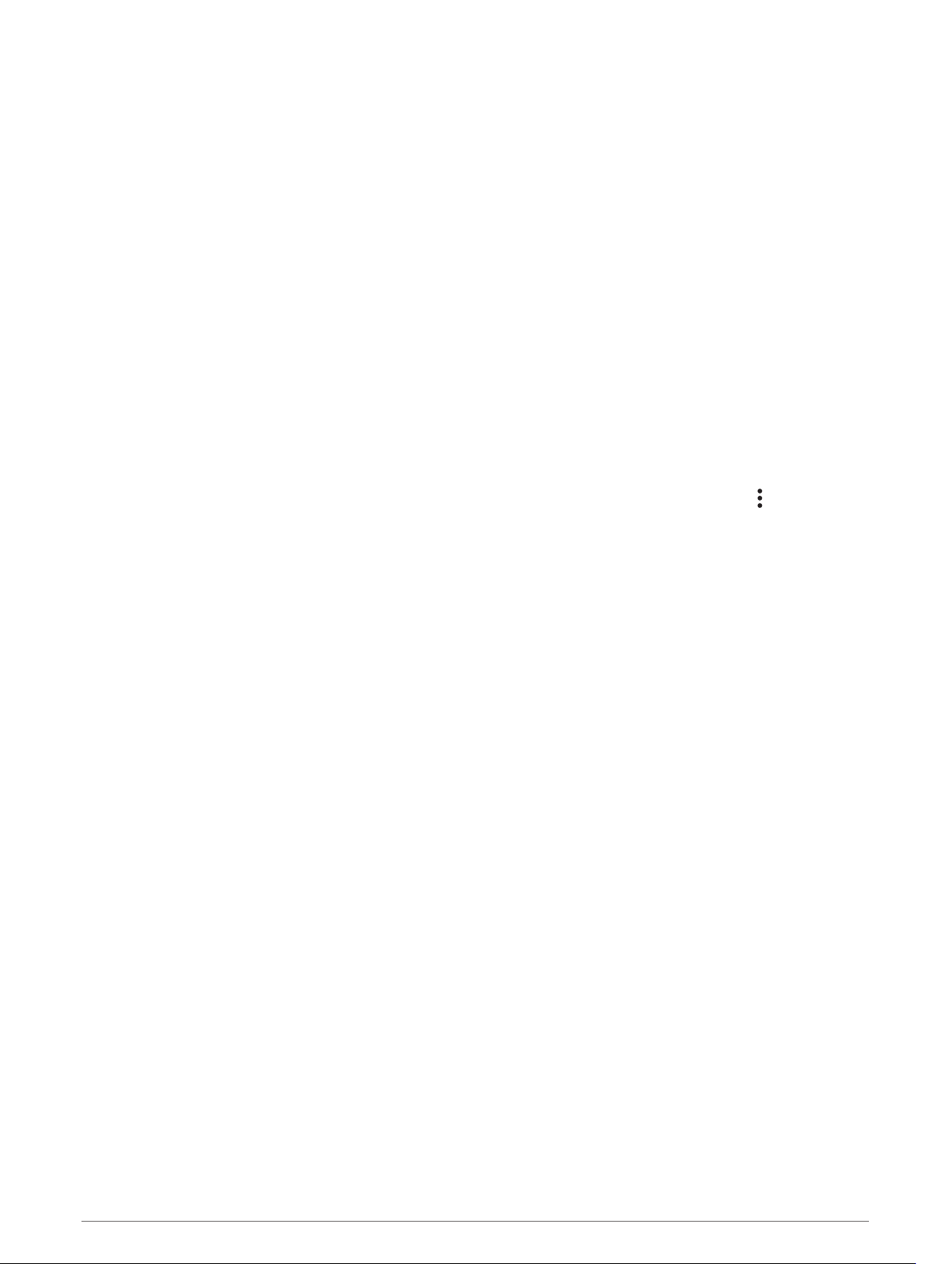
Requesting Assistance
Before you can request assistance, you must set up emergency contacts (Adding Emergency Contacts,
page 29).
1 Hold the LIGHT key.
2 When you feel three vibrations, release the key to activate the assistance feature.
The countdown screen appears.
TIP: You can select Cancel before the countdown is complete to cancel the message.
Starting a GroupTrack Session
Before you can start a GroupTrack session, you must have a Garmin Connect account, a compatible
smartphone, and the Garmin Connect app.
These instructions are for starting a GroupTrack session with fēnix devices. If your connections have other
compatible devices, you can see them on the map. The other devices may not be able to display GroupTrack
riders on the map.
1 Go outside, and turn on the fēnix device.
2 Pair your smartphone with the fēnix device (Pairing Your Smartphone, page 4).
3 On the fēnix device, hold MENU, and select Safety & Tracking > GroupTrack > Show on Map to enable
viewing connections on the map screen.
4 In the Garmin Connect app, from the settings menu, select Safety & Tracking > LiveTrack > > Settings >
GroupTrack.
5 Select All Connections.
6 Select Start LiveTrack.
7 On the fēnix device, start an activity.
8 Scroll to the map to view your connections.
TIP: From the map, you can hold MENU and select Nearby Connections to view distance, direction, and pace
or speed information for other connections in the GroupTrack session.
Tips for GroupTrack Sessions
The GroupTrack feature allows you to keep track of other connections in your group using LiveTrack directly on
the screen. All members of the group must be your connections in your Garmin Connect account.
• Start your activity outside using GPS.
• Pair your fēnix device with your smartphone using Bluetooth technology.
• In the Garmin Connect app, from the settings menu, select Connections to update the list of connections for
your GroupTrack session.
• Make sure all of your connections pair to their smartphones and start a LiveTrack session in the Garmin
Connect app.
• Make sure all your connections are in range (40 km or 25 mi.).
• During a GroupTrack session, scroll to the map to view your connections (Adding a Map to an Activity,
page 80).
GroupTrack Settings
Hold MENU, and select Safety & Tracking > GroupTrack.
Show on Map: Enables you to view connections on the map screen during a GroupTrack session.
Activity Types: Allows you to select which activity types appear on the map screen during a GroupTrack
session.
30 Safety and Tracking Features
Loading ...
Loading ...
Loading ...