Loading ...
Loading ...
Loading ...
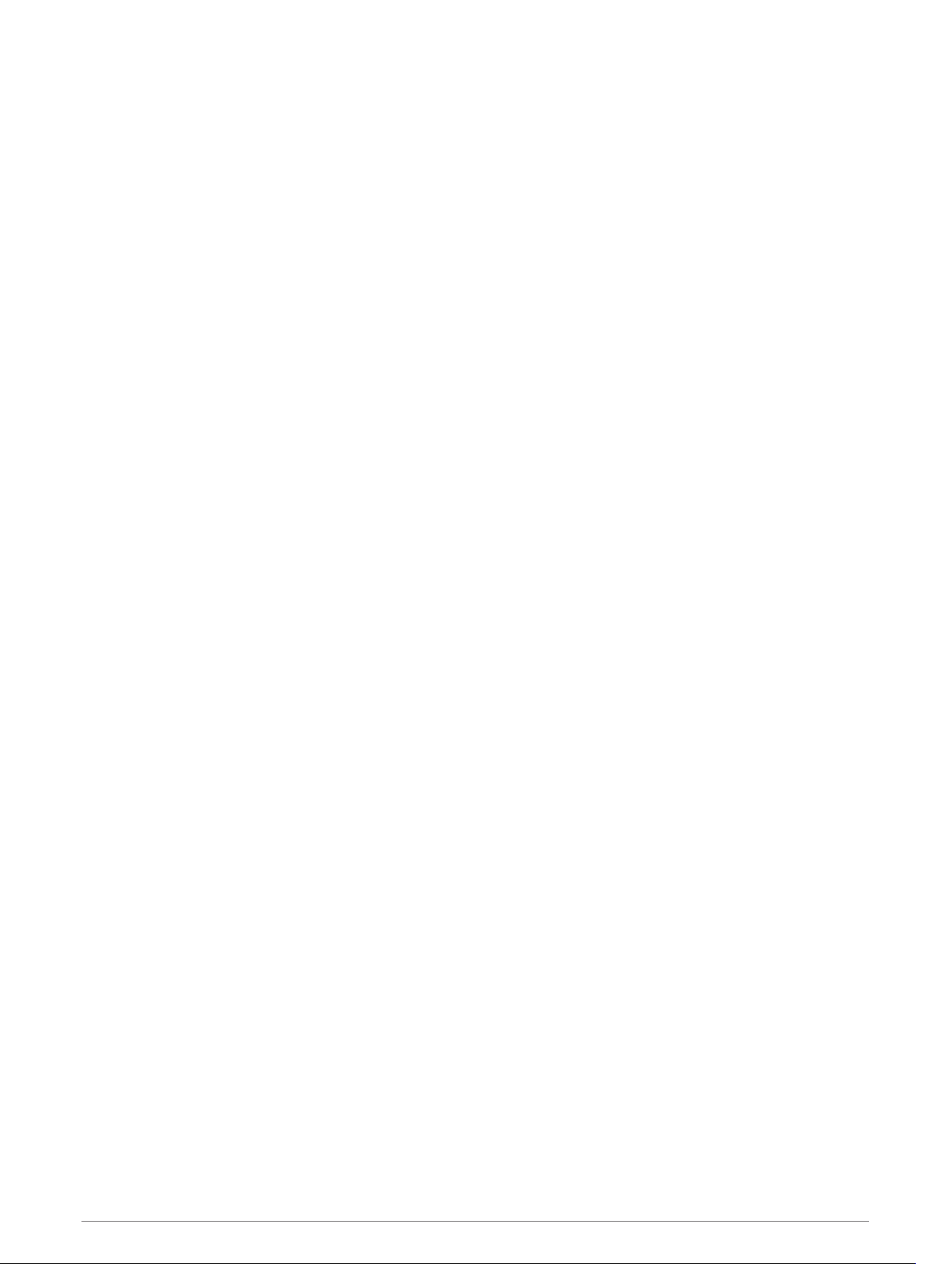
Maximizing the Battery Life
You can do several things to extend the life of the battery.
• Change the power mode during an activity (Changing the Power Mode, page 6).
• Turn on the battery saver feature from the controls menu (Viewing the Controls Menu, page 3).
• Reduce the backlight timeout (Changing the Backlight Settings, page 97).
• Reduce the backlight brightness.
• Use UltraTrac GPS mode for your activity (UltraTrac, page 85).
• Turn off Bluetooth technology when you are not using connected features (Connected Features, page 24).
• When pausing your activity for a longer period of time, use the resume later option (Stopping an Activity,
page 8).
• Turn off activity tracking (Turning Off Activity Tracking, page 56).
• Use a watch face that is not updated every second.
For example, use a watch face without a second hand (Customizing the Watch Face, page 91).
• Limit the smartphone notifications the device displays (Managing Notifications, page 26).
• Stop broadcasting heart rate data to paired Garmin devices (Broadcasting Heart Rate Data to Garmin Devices,
page 37).
• Turn off wrist-based heart rate monitoring (Turning Off the Wrist-based Heart Rate Monitor, page 37).
NOTE: Wrist-based heart rate monitoring is used to calculate vigorous intensity minutes and calories burned.
• Turn on manual pulse oximeter readings (Turning Off Automatic Pulse Oximeter Readings, page 52).
Activity Tracking
For more information about activity tracking accuracy, go to garmin.com/ataccuracy.
My daily step count does not appear
The daily step count is reset every night at midnight.
If dashes appear instead of your step count, allow the device to acquire satellite signals and set the time
automatically.
My step count does not seem accurate
If your step count does not seem accurate, you can try these tips.
• Wear the device on your non-dominant wrist.
• Carry the device in your pocket when pushing a stroller or lawn mower.
• Carry the device in your pocket when actively using your hands or arms only.
NOTE: The device may interpret some repetitive motions, such as washing dishes, folding laundry, or
clapping your hands, as steps.
The step counts on my device and my Garmin Connect account don't match
The step count on your Garmin Connect account updates when you sync your device.
1 Select an option:
• Sync your step count with the Garmin Express application (Using Garmin Connect on Your Computer,
page 28).
• Sync your step count with the Garmin Connect app (Manually Syncing Data with Garmin Connect,
page 28).
2 Wait while the device syncs your data.
Syncing can take several minutes.
NOTE: Refreshing the Garmin Connect app or the Garmin Express application does not sync your data or
update your step count.
106 Troubleshooting
Loading ...
Loading ...
Loading ...