Loading ...
Loading ...
Loading ...
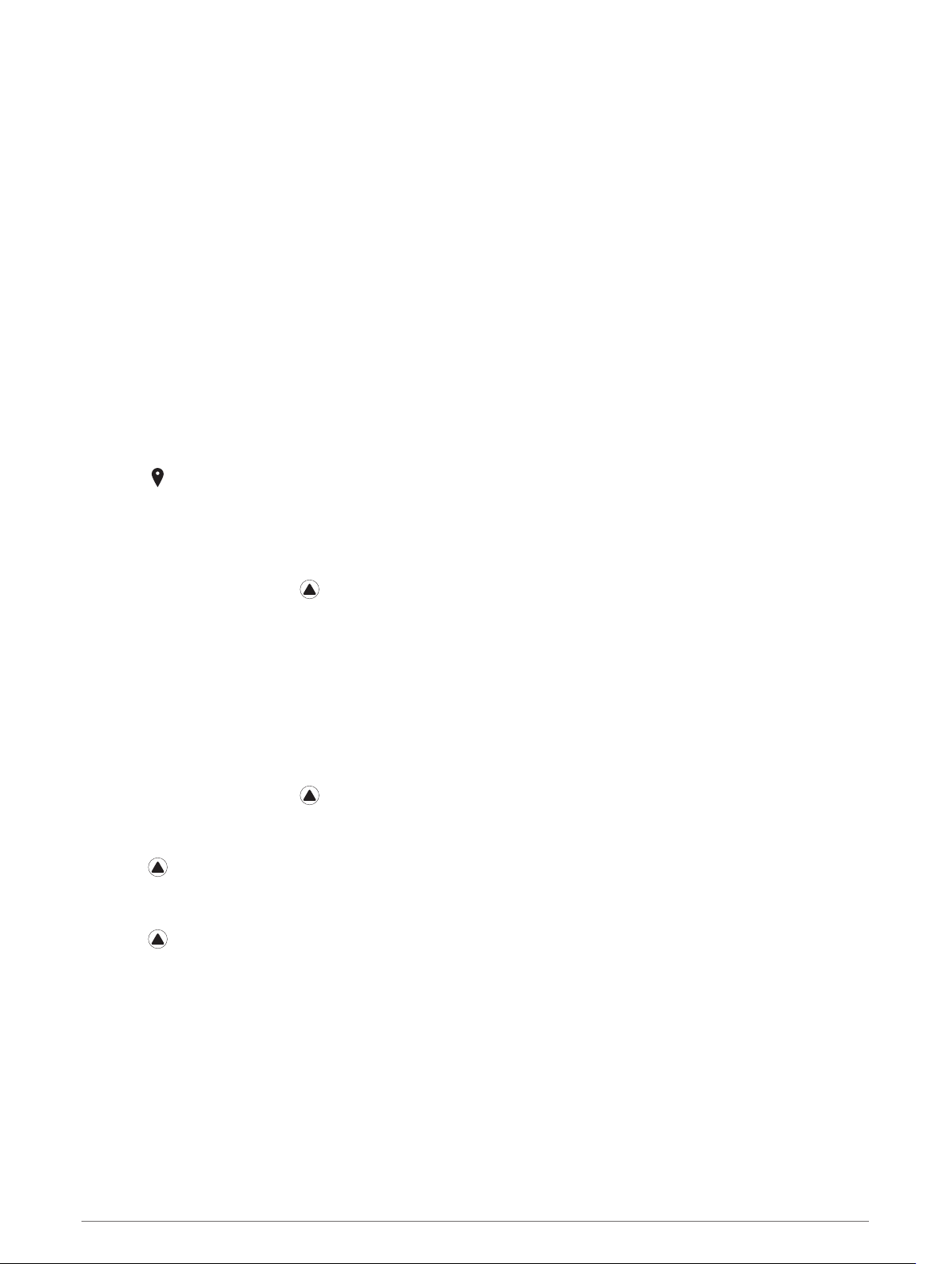
Editing an Alternate Time Zone
1 From the watch face, hold MENU.
2 Select Clocks > ALT. TIME ZONES > Edit.
3 Select a time zone.
4 Select an option:
• To enter a custom name for the time zone, select Rename Zone.
• To change the time zone, select Change Zone.
• To change the location of the time zone in the widget, select Reorder Zone.
• To delete the time zone, select Delete Zone.
Navigation
Saving Your Location
You can save your current location to navigate back to it later.
NOTE: You can add options to the controls menu (Customizing the Controls Menu, page 90).
1 Hold LIGHT.
2 Select .
3 Follow the on-screen instructions.
Editing Your Saved Locations
You can delete a saved location or edit its name, elevation, and position information.
1 From the watch face, press .
2 Select Navigate > Saved Locations.
3 Select a saved location.
4 Select an option to edit the location.
Projecting a Waypoint
You can create a new location by projecting the distance and bearing from your current location to a new
location.
NOTE: You may need to add the Project Wpt. app to the activities and apps list.
1 From the watch face, press .
2 Select Project Wpt..
3 Press UP or DOWN to set the heading.
4 Press .
5 Press DOWN to select a unit of measure.
6 Press UP to enter the distance.
7 Press to save.
The projected waypoint is saved with a default name.
Navigation 69
Loading ...
Loading ...
Loading ...