Loading ...
Loading ...
Loading ...
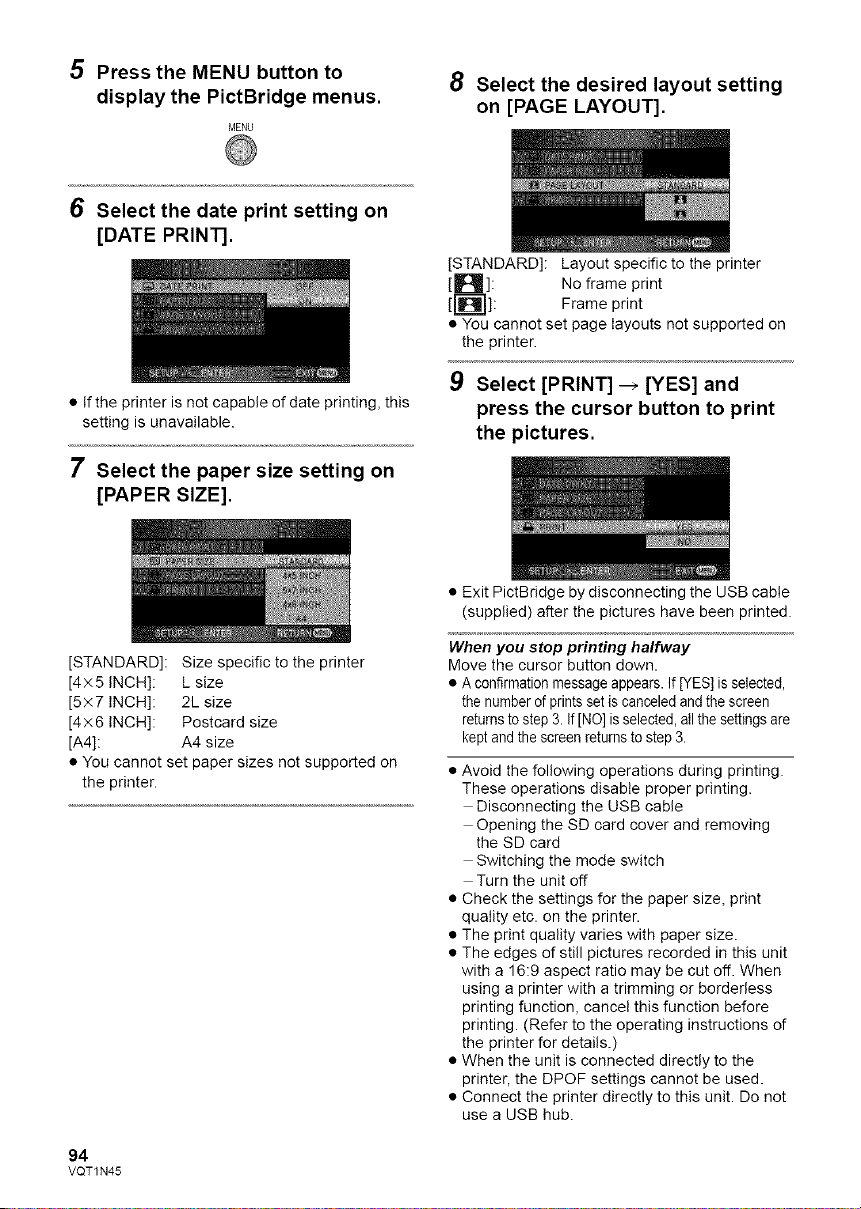
5 Press the MENU button to
display the PictBridge menus.
MENU
8 Select the desired layout setting
on [PAGE LAYOUT].
6 Select the date print setting on
[DATE PRINT].
• If the printer is not capable of date printing, this
setting is unavailable.
7 Select the paper size setting on
[PAPER SIZE].
[STANDARD]: Layout specific to the printer
No frame print
Frame print
• You cannot set page layouts not supported on
the printer.
9 Select [PRINT] --_ [YES] and
press the cursor button to print
the pictures.
[STANDARD]: Size specific to the printer
[4x5 INCH]: L size
[5×7 INCH]: 2L size
[4×6 INCH]: Postcard size
[A4]: A4 size
• You cannot set paper sizes not supported on
the printer.
94
VQT1N45
• Exit PictBridge by disconnecting the USB cable
(supplied) after the pictures have been printed.
When you stop printing halfway
Move the cursor button down.
• A confirmation messageappears. If [YES] is selected,
the number of prints set is canceled and the screen
returns to step 3. If [NO] isselected, atl the settings are
keptand the screen returns to step 3.
• Avoid the following operations during printing.
These operations disable proper printing.
Disconnecting the USB cable
Opening the SD card cover and removing
the SD card
Switching the mode switch
Turn the unit off
• Check the settings for the paper size, print
quality etc. on the printer.
• The print quality varies with paper size.
• The edges of still pictures recorded in this unit
with a 16:9 aspect ratio may be cut oft. When
using a printer with a trimming or bordedess
printing function, cancel this function before
printing. (Refer to the operating instructions of
the printer for details.)
• When the unit is connected directly to the
printer, the DPOF settings cannot be used.
• Connect the printer directly to this unit. Do not
use a USB hub.
Loading ...
Loading ...
Loading ...