Loading ...
Loading ...
Loading ...
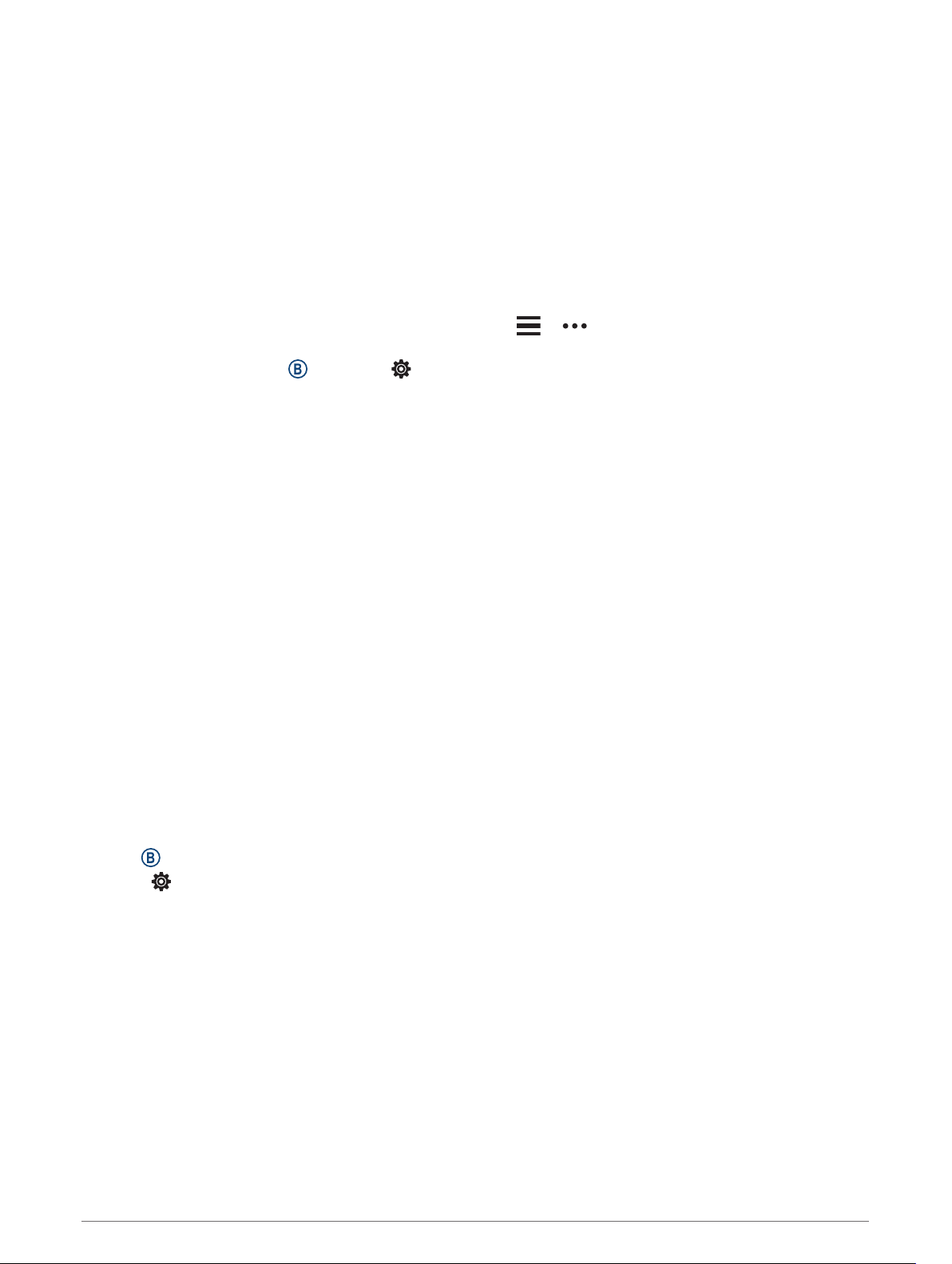
My phone will not connect to the device
If your phone will not connect to the device, you can try these tips.
• Turn off your smartphone and your device, and turn them back on again.
• Enable Bluetooth technology on your smartphone.
• Update the Garmin Connect app to the latest version.
• Remove your device from the Garmin Connect app and the Bluetooth settings on your smartphone to retry
the pairing process.
• If you bought a new smartphone, remove your device from the Garmin Connect app on the smartphone you
intend to stop using.
• Bring your smartphone within 10 m (33 ft.) of the device.
• On your smartphone, open the Garmin Connect app, select or , and select Garmin Devices > Add
Device to enter pairing mode.
• From the watch face, hold , and select > Phone > Pair Phone.
My headphones will not connect to the device
If your headphones were previously connected to your smartphone using Bluetooth technology, they may
connect to your smartphone before connecting to your device. You can try these tips.
• Turn off Bluetooth technology on your smartphone.
Refer to the owner's manual for your smartphone for more information.
• Stay 10 m (33 ft.) away from your smartphone while connecting headphones to your device.
• Pair your headphones with your device (Connecting Bluetooth Headphones, page 8).
My music cuts out or my headphones do not stay connected
When using a Venu Sq Music device connected to headphones using Bluetooth technology, the signal is
strongest when there is a direct line of sight between the device and the antenna on the headphones.
• If the signal passes through your body, you may experience signal loss or your headphones may become
disconnected.
• It is recommended to wear your headphones with the antenna on the same side of your body as your Venu
Sq Music device.
• Since headphones vary by model, you can try moving the watch to your other wrist.
My device is in the wrong language
You can change the device language selection if you have accidently selected the wrong language on the
device.
1 Hold .
2 Select .
3 Scroll down to the last item in the list, and select it.
4 Scroll down to the second item in the list, and select it.
5 Select your language.
50 Troubleshooting
Loading ...
Loading ...
Loading ...
