Loading ...
Loading ...
Loading ...
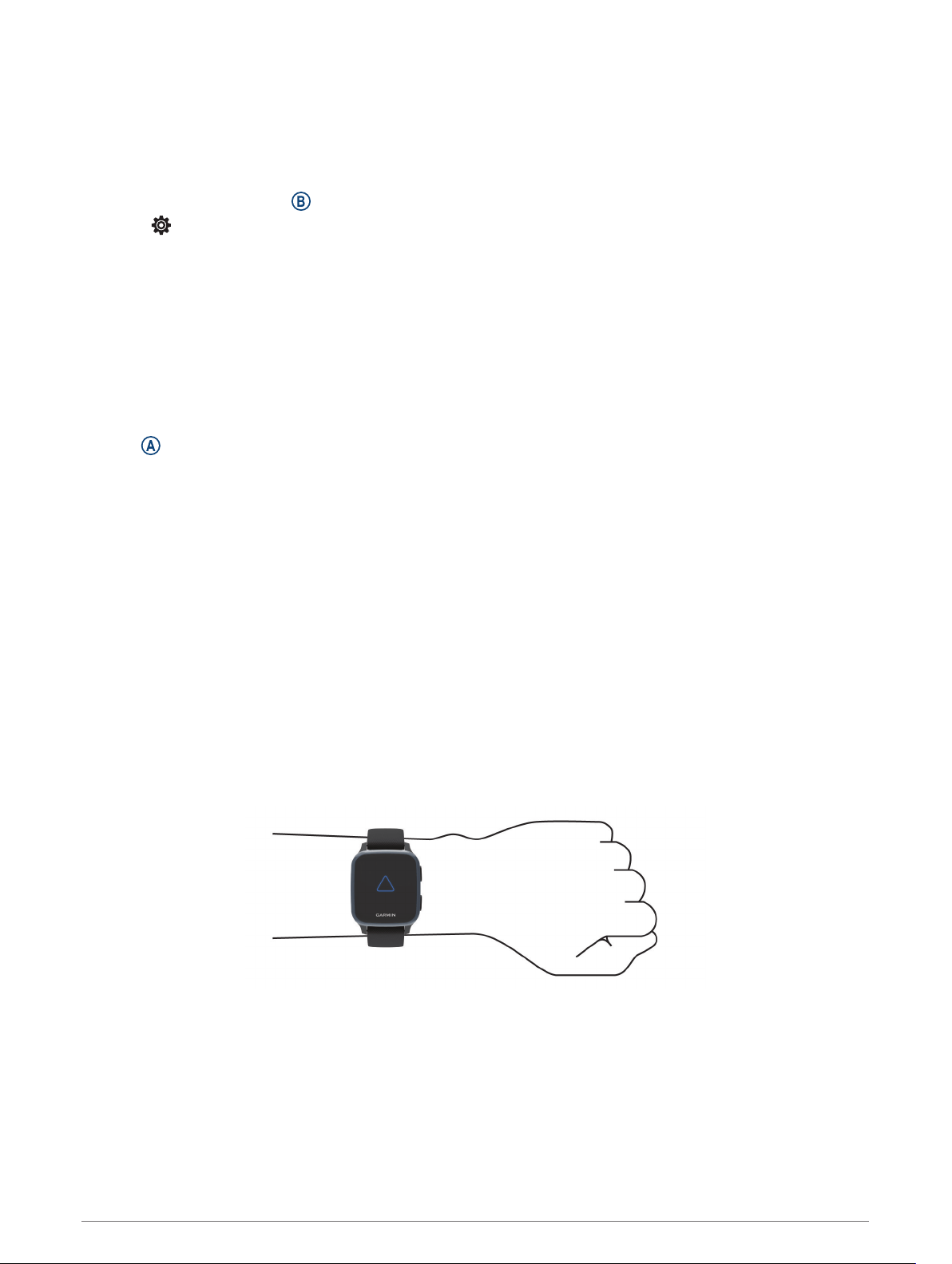
Turning Incident Detection On and Off
Before you can enable incident detection on your device, you must set up emergency contacts in the Garmin
Connect app (Adding Emergency Contacts, page 11). Your paired smartphone must be equipped with a data
plan and be in an area of network coverage where data is available. Your emergency contacts must be able to
receive emails or text messages (standard text messaging rates may apply).
1 From the watch face, hold .
2 Select > Safety & Tracking > Incident Detection.
3 Select an activity.
NOTE: Incident detection is available only for outdoor walk, run, and bike activities.
When an incident is detected by your Venu Sq device with GPS enabled, the Garmin Connect app can send an
automated text message and email with your name and GPS location to your emergency contacts. You have 15
seconds to cancel the message.
Requesting Assistance
Before you can request assistance, you must set up emergency contacts (Adding Emergency Contacts,
page 11).
1 Hold .
2 When you feel three vibrations, release the button to activate the assistance feature.
The countdown screen appears.
TIP: You can select Cancel before the countdown is complete to cancel the message.
Heart Rate Features
The Venu Sq device has a wrist-based heart rate monitor and is also compatible with chest heart rate monitors
(sold separately). You can view heart rate data on the heart rate widget. If both wrist-based heart rate and chest
heart rate data are available when you start an activity, your device uses the chest heart rate data.
Wrist-based Heart Rate
Wearing the Device
• Wear the device above your wrist bone.
NOTE: The device should be snug but comfortable. For more accurate heart rate readings, the device should
not move while running or exercising. For pulse oximeter readings, you should remain motionless.
NOTE: The optical sensor is located on the back of the device.
• See Tips for Erratic Heart Rate Data, page 13 for more information about wrist-based heart rate.
• See Tips for Erratic Pulse Oximeter Data, page 16 for more information about the pulse oximeter sensor.
• For more information about accuracy, go to garmin.com/ataccuracy.
• For more information about device wear and care, go to www.garmin.com/fitandcare.
12 Heart Rate Features
Loading ...
Loading ...
Loading ...
