Loading ...
Loading ...
Loading ...
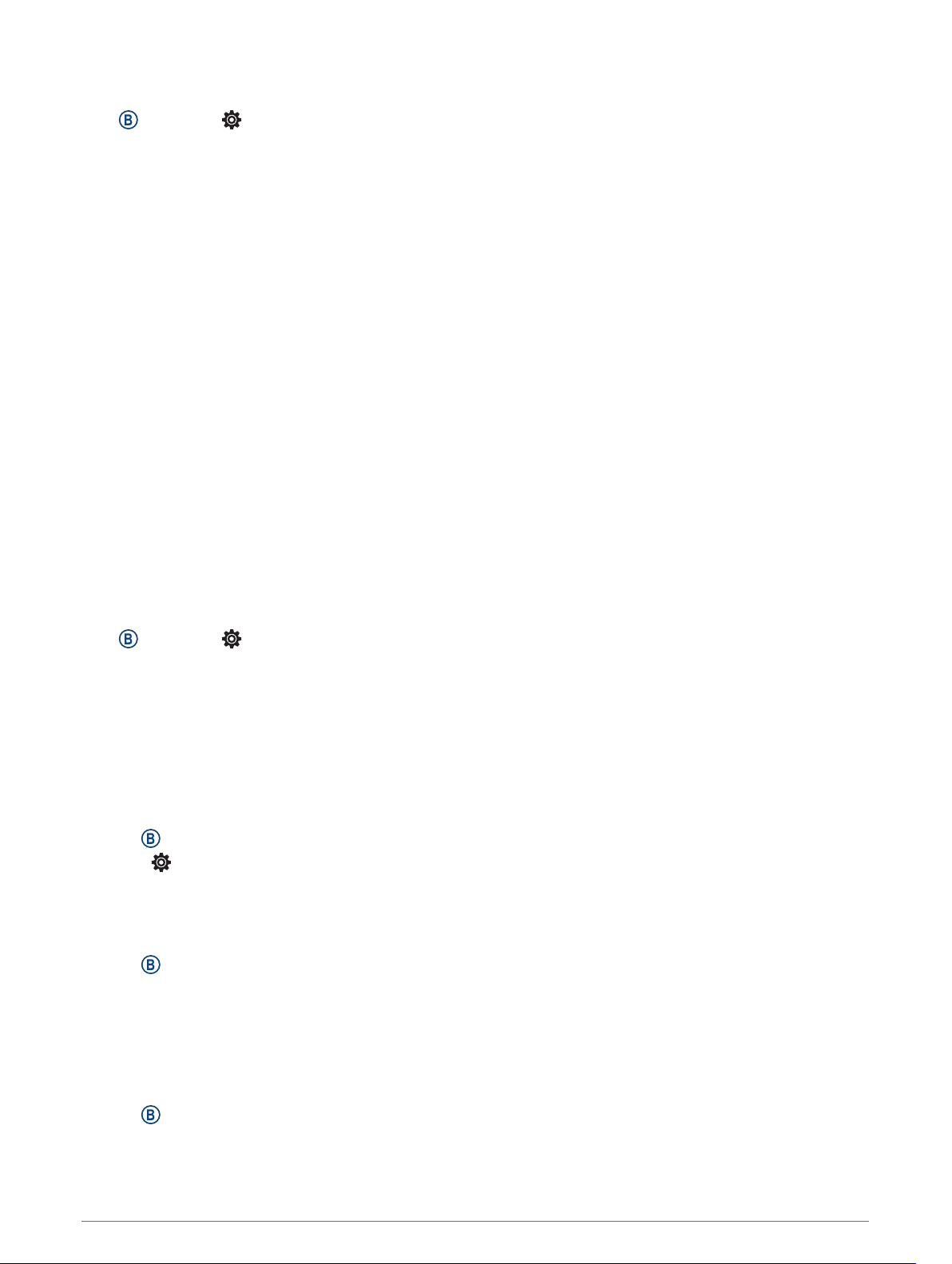
System Settings
Hold , and select > System.
Auto Lock: Automatically locks the touchscreen to prevent inadvertent screen touches. You can hold any
button to unlock the touchscreen.
Language: Sets the language of the device interface.
Time: Sets the time format and source for local time (Time Settings, page 43).
Date: Allows you to manually set the date and date format.
Display: Sets the display timeout and brightness (Display Settings, page 44).
Physio TrueUp: Allows your device to sync activities, history, and data from other Garmin devices.
Vibration: Turns vibration on or off and sets the vibration intensity.
Do Not Disturb: Turns on or off do not disturb mode.
Units: Sets the measurement units used to display data (Changing the Units of Measure, page 44).
Data Recording: Sets how the device records activity data. The Smart recording option (default) allows for
longer activity recordings. The Every Second recording option provides more detailed activity recordings, but
may require you to charge the battery more frequently.
USB Mode: Sets the device to use media transfer mode or Garmin mode when connected to a computer.
Reset: Allows you to reset the default settings or delete personal data and reset the settings (Restoring All
Default Settings, page 51).
NOTE: If you have set up a Garmin Pay wallet, restoring default settings also deletes the wallet from your
device.
Software Update: Allows you to check for software updates.
About: Displays the unit ID, software version, regulatory information, and license agreement.
Time Settings
Hold , and select > System > Time.
Time Format: Sets the device to show time in a 12-hour or a 24-hour format.
Time Source: Allows you to set the time manually or automatically based on your paired mobile device.
Time Zones
Each time you turn on the device and acquire satellites or sync with your smartphone, the device automatically
detects your time zone and the current time of day.
Setting the Time Manually
By default, the time is set automatically when the Venu Sq device is paired with a mobile device.
1 Hold .
2 Select > System > Time > Time Source > Manual.
3 Select Time, and enter the time of day.
Setting an Alarm
You can set multiple alarms. You can set each alarm to occur once or to repeat regularly.
1 Hold .
2 Select Clocks > Alarms > Add Alarm.
3 Select Time, and enter a time.
4 Select Repeat, and select an option.
5 Select Label, and select a description for the alarm.
Deleting an Alarm
1 Hold .
2 Select Clocks > Alarms.
3 Select an alarm, and select Delete.
Customizing Your Device 43
Loading ...
Loading ...
Loading ...
