Loading ...
Loading ...
Loading ...
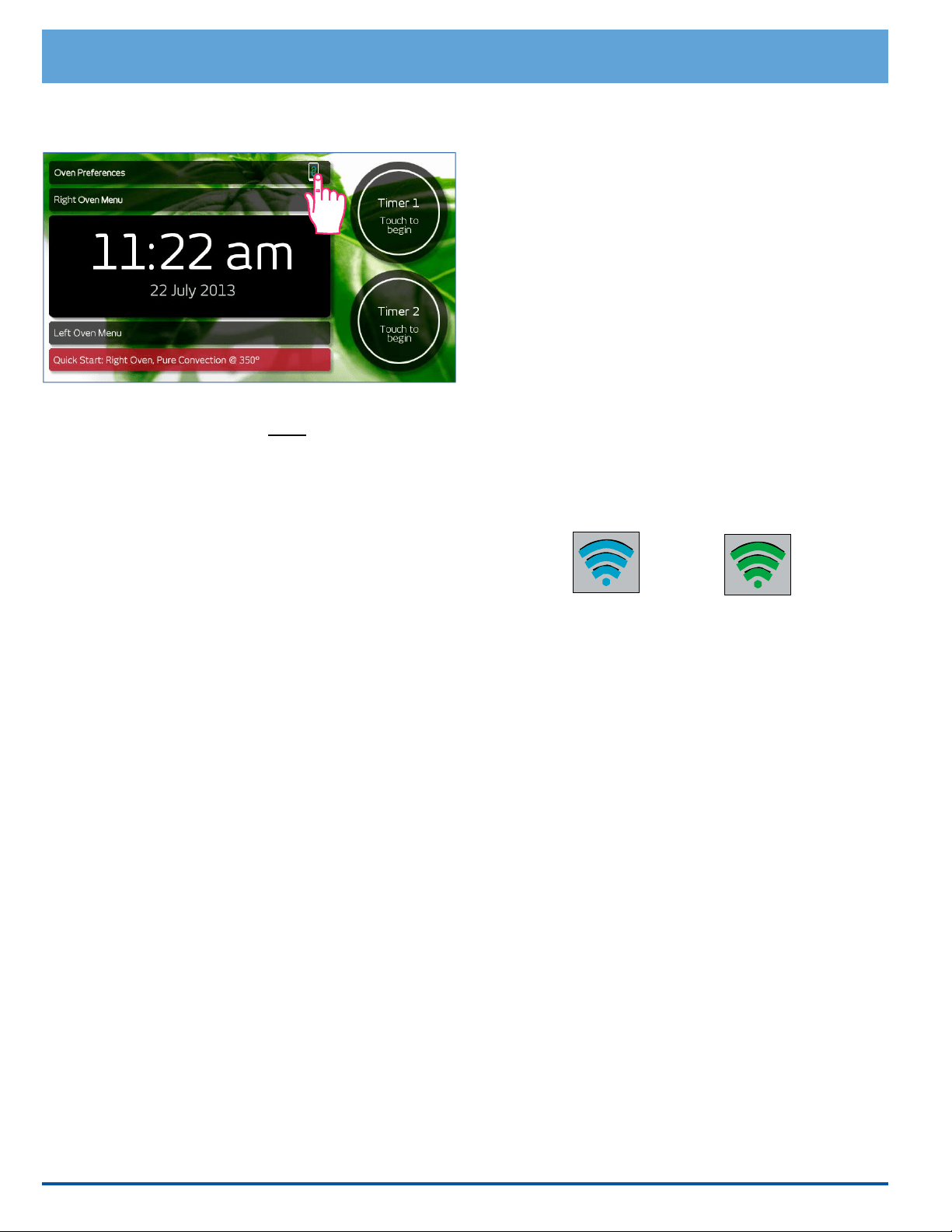
42
Deluxe Oven Features
Disabling Remote Control Operation
1. Touch the remote icon on the range's touch display.
2. Touch Yes when prompted. The remote icon on the
oven touch display will turn white indicating that
remote operation is disabled.
Important Things to Know About Remote
Operation:
• The mobile device and the range must be connected
to the same WiFi network during pairing. Once the
mobile device is paired to the range, it may be used
to control the ovens from anywhere an internet con-
nection is available.
• All mobile devices paired with the range may monitor
oven operations, even if remote control operation is
not enabled.
• During remote control, the ovens may be controlled
via the mobile device or at the range touch screen.
• The oven doors must be closed to initiate remote
control. After pairing with the mobile device, if an
oven door is opened before it is started via the mobile
device, remote control operation will terminate (the
remote icon on the oven turns white). Also, if one
oven is already in use under remote control, and the
other oven door is opened, remote operation will
terminate for that oven, while remote operation will
continue for the oven already in use.
• Normally remote operation can be disabled only from
the range. The only way to disable remote control
from the mobile device is to un-pair it (in the Remote
Settings menu).
• If the mobile device is powered off, it will still be
paired with the range when powered on again. If
remote control was in use, it will still be active.
• The color on the mobile device status on icon indi-
cates whether a particular remote device is set to
remote control or monitor only.
Mobile device has
remote control
Mobile device
can monitor only
Mobile Device Status Indicator
Loading ...
Loading ...
Loading ...