Loading ...
Loading ...
Loading ...
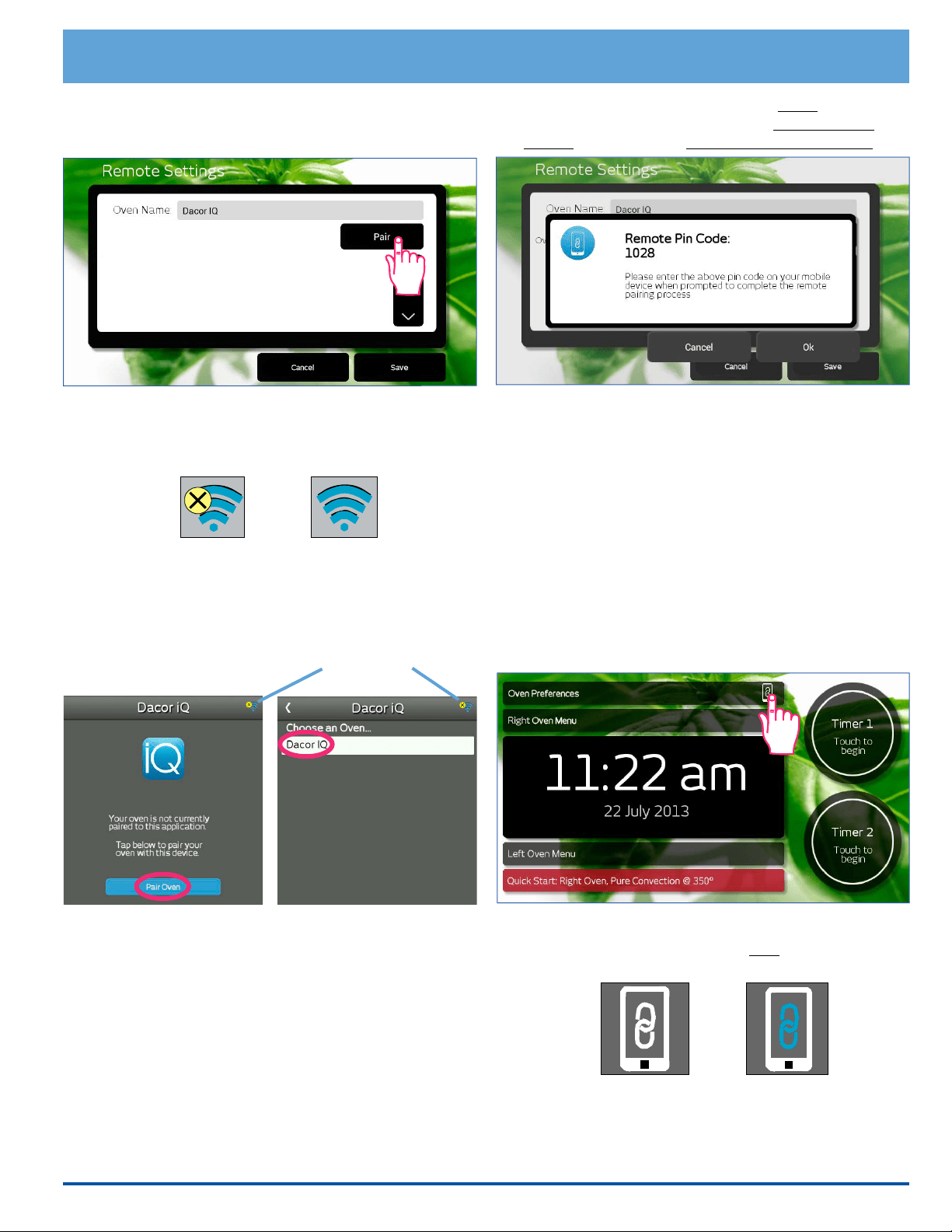
41
4. Touch Pair. The display will indicate that the range is
visible to local mobile devices and the amount of time
you have to pair to the mobile device.
5. Run the Dacor iQ Remote App on the mobile device.
The following icons indicate pairing status (they DO
NOT indicate WiFi connection status).
6. On the mobile device, select Pair Oven,
then select the range under Choose an Oven.
Deluxe Oven Features
7. A pin number should appear on the range display.
Enter the pin number that appears on the mobile
device, then touch OK on the range touch display.
8. Touch Save on the range touch display.
Enabling Remote Control Oven Operation
Once your compatible devices are paired and remote
control is enabled, any of them may be used to control
the ovens on a "rst come, rst served basis." The rst
device to initiate a command, will have control of the
ovens, while all other paired devices will be able to (only)
monitor oven operations. When the oven is shut off, either
manually or remotely, the mobile device continues to have
control of the oven until remote control is disabled at the
oven.
1. Make sure the oven doors are closed, then touch the
remote icon on the oven touch display.
2. Touch Yes when prompted. The remote icon on
the oven touch display will turn blue indicating that
remote operation is enabled.
continued...
Status icon
Mobile Device
NOT Paired yet
Mobile Device
Paired
Remote control
enabled
Remote control
disabled
Remote Icon on Oven Touch Display
Loading ...
Loading ...
Loading ...