Loading ...
Loading ...
Loading ...
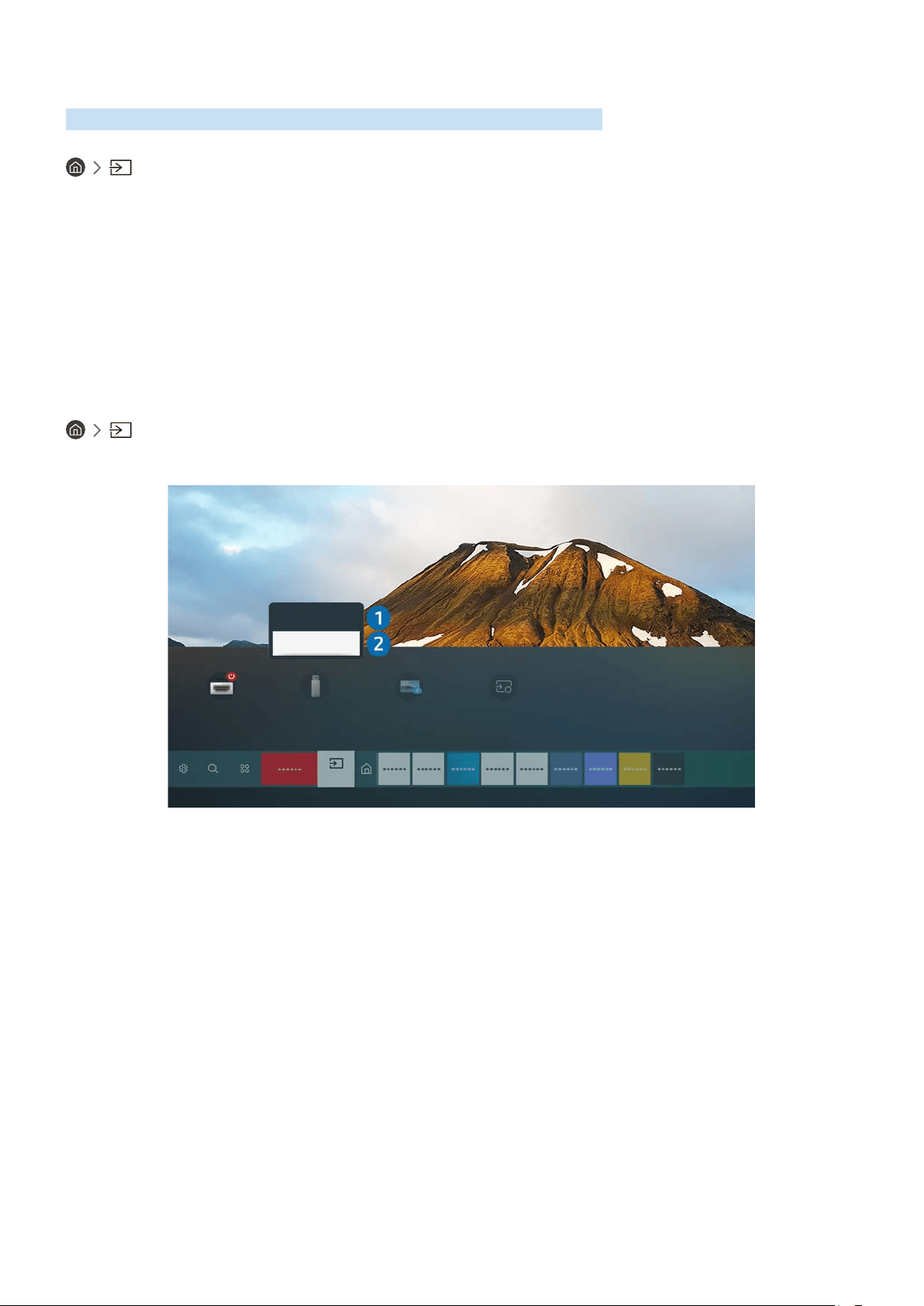
- 31 -
Switching between external devices connected to the product
You can switch between product programs and the content of external devices.
Source
When you select a connected external device on the Source screen, the output of the selected device is displayed on
the product’s screen.
" On the standard remote control, press the SOURCE button.
" When a USB device is connected to the USB port, a pop-up message appears that lets you switch easily to the media
content listed on the device.
" This function may not be supported depending on the device and geographical area.
Editing the name and icon of an external device
Source
You can change the port name for a connected external device or add it to the Home Screen.
Sources
Sources
Edit
Add to Home
" The image on your product may differ from the image above depending on the model and geographical area.
1. Move the focus to a connected external device.
2. Press the up directional button. The following functions become available:
" Available functions may differ depending on the port type.
1
Edit
You can rename the input ports and change the device icons.
2
Add to Home
You can add the port of an external device to the Home Screen for quick switching.
Loading ...
Loading ...
Loading ...