Loading ...
Loading ...
Loading ...
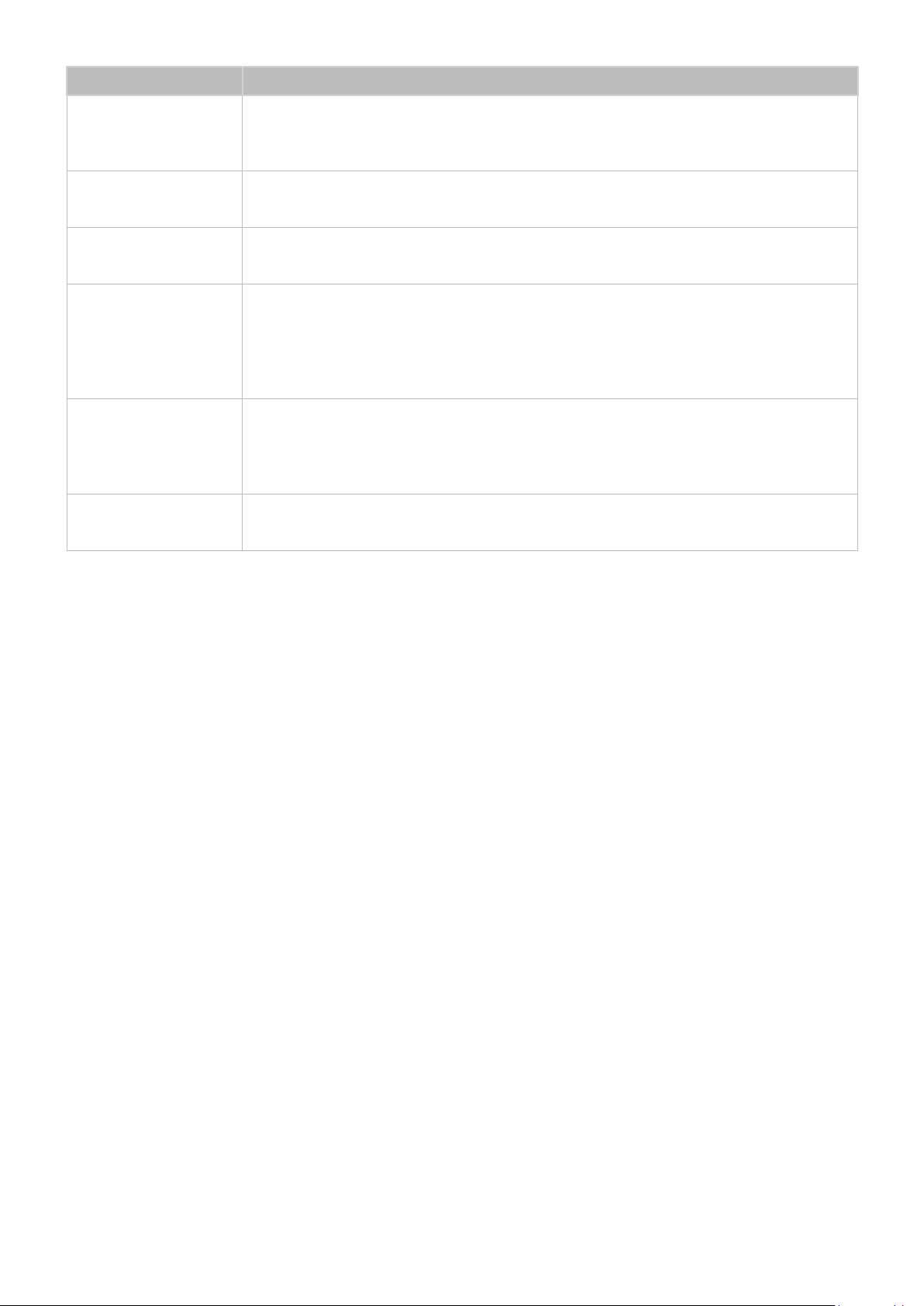
- 113 -
The problem Try this!
The power LED is off.
The screen will not
switch on.
Check that the power cable is connected properly. If a problem occurs with the product screen,
run Self Diagnosis to check that the product is working properly.
The images on the
screen look distorted.
Check the cable connection to the product.
The screen is not clear.
The screen is blurry.
Set the resolution and frequency to the recommended level.
The screen appears
unstable and shaky.
There are shadows or
ghost images left on the
screen.
Check that the resolution and frequency for the PC are within the range of resolution and
frequency compatible with the product. Next, if required, change the settings, referring to
Standard Signal Mode Table in this manual and the Information menu on the product.
There is no image on
the screen and the
power LED blinks every
0.5 to 1 second.
The product is operating in standby mode.
Press any key on the keyboard or move the mouse to return to normal operating mode.
Text is blurry.
If using a Windows OS (e.g. Windows 7, Windows 8, Windows 8.1 or Windows 10): Go to Control
Panel → Fonts → Adjust ClearType text and change Turn on ClearType.
" If the test picture does not appear or there is noise or distortion, the product may have a problem. Contact Samsung’s Call
Center for assistance.
" If the test picture is displayed properly, there may be a problem with an external device. Please check the connections.
" If the problem persists, check the Signal Information or refer to the external device’s user manual.
Loading ...
Loading ...
Loading ...