Loading ...
Loading ...
Loading ...
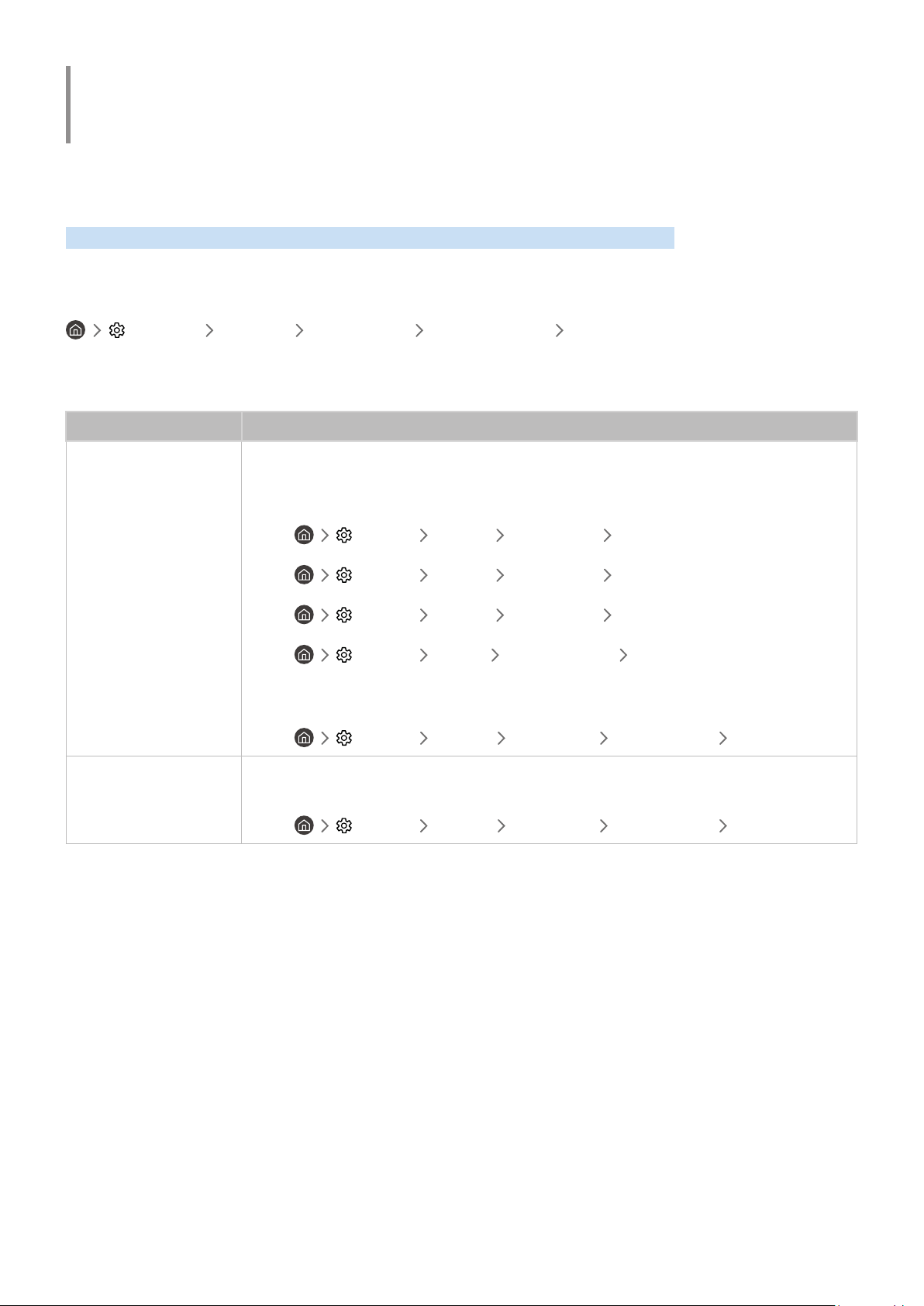
- 110 -
Troubleshooting
If you have a problem with your product, you can access various solutions while watching product. If your problem
is not addressed in the Troubleshooting section or contact the Samsung Call Center.
Picture Issues
When the product has trouble with the picture, these steps may help resolve the problem.
Testing the picture
Settings Support Device Care Self Diagnosis Picture Test
Before you review the list of problems and solutions below, use Picture Test to determine if the problem is caused by
the product. Picture Test displays a high definition picture you can examine for flaws or faults.
The problem Try this!
Flickering and Dimming
If your product is flickering or dimming sporadically, you may need to disable some of the energy
efficiency features.
Disable Ambient Light Detection, Power Saving Mode, Motion Lighting, or Contrast Enhancer.
● Settings General Eco Solution Ambient Light Detection
● Settings General Eco Solution Power Saving Mode
● Settings General Eco Solution Motion Lighting
● Settings Picture Expert Settings Contrast Enhancer
Run Picture Test. When the tested image quality is normal, check the signal of the connected
device.
● Settings Support Device Care Self Diagnosis Picture Test
Component Connections
and Screen Color
If the color on your product screen is not correct or the black and white colors are off, run Picture
Test.
● Settings Support Device Care Self Diagnosis Picture Test
Loading ...
Loading ...
Loading ...