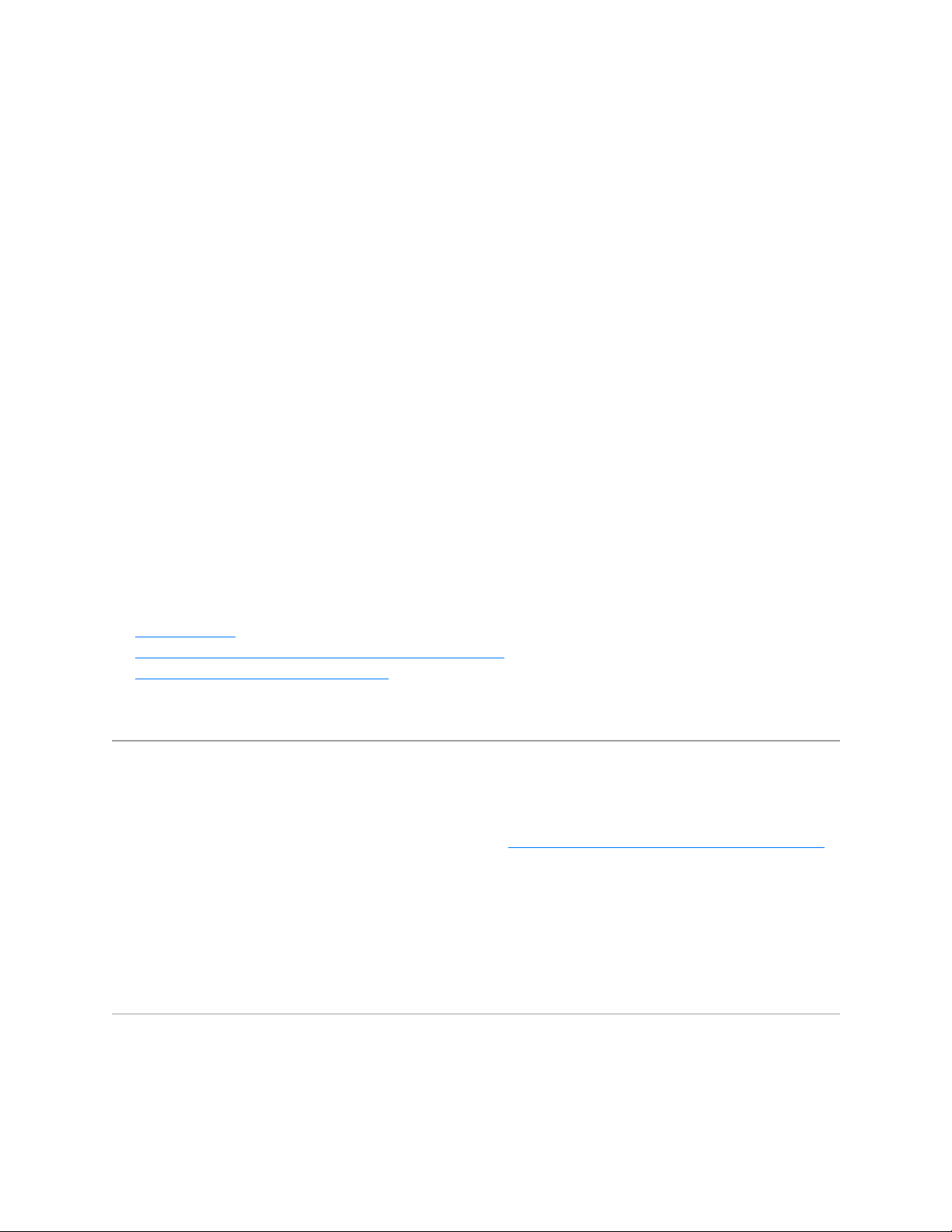
Troubleshooting Tips
Symptom(s):
Device connection drops
Device doesn’t wake up computer after sleep
Device is laggy
Delay when using the device
Device cannot be connected at all
Likely Cause(s):
Low battery levels
Plugging the receiver into a USB hub or other unsupported device such as a KVM switch
NOTE: Your receiver must be plugged directly into your computer.
Using your wireless keyboard on metal surfaces
Radio frequency (RF) interference from other sources, such as wireless speakers, cell phones, and so
on
Windows USB port power settings
Potential hardware issue (device, batteries or receiver)
Troubleshooting steps for:
Wired devices
Wireless devices: Unifying and non-Unifying devices
Wireless devices: Bluetooth devices
Wired devices
1. Plug the device into a different USB port on your computer. If possible, don't use a USB hub or other
similar device. If using a different USB port works, try updating the motherboard USB chipset driver.
2. Windows only — Disable USB Selective Suspend:
Click Start > Control Panel > Hardware and Sound > Power Options > Change Plan Settings > Change
Advanced Power Settings > USB Settings > USB Selective Suspend Setting.
Change both settings to Disabled.
3. Update firmware if available.
4. Try testing the device on a different computer.
Unifying and non-Unifying devices
Loading ...
Loading ...
Loading ...
