Documents: Go to download!
- Owner's manual - (English, French, Spanish, German, Danish, Dutch - Holland, Finland, Italian, Norway, Swedish)
- Getting to know your Harmony 665
- What to expect
- 1 Get details about your system
- 2 Setup
- 3 Test your remote
Table of contents
User manual Remote Control
Getting to know your Harmony 665
A The Activity buttons allow you to start your Activities. If an Activity does not start as expected, press the Help button and answer simple questions to get your Activity working the way you expect.
B The buttons around the screen control the functions that appear on the screen such as favorite channels. It also gives you access to other commands and remote functions.
C The menu area controls your TV-screen guides and menu.
D The color-coded buttons perform cable and satellite functions or you can customize them with your favorite commands.
E The channel area puts the most popular buttons at your fingertips. You can control the volume or change channels from one location.
F The play area puts your play, pause, skip, and other buttons in one area for quick access.
G The number pad.

What to expect
Set aside at least 45 minutes to set up your Harmony remote.
1. Collect your manufacturer and model numbers of all the devices in your entertainment system.
2. Visit website on your computer and download the MyHarmony desktop software, create your account, and set up your devices an Activities.
3. Test your remote.
1 Get details about your system
You will need to collect your devices’ manufacturer and model numbers before you start.
1. Find the model numbers on the front, back or bottom of each device in your entertainment system.
2. Write down the information in the table provided on page 8 (Device type, Manufacturer, Model number).
3. Take note of how your devices are connected together. For example, your DVD player is plugged into Video 1 on your TV etc. For more help, see What are Inputs... on the page 8.
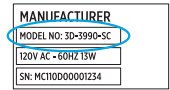
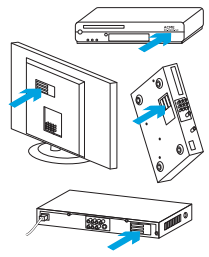
2 Setup
Create an account in the MyHarmony desktop software so that you can set up your Harmony 665 to control your home entertainment system.
1. Visit website to download the MyHarmony desktop software.
2. After installing the software, connect your remote to your computer using the supplied USB cable.
3. Follow the on-screen instructions to create a new account or sign in to a current Harmony account, and then set up your devices and Activities.
4. Update or sync your remote before you disconnect it from your computer.
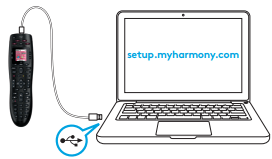
3 Test your remote
Test your remote to make sure everything is working.
- Disconnect your remote from your computer and go to your entertainment system.
- Go through the tutorial provided on the remote to get to know your remote better.
- Try your remote to see that it works. If you want to make changes, launch the MyHarmony desktop software from your computer and login to your Harmony account.
Note: Once setup is complete, use Harmony 665 as your only remote; using other remotes could cause the devices in your Activities to go out of sync. If this happens, use the “Help” button and follow the on-screen instructions.

See other models: 915-000194 915-000239 915-000238 915-000259
