Documents: Go to download!
- Owner's manual - (English, French, Spanish, German, Danish, Dutch - Holland, Finland, Italian, Norway, Swedish)
- Package contents
- Congratulations on the purchase of Harmony Elite
- Lets get started
- Mobile App Setup Overview
- Home Controls Explained
- How to use your remote
Table of contents
USER MANUAL Remote Control and Smart Hub
Package contents
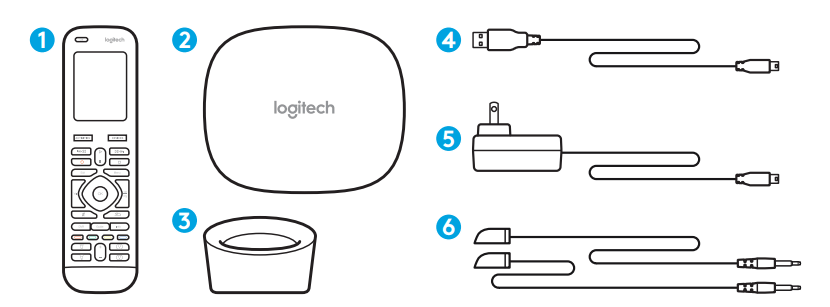
1. Elite
2. Harmony Hub
Controls devices via IR, Bluetooth®, or Wi-Fi
3. Charging Station
4. USB cable
Set up hub via PC or Mac if access to mobile device is not available.
5. Power adapter
Provides power to the Harmony Hub
6. 2 IR mini blasters
Extend IR coverage when used in combination with the Harmony Hub
Congratulations on the purchase of Harmony Elite
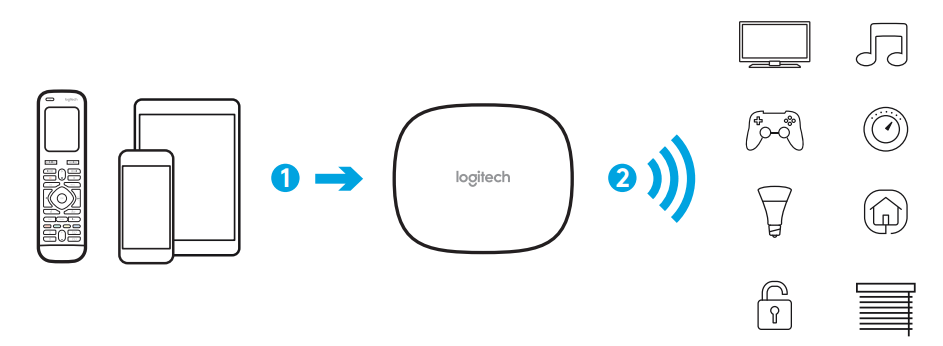
The Harmony Hub is the center of your Harmony system—always keep it powered on!
- The hub receives commands from the remote or mobile app. The remote itself does not send commands directly to your devices.*
- The hub sends commands to your audio video and home control devices in the form of Bluetooth, Wi-Fi, and infrared signals (IR).
*The remote can be configured to send IR signals directly to devices. By default, it will communicate to the hub using RF signals, as shown above.
Lets get started
STEP 1: Position the Harmony Hub

The Harmony Hub can be placed in any unobstructed location where IR signals can be transmitted to AV equiment or it can be placed behind closed cabinets with the IR mini blaster transmitters connected to the hub and positioned as shown above.
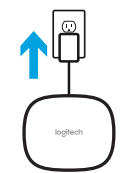 | Once plugged in, the hub takes approx. 30 seconds to power up. The LED will glow red when plugged in. Once it has been successfully paired and has joined your home network, it will glow green (Step 3). |
STEP 2: Charge your Remote
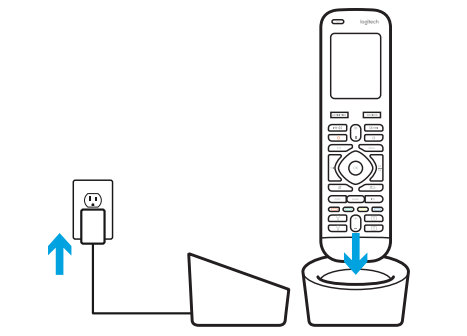
Plug in the charging station and place the remote in it. Keep the remote in the charging station until setup is complete. The charging station should be in the same room as your hub to optimize communication between the remote and the hub.
STEP 3: Install the Harmony App
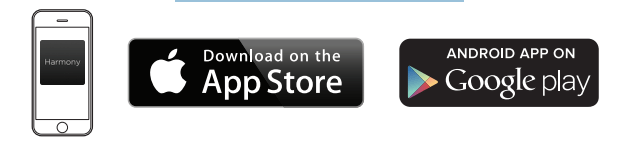
- Visit the Apple App Store or Google Play and install the Harmony App.
- Launch the app, select the Set Up New Remote button, and follow setup instructions.
- Alternatively, you can set up your Elite using a PC/Mac. Visit myharmony setup website to download the Harmony desktop setup software.
Note: If you have an iPhone 4, iPad 1 or iPad 2, or an Android device that does not support Bluetooth, please visit myharmony setup website on a computer to connect the hub to your Wi-Fi network before beginning Step 3 of mobile setup.
Mobile App Setup Overview
After you download and open the Harmony Mobile app, you will be guided through the following steps:
- Connect hub to Wi-Fi. Using your mobile device’s Bluetooth, connect your hub to your wireless network.
- Create a Harmony account.
- Scan your Wi-Fi network for devices that can be controlled by Harmony (e.g. Roku, Sonos, hue, Smart TVs).
- Add home entertainment devices for additional devices not found during Wi-Fi scan (e.g. TV, cable box, AVR, game console, Blu-ray player).
- Add home control devices. Harmony supports various devices such as select lights, locks, thermostats and home control platforms. See Home Controls Explained section for further detail.
- Create Activities. You’ll be guided through creating Activities such as Watch TV, Listen to Music, and Play Xbox. See One-Touch Activities section for further details.
- Software Update: Your remote’s software may need to be updated. If necessary (you will be informed after completing mobile setup), simply keep your remote in the cradle. The amount of time remaining to complete the update will be displayed on the remote’s screen.
Home Controls Explained
Your Harmony Elite supports a variety of devices such as lights, light switches, locks, thermostats, and blinds. Harmony Elite also connects to other home control platforms to access additional devices supported by these solutions. The list of supported devices includes:*
 | Nest Learning Thermostats, Honeywell Wi-Fi Thermostats |
 | Philips hue Lights, Lutron Caséta Wireless Lights, Lifx |
 | Lutron Serena Window Shades |
 | SmartThings, PĒQ |
*The list of Harmony-compatible devices is always growing. Visit myharmony website/ compatibility for the most up-to-date list of compatible brands, devices, and model numbers. Device compatibility is subject to change without notice.
Get creative—Make it Home!
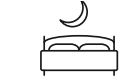 | Add a Good Night activity that turns off all your lights, lowers your blinds and thermostat, locks your doors! |
 | Set the perfect Dinner Party mood with one touch— launch your favorite music video, set the lights to vibrant colors and turn up the heat. |
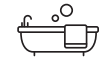 | One touch dims the lights, turns on rejuvenating music at just the perfect volume and it’s Relax Time. |
How to use your remote
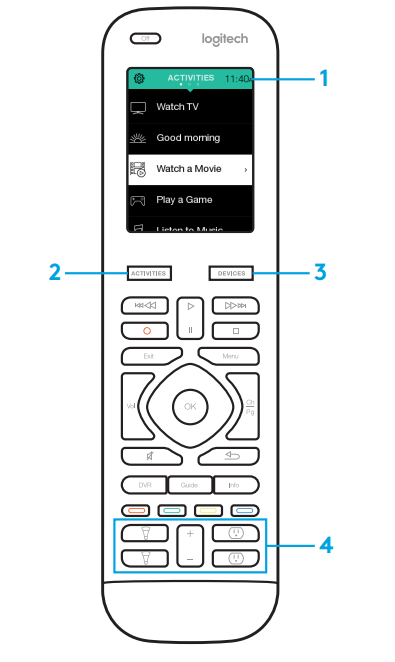
1. Clock/Battery
Tap to toggle between clock and battery meter. By default, the clock will be displayed. If battery drops below 20%, the battery meter will automatically be displayed.
2. Activities
Tap the Activities ”soft button” to access Activities Home Screen. You will see a list of all your Activities.
3. Devices
Tap the Devices ”soft button” to access Devices Home Screen. You will see a list of all your Home Entertainment and Home Control devices.
4. Button mapping
Harmony Elite includes special buttons that can be used to control supported Home Control devices. For example you can map a button to turn your hue lights on and off and use the +/- button to adjust the bulb’s brightness.
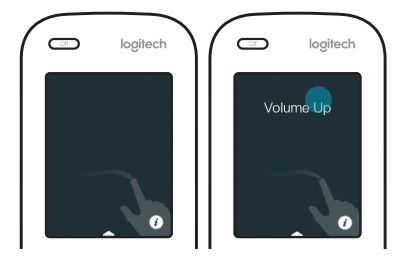 | Gestures & Gesture Hints When an Activity is running, swiping down from the top of any screen will display the gesture screen. Here, simple taps and swipes will perform functions related to the current Activity such as changing the volume, skipping forward or backward, pausing and playing, etc. Tap the ”i” in the image of the hand to see what gestures are available for each activity. |
See other models: Harmony 665 915-000194 915-000239 915-000238 915-000259
