Loading ...
Loading ...
Loading ...
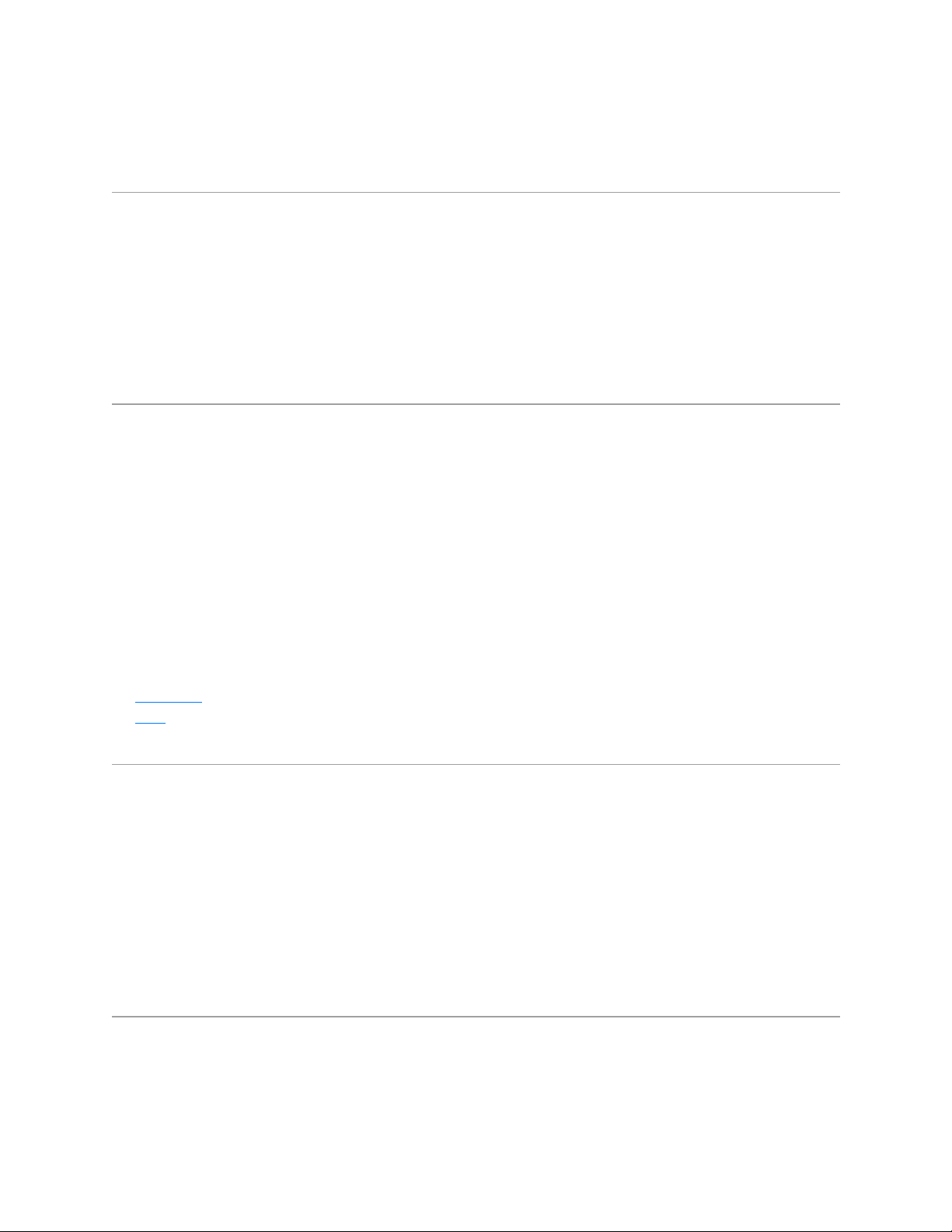
Upon pairing, the LED light on your Logitech device stops blinking and glows steady for 5 seconds. The
light then turns off to save energy.
Android
1. Go to Settings and Networks and select Bluetooth.
2. Select name of the Logitech device you want to connect from the list of available devices and click Pair.
3. Follow the onscreen instructions to finish pairing.
Upon pairing, the LED light on the Logitech device stops blinking and glows steady for 5 seconds. The light
then turns off to save energy.
iOS
1. Open Settings and click Bluetooth.
2. Tap on the Logitech device you want to connect to from the Other Devices list.
3. The Logitech device will be listed under My Devices when paired successfully.
Upon pairing, the LED light on the Logitech device stops blinking and glows steady for 5 seconds. The light
then turns off to save energy.
Bluetooth device doesn’t work after computer wakes from sleep mode
To begin troubleshooting, please select your operating system:
Windows
Mac
Windows
1. In the Device Manager, change the Bluetooth wireless adapter power settings:
Go to Control Panel > System and Security > System > Device Manager
2. In Device Manager, expand Bluetooth Radios, right-click on the Bluetooth wireless adapter (ex. Dell
Wireless 370 adapter), and then click Properties.
3. In the Properties window, click the Power Management tab and uncheck Allow the computer to turn
off this device to save power.
4. Click OK.
5. Restart your computer to apply the change.
Macintosh
1. Navigate to the Bluetooth preference pane in System Preferences:
Go to Apple Menu > System Preferences > Bluetooth
Loading ...