Loading ...
Loading ...
Loading ...
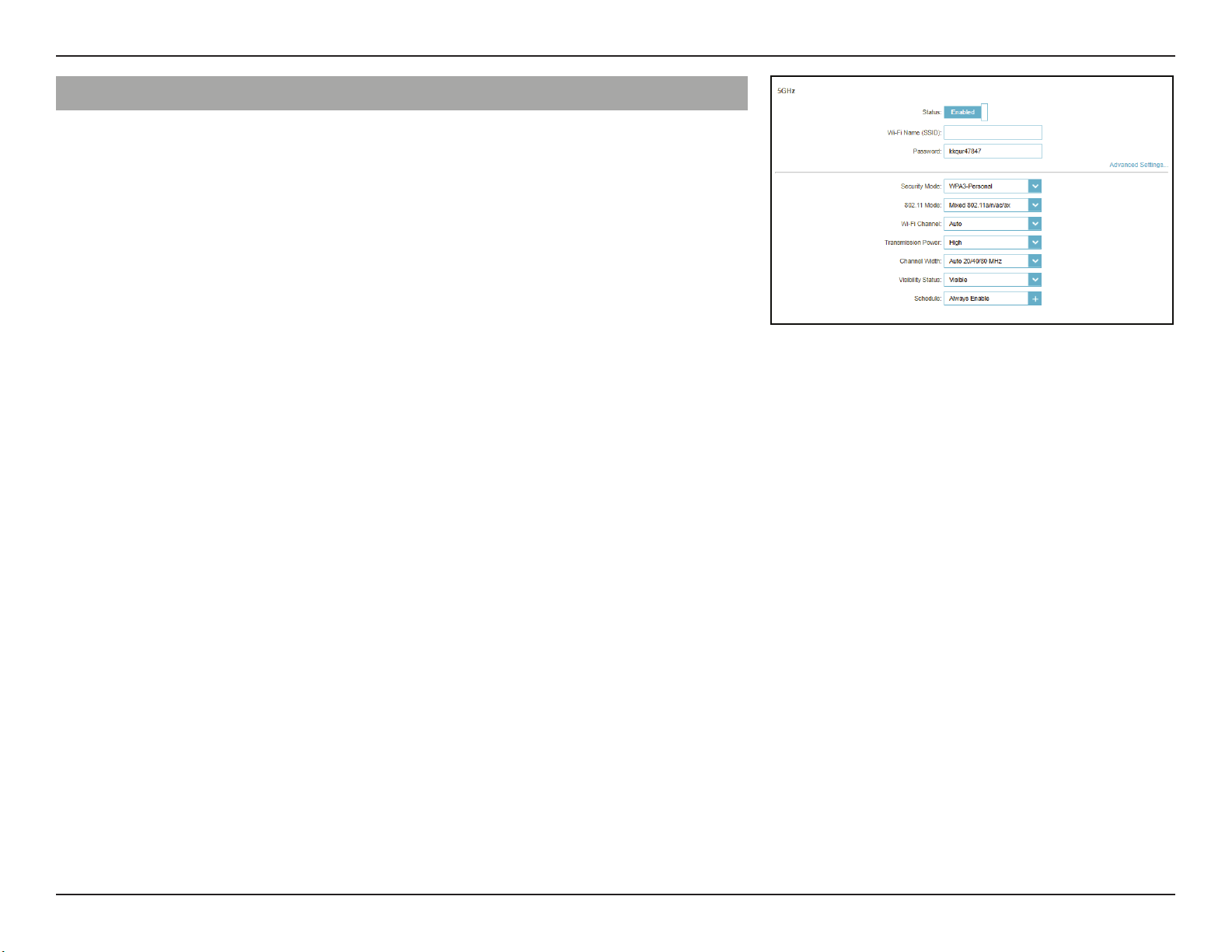
54D-Link G415 User Manual
Section 3 - Conguration
5GHz - Advanced Settings...
Security Mode Choose None, WPA/WPA2-Personal, WPA2-Personal, WPA2/
WPA3-Persoanl, or WPA3-Personal. WPA3 provides the
highest level of security among these. Note that WPS will be
disabled if WPA3 is used.
802.11 Mode (5GHz) Select the desired wireless networking standards to use.
The available options for the 5 GHz wireless network are Mixed
802.11a/n/ac/ax, Mixed 802.11a/n/ac, Mixed 802.11a/n,
802.11ac only, 802.11a only, and 802.11n only.
Wi-Fi Channel Select the desired channel: 36, 40, 44, 48, 149, 153, 157, 161,
or 165. The default is Auto (recommended).
DFS Channel If Auto Channel is selected, select this option to help nd one
with the least interference.
Transmission Power Select the desired wireless transmission power: High, Medium,
or Low.
Channel Width (5GHz) Select Auto 20/40/80 MHz if you are using 802.11ax, 802.11ac,
802.11n, and 802.11a devices, select Auto 20/40 if you are
using 802.11n and 802.11a devices, or select 20 MHz if you
are using 802.11a devices.
Visibility Status The default setting is Visible. Select Invisible if you do not
want to broadcast the SSID of your wireless network.
Schedule Select the time during which the wireless network will be
available. The schedule may be set to Always Enable or you
can add your own schedule.
To add a schedule:
Each box represents half an hour, with the clock time (0~23) at
the top of each column. To add a time period to the schedule,
simply click on the start time and drag to the end time. You
can add multiple days and multiple periods per day to the
schedule.
G415-BD3A
Loading ...
Loading ...
Loading ...
