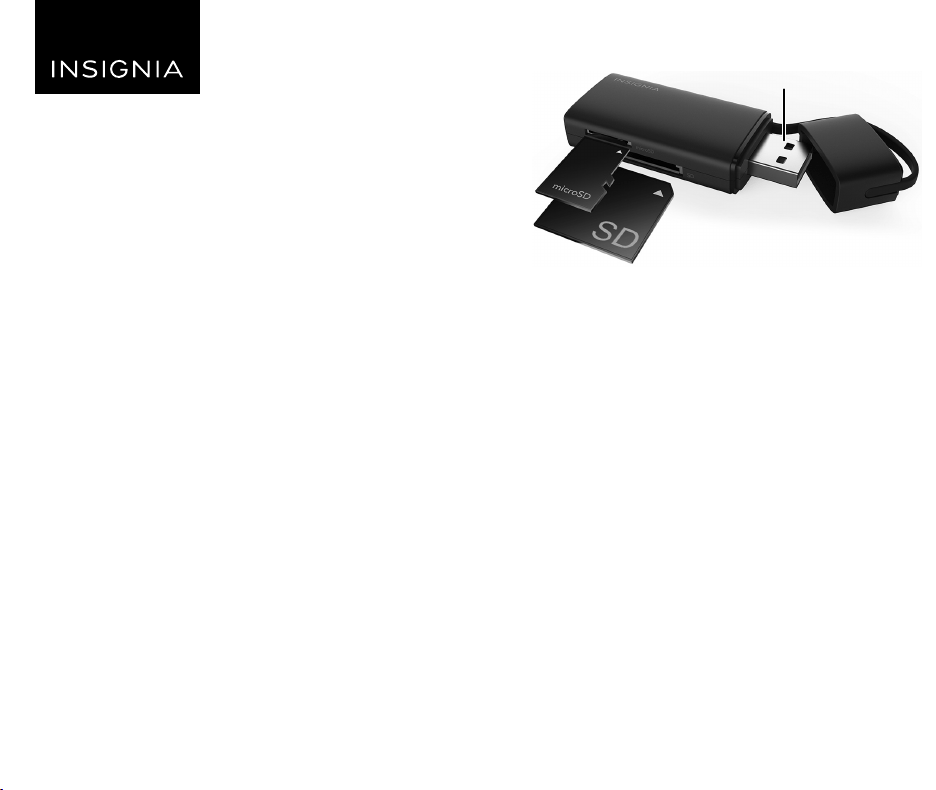
Side view
Caution: All cards must be inserted into the card reader label
side up. Failure to do so could result in damage to the
memory card or the card reader. Do not force a memory card
into the card reader.
CONNECTING THE CARD READER
Plug the USB connector of the card reader into an
available USB port on your computer. Your computer
loads the drivers automatically.
USING THE CARD READER
Cautions:
• Insert a card, label side up, into the appropriate slot. Failure
to do so may result in damage to your card and/or card
reader.
• This card reader can’t support inserting both cards
(microSD and SD card) at the same time.
To access a memory card using Windows:
1 Insert a card, label side up, into the appropriate slot.
2 Click Start, then click My Computer/Computer.
Double-click the drive letter to see its contents.
PACKAGE CONTENTS
• USB 3.0 multi-format memory card reader
• Quick Setup Guide
SYSTEM REQUIREMENTS
• Windows® 10, Windows® 8.1, Windows® 8, Windows® 7,
Windows Vista®, Mac OS 9.0 or higher, or Linux Kernal
2.4.1 or above
FEATURES
• Supports USB 3.0 and below
• Multi-port and single-driver letter display
• Plug & Play
• Works with the following card formats:
Micro SD/T-FLASH/Micro SDXC/Micro SDHC,
SD/SDHC/SDXC/Mini-SD
Before using your new product, please read these instructions to prevent any damage.
QUICK SETUP GUIDE
Memory Card
Reader
NSDCR30S2K
Flat size (W×H): 165.1 × 139 mm.
Final folded size: 82.55 × 139 mm.
microSD
Insert label
side up.
SD card
Insert label side up.
USB
NS-DCR30S2K_16-1143_QSG_V1_EN.ai 1 3/16/2017 5:38:50 PMNS-DCR30S2K_16-1143_QSG_V1_EN.ai 1 3/16/2017 5:38:50 PM
Loading ...
