Loading ...
Loading ...
Loading ...
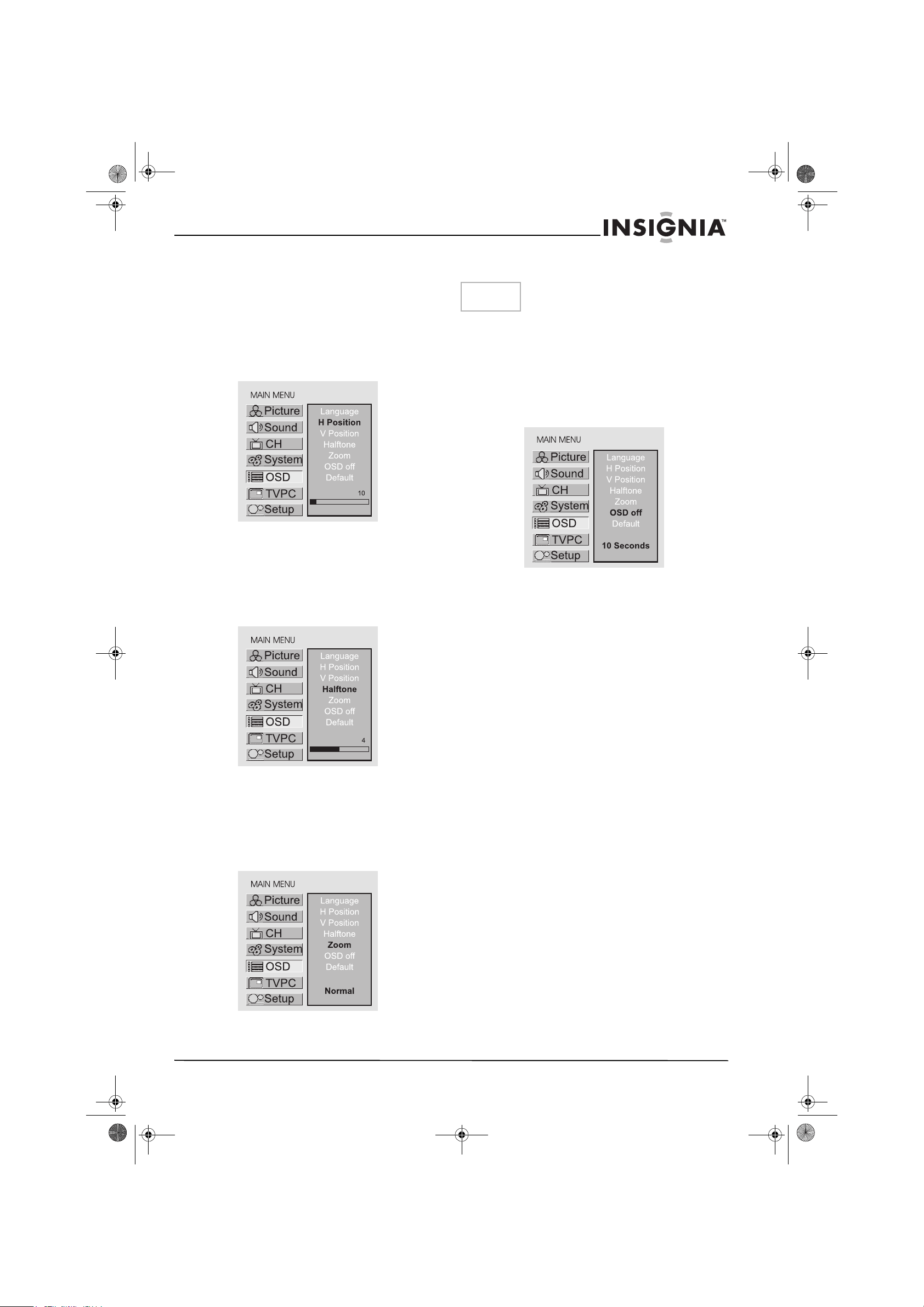
21
IS-LCDTV32 32-inch Color TV
www.insignia-products.com
Adjusting On-Screen
Display
Adjusting OSD Position
1 Press Menu to display the menu main page.
2 Press CH+/- repeatedly to select OSD item.
3 Press Enter to access the submenu.
4 Press CH+/- repeatedly to select H Position
or V Position item.
5 Press VOL+/- to adjust the OSD position.
Adjusting OSD Transparency
1 Press Menu to display the menu main page.
2 Press CH+/- repeatedly to select OSD item.
3 Press Enter to access the submenu.
4 Press CH+/- repeatedly to select Halftone
item.
5 Press VOL+/- to adjust the OSD
transparence.
Zooming OSD Menu
1 Press Menu to display the menu main page.
2 Press CH+/- repeatedly to select OSD item.
3 Press Enter to access the submenu.
4 Press CH+/- repeatedly to select Zoom item.
5 Press Enter repeatedly to select Normal or
Zoom.
Setting OSD Off Time
This setting allows you to set the time that the
OSD for the main menu is displayed onscreen.
1 Press Menu to display the menu main page.
2 Press CH+/- repeatedly to select OSD item.
3 Press Enter to access the submenu.
4 Press CH+/- repeatedly to select OSD Off
item.
5 Press Enter repeatedly to select a proper
time.
You may select between 5 seconds, 10
seconds, 20 seconds, 50 seconds or 200
seconds.
Loading default values
You may quickly load default values by using the
Default item.
Note
When you zoom in the OSD menu, the V
position item is unadjustable
IN-LCDTV-32.book Page 21 Friday, May 13, 2005 4:15 PM
Loading ...
Loading ...
Loading ...
