Loading ...
Loading ...
Loading ...
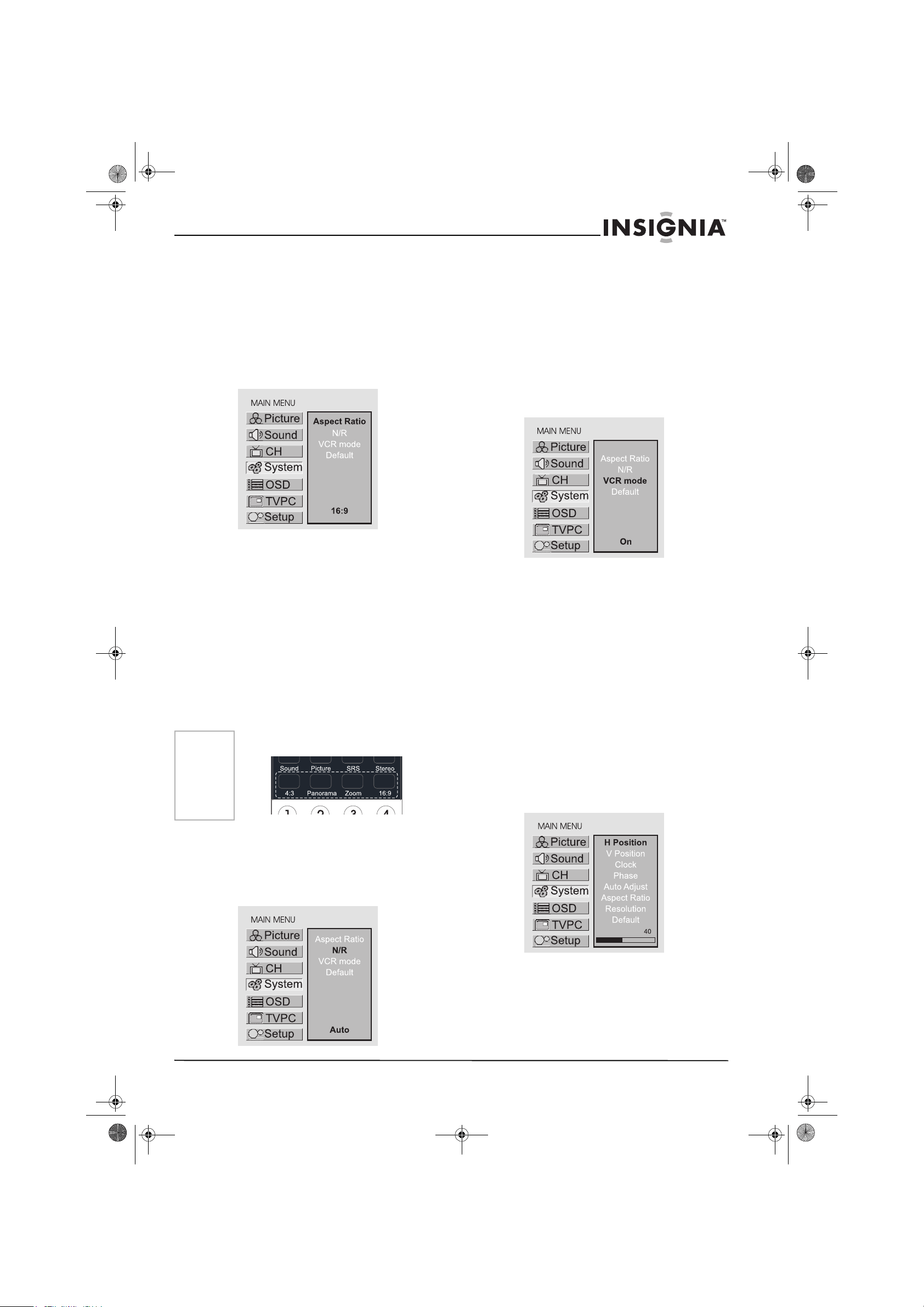
17
IS-LCDTV32 32-inch Color TV
www.insignia-products.com
Setting System
Setting System In TV Mode
ADJUSTING SCREEN ASPECT
1 Press Menu to display the menu main page.
2 Press CH+/- repeatedly to select System
item.
3 Press Enter to access the submenu.
The Aspect Ratio item will be highlighted
automatically.
4 Press Enter repeatedly to select a desired
aspect ratio.
You can select the image aspect ratio
between 4:3, 16:9, Panorama and Zoom.
• 4:3 -- For 4:3 signal format. This mode
displays a 4:3 picture at its standard 4:3
size without any stretching.
• 16:9 -- For 16:9 signal format. This mode
displays 16:9 aspect ratio picture.
• Panorama -- In this mode the picture is
progressively stretched toward each side
of the screen.
• Zoom -- For 4:3 letterbox signal format.
This mode stretches the picture
horizontally and crops the top and bottom
black bars of the picture.
R
EDUCING PICTURE NOISE
1 Press Menu to display the menu main page.
2 Press CH+/- repeatedly to select System
item.
3 Press Enter to access the submenu.
4 Press CH+/- repeatedly to select N/R item.
5 Press Enter to select Off, Auto, Strong,
Middle or Weak.
Sometimes a noisy picture may appear on
the screen because of poor signal. This
function helps to enhance the picture quality
by reducing the noise.
VCR
MODE
1 Press Menu to display the menu main page.
2 Press CH+/- repeatedly to select System
item.
3 Press Enter to access the submenu.
4 Press CH+/- repeatedly to select VCR mode
item.
5 Press Enter to select On or Off.
When you are watching VCR program type or
receiving weak signal, please set the "VCR
mode" item to "On". It helps to obtain a better
synchronization and improve the stability of
the picture.
L
OADING DEFAULT VALUES
You may quickly load default values by using the
Default item.
Setting System In VGA Mode
CHANGING THE POSITION OF IMAGE
The unit allows you to adjust the position of the
screen if it is not well-aligned.
1 Press Menu to display the menu main page.
2 Press CH+/- repeatedly to select System
item.
3 Press Enter to access the submenu.
4 Press CH+/- to select H position or
V position item.
5 Press VOL+/- to adjust the value of the item
until the screen is well-aligned.
A
DJUSTING CLOCK AND PHASE
1 Press Menu to display the menu main page.
2 Press CH+/- repeatedly to select System
item.
3 Press Enter to access the submenu.
Note
You may quickly select the screen aspect by using
the relevant buttons on the remote control.
IN-LCDTV-32.book Page 17 Friday, May 13, 2005 4:15 PM
Loading ...
Loading ...
Loading ...
