Loading ...
Loading ...
Loading ...
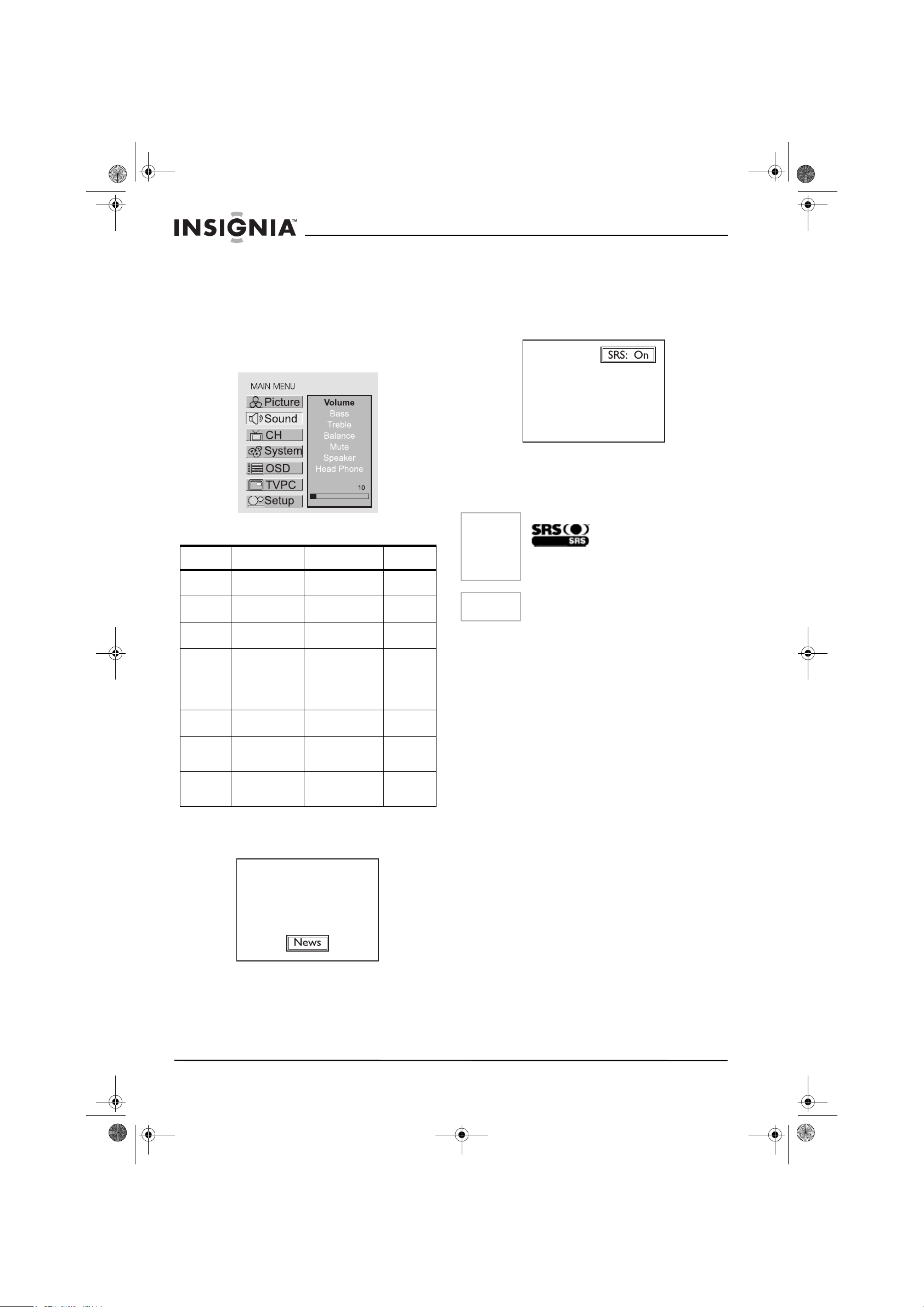
20
IS-LCDTV32 32-inch Color TV
www.insignia-products.com
Setting Sound
Customizing the Sound
1 Press Menu to display the menu main page.
2 Press CH+/- repeatedly to select Sound
item.
3 Press Enter to access the submenu.
4 Press CH+/- repeatedly to select the option
items you want to adjust.
5 Press VOL+/- to adjust the value or Enter to
toggle settings.
Using the Preset Sound Mode
Use the Sound button to quickly select sound
mode.
• There are three preset sound modes (Movie,
Music and News) and one user-set sound
mode (User). Each preset mode has its own
sound settings (Bass and Treble ).
• Movie: Select for a movie program.
• Music: Select for a music program.
• News: Select for a speech or
conversation program.
Adjusted settings are stored in User mode.
Setting SRS effect
Use the SRS button to quickly turn on or off the
SRS effect.
SRS (Sound Retrieval System®) is an audio
enhancement technology that restores the
spatial cues that are present in a live listening
environment and processes it to provide a
natural 3D sound field.
Option Function Operation Range
Volume Adjusts volume
value.
VOL+ stronger
VOL- weaker
0~100
Bass Adjusts Bass
(low sounds)
VOL+ stronger
VOL- weaker
0~100
Treble Adjusts Treble
(high sounds).
VOL+ stronger
VOL- weaker
0~100
Balance Adjusts volume
balance (left and
right volumes).
VOL+Higher
volume from right
speaker.
VOL-Higher
volume from left
speaker.
0~100
Mute Mutes the sound Use Enter to
toggle
On or Off
Speaker Turns on or off
speaker sound
output
Use Enter to
toggle
On or Off
Head
Phone
Turns on or off
headphone
sound output
Use Enter to
toggle
On or Off
Note
The SRS symbol are trademark of SRS Labs,Inc.
SRS technology is incorporated under license
from SRS Labs, Inc.
Note
When the SRS effect is set to On, the SRS
function may affect the setting of Balance item.
IN-LCDTV-32.book Page 20 Friday, May 13, 2005 4:15 PM
Loading ...
Loading ...
Loading ...
