Loading ...
Loading ...
Loading ...
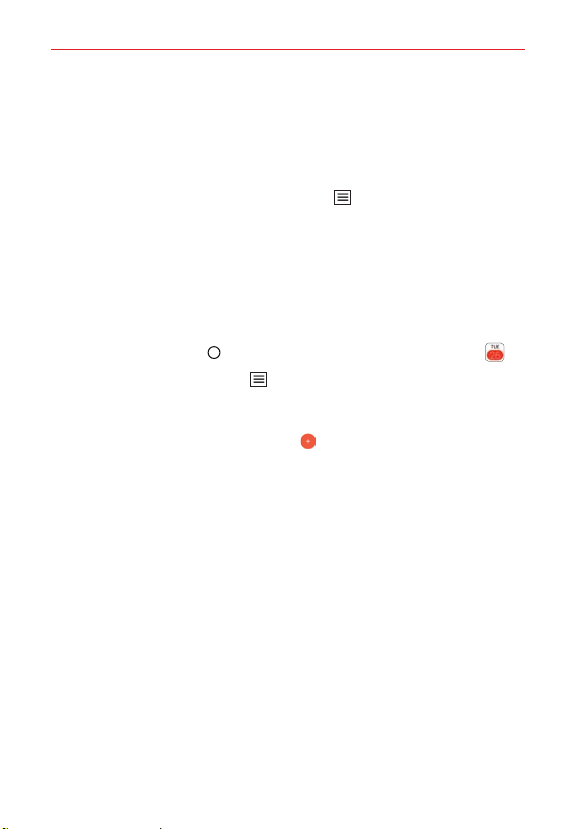
Tools
89
Calendar
Viewing your calendar and events
The Calendar app allows you to track your schedule of events (that you
created or that you’ve been invited to), organized by day, week, month,
year, or agenda. Tap the Calendar Menu icon
to switch calendar views or
access your Tasks list.
When you first set up your phone, you configured it to use an existing
Google Account or you created a new account. The first time you open the
Calendar app on your phone, it displays any existing calendar events from
your Google Account on the web.
Adding an event to your calendar
1. Tap the Home button > swipe left, if necessary > tap Calendar .
2. Tap the Calendar Menu icon to change the calendar view (Day, Week,
Month, Year, or Agenda), if necessary.
3. Tap the date (or the time in the day calendar view) you want to add an
event to and tap the New event icon .
4. Enter the event name.
5. Tap the Location field and enter the location. Check the date and enter
the time you wish your event to start and finish.
6. Enable the All day switch, if applicable.
7. Tap More to enter additional options such as Reminders, Repeat, Repeat
until, Description, Show me as, and Privacy, as necessary.
8. Tap SAVE to save the event in the calendar.
Loading ...
Loading ...
Loading ...