Loading ...
Loading ...
Loading ...
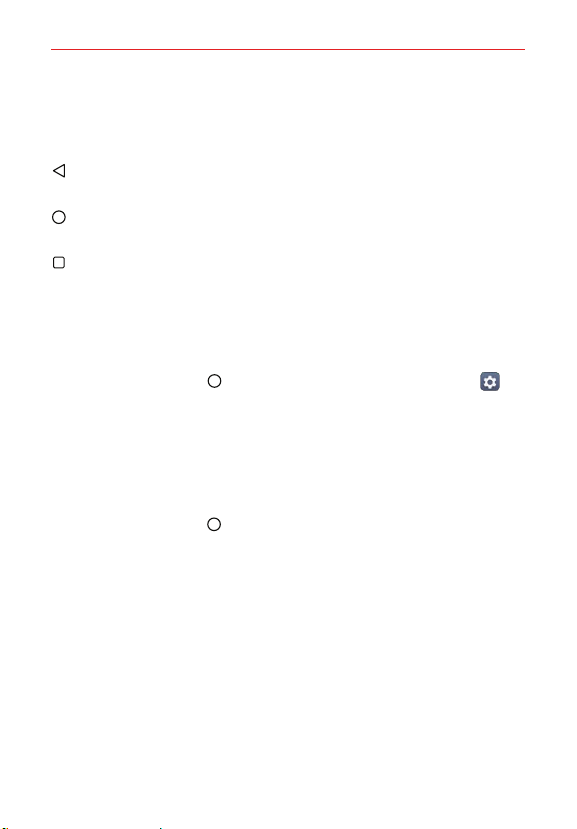
The Basics
22
Home Touch Buttons
The Home Touch Buttons are displayed in a bar at the bottom of all of the
screens to provide easy navigation within the device software.
Back button: Tap to back up one step at a time and close on-screen
items such as pop-up messages, the on-screen keyboard, etc.
Home button: Tap to immediately return to the Home screen. Touch and
hold it to access the Google shortcut.
Recent apps button: Tap to display recently used apps. Touch and hold it
while using an app to access the Multi-window function.
Modifying the Home touch buttons
You can change buttons displayed in the Home touch buttons Bar, as well as
their position and color.
1. Tap the Home button > swipe left, if necessary > tap Settings >
Display > Home touch button combination.
2. Select the modification you want to apply.
Choose from the Back button, the Home button, the Recent apps
button, the Notification button, and the Capture+ button.
To return to the Home screen
Tap the Home button at any time, from any app.
Loading ...
Loading ...
Loading ...