Loading ...
Loading ...
Loading ...
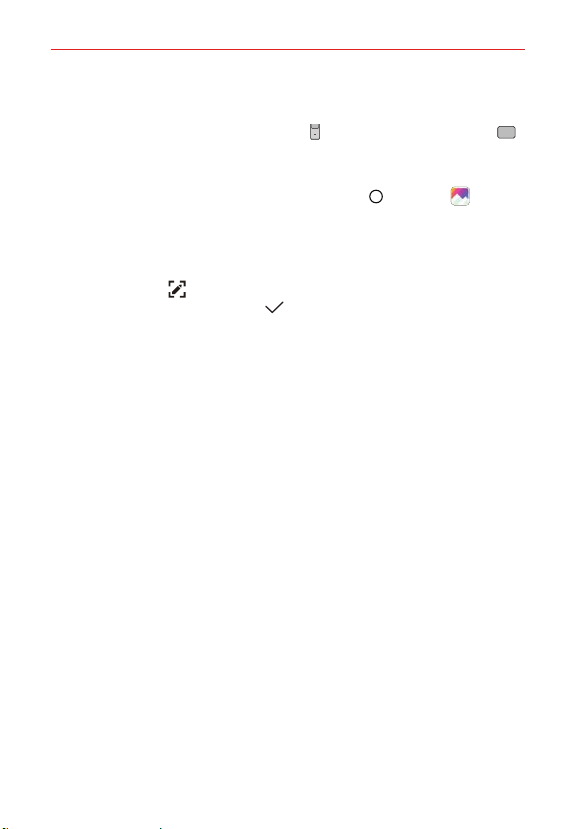
The Basics
36
Capturing a Screenshot
Press and hold the Volume Down button and the Power/Lock button
at the same time for 2 seconds to capture a screenshot of the current
screen.
To view the captured image, tap the Home button
> Gallery > the
Screenshots album.
Using Capture+ to capture a screenshot
On the screen you want to capture, drag the Status Bar downward and tap
the Capture+ icon
(in the Quick settings). The image is captured, but not
saved until you tap the Done icon and choose a location to save in.
Access the app (QuickMemo+ or Gallery) in which you saved to view your
captured image.
NOTE Screenshots saved to the Gallery app are in the Capture+ album.
Loading ...
Loading ...
Loading ...