Documents: Go to download!
- Owner's manual - (English, French, Spanish, German, Dutch - Holland, Italian)
- About Your RoboVac
- Using Your RoboVac
- Set Time and Scheduled Cleaning
- Cleaning and Maintenance
- Troubleshooting
- Specifications
Table of contents
User Manual
About Your RoboVac
RoboVac Anatomy
What's in the Box
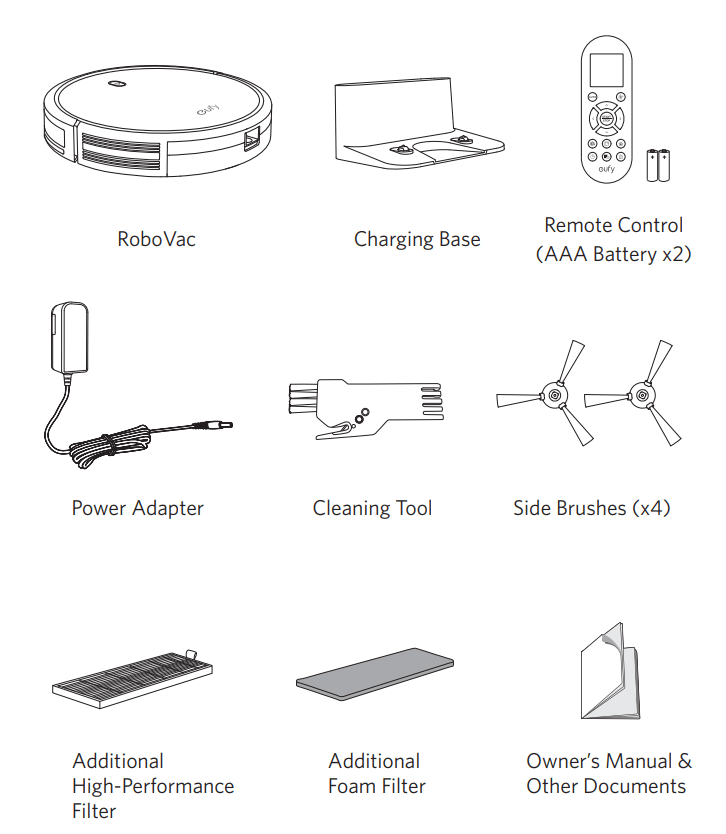
Top & Side
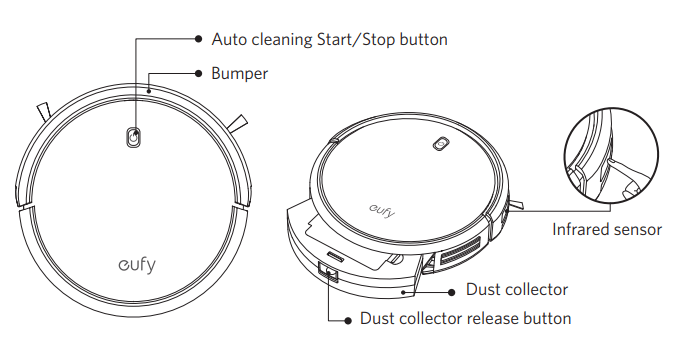
Bottom
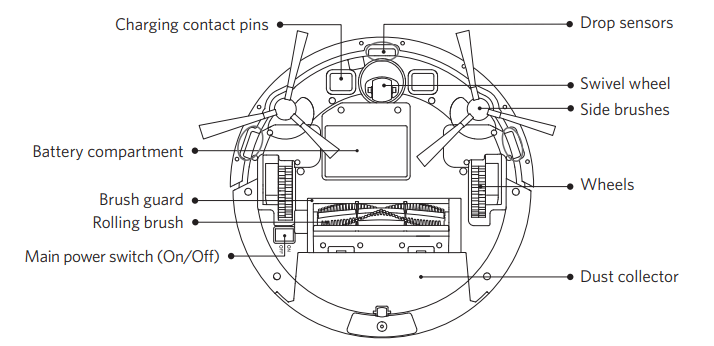
Dust Collector
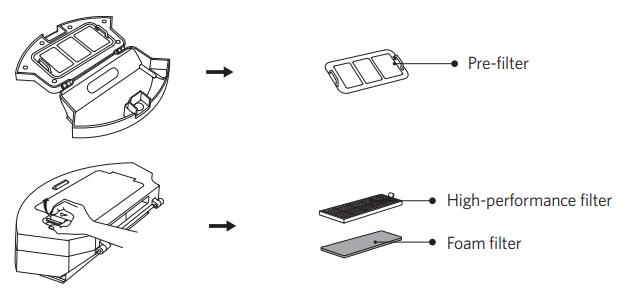
Suction Inlet
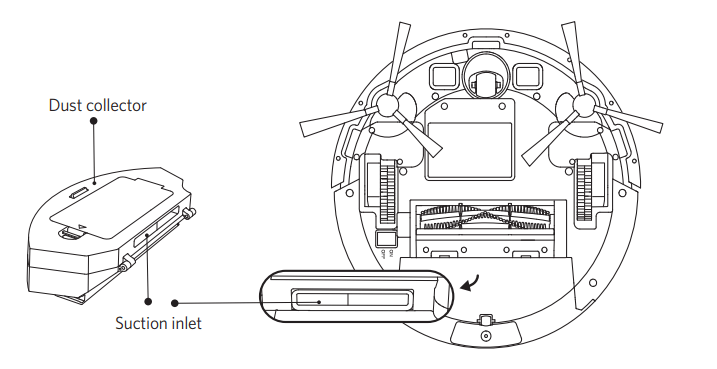
Charging Base
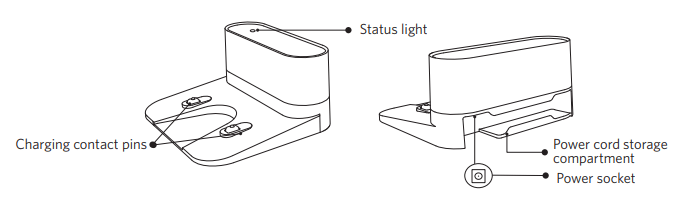
Remote Control
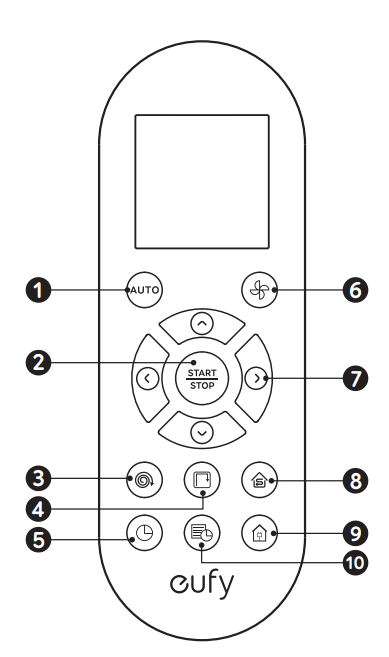
- Start Auto cleaning
- Stop cleaning
- Start Spot cleaning
- Start Edge cleaning
- Adjust time
- Adjust suction power level in Auto/Single Room Cleaning mode
- Control cleaning direction manually Adjust the hour and minute
- Start Single Room cleaning
- Return RoboVac to Charging Base
- Schedule Auto cleaning start time
Remote Control Display
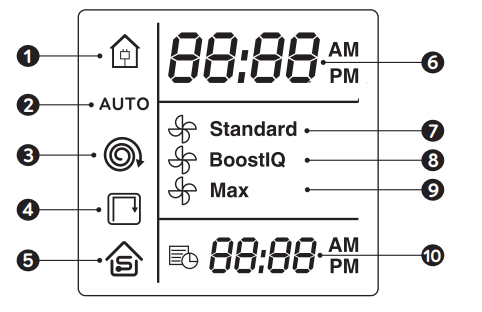
- Returning to Charging Base
- Auto cleaning mode selected
- Spot cleaning mode selected
- Edge cleaning mode selected
- Single Room cleaning mode selected
- Clock
- Standard suction power enabled
- BoostIQ™ dynamic suction power enabled
- Max suction power enabled
- Scheduled cleaning time
LED Indication
You can see the status of RoboVac from the LED indicator.
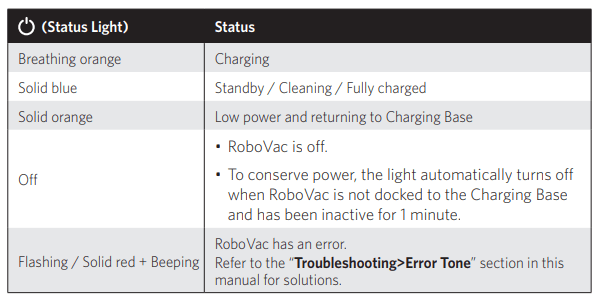
Using Your RoboVac
Important Tips Before Use
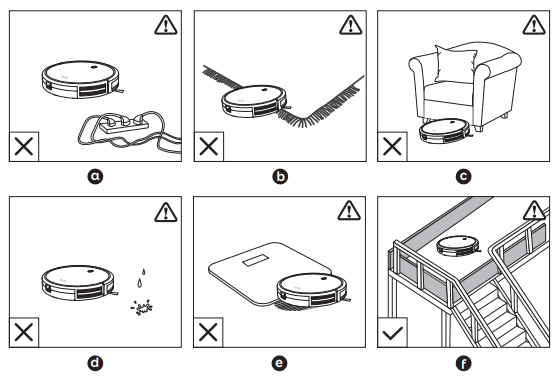
a Remove power cords and small objects from the floor that may entangle RoboVac.
b Fold tasseled edges of area rugs underneath to prevent tangling RoboVac. Avoid cleaning very dark-colored high-pile rugs or rugs thicker than 1.02 in/26 mm as they may cause RoboVac to malfunction.
c Keep RoboVac away from spaces lower than 2.87 in/73 mm to prevent RoboVac from getting stuck. If necessary, place a physical barrier to block off the problem areas.
d Keep RoboVac away from wet areas.
e RoboVac may climb on top of objects less than 0.63 in/16 mm in height. Remove these objects if possible.
f Anti-drop sensors prevent RoboVac from tumbling down stairs and steep drops. They may work less effectively if dirty or used on reflective/very dark-colored floors. It is recommended to place physical barriers to block off areas where RoboVac may fall.
Preparation
1. Install the side brushes before use.
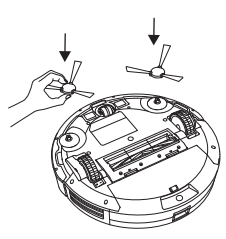
2. Turn on the main power switch on the bottom of RoboVac.3
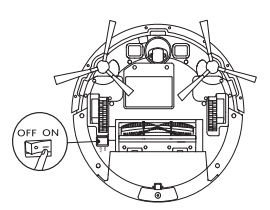
3. Place the Charging Base on a hard, level surface and against a wall.
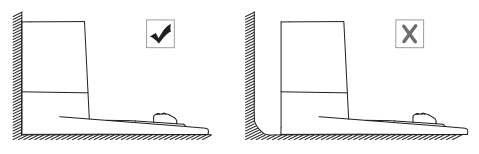
4. Remove objects within 3 ft/1 m of the left and right side and within 6 ft/2 m of the front of the charging base.
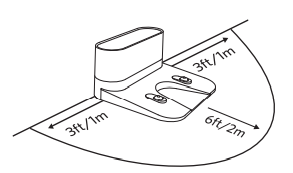
5. Connect the round connector of the adapter into the power socket on the Charging Base and the other end into a wall outlet.
- When the Charging Base connects to AC power, the LED indicator on the Charging Base is SOLID WHITE.
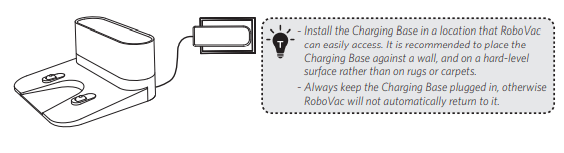
Charge Your RoboVac
- RoboVac has a pre-installed rechargeable battery that has to be fully charged before use.
- RoboVac returns to the Charging Base at the end of a cleaning cycle or when its battery is running low.
Method 1: Attach RoboVac to the Charging Base by aligning its charging pins with the charging pins on the base.
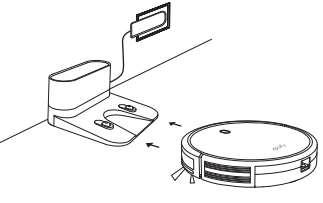
Method 2: Press  on the remote control to return RoboVac to the Charging Base.
on the remote control to return RoboVac to the Charging Base.
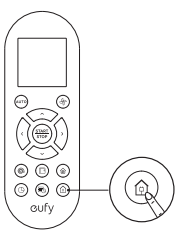
Start / Stop Cleaning
1. Press  on RoboVac or
on RoboVac or  on the remote control to start cleaning in Auto Mode.
on the remote control to start cleaning in Auto Mode.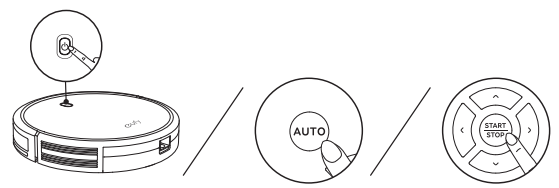
2. Press  on RoboVac or
on RoboVac or  on the remote control to stop cleaning.
on the remote control to stop cleaning.
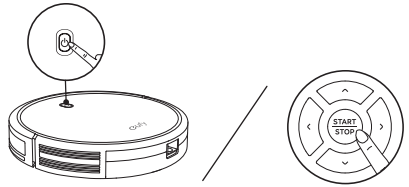
Select a Cleaning Mode
1. Auto cleaning RoboVac optimizes its cleaning path by selecting different cleaning modes automatically until cleaning is complete. This is the most commonly used cleaning mode.
Press  on RoboVac or
on RoboVac or  on the remote control to start cleaning in Auto Mode.
on the remote control to start cleaning in Auto Mode.
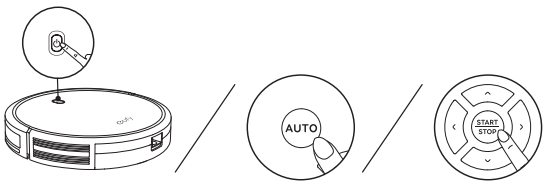
BoostIQ™ Feature
When the BoostIQ™ feature is enabled, RoboVac will automatically increase the suction power if it detects stronger power is needed to ensure the best clean. BoostIQ™ is ideal for cleaning thicker carpets and hard-to-sweep messes, which will reduce the total cleaning time, but increase the noise level. If the vacuuming noise caused by BoostIQ™ disturbs you, you can disable this feature. This feature only works in Auto and Single Room cleaning modes.
In Auto or Single Room cleaning mode, press  on the remote control repeatedly to adjust the suction power level.
on the remote control repeatedly to adjust the suction power level.
- The corresponding icon is displayed on the remote control.
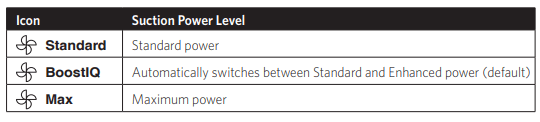
2. Spot cleaning
RoboVac intensively cleans a specific area in a spiral, useful if there is a concentrated area of dust or debris. In Spot mode, RoboVac will stop cleaning after 2 minutes.
Press  on the remote control to start cleaning in Spot mode.
on the remote control to start cleaning in Spot mode.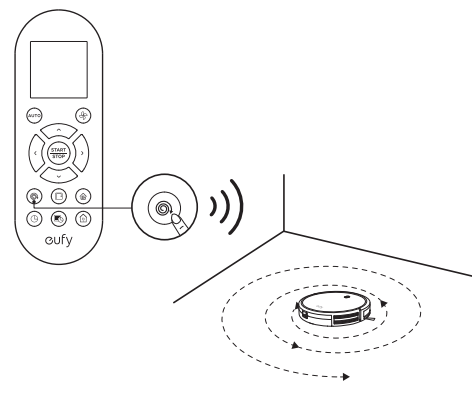
3. Edge cleaning
RoboVac reduces its speed when it detects a wall and then follows the wall to ensure the edge is cleaned thoroughly. In Edge mode, RoboVac will clean for 20 minutes and return to the Charging Base.
Press  on the remote control to start cleaning in Edge mode.
on the remote control to start cleaning in Edge mode.
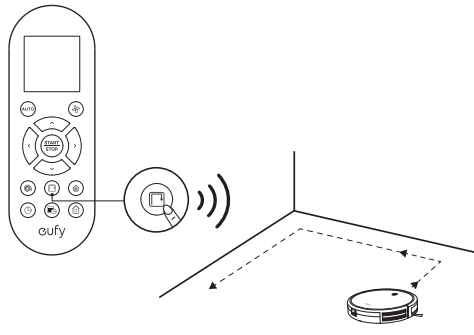
4. Single Room cleaning
RoboVac intensively cleans one single room and stops after 30 minutes. Select this mode only when one specific room needs to be cleaned. Make sure to confine RoboVac to the room by closing the door.
Press  on the remote control to start cleaning in Single Room Mode.
on the remote control to start cleaning in Single Room Mode.
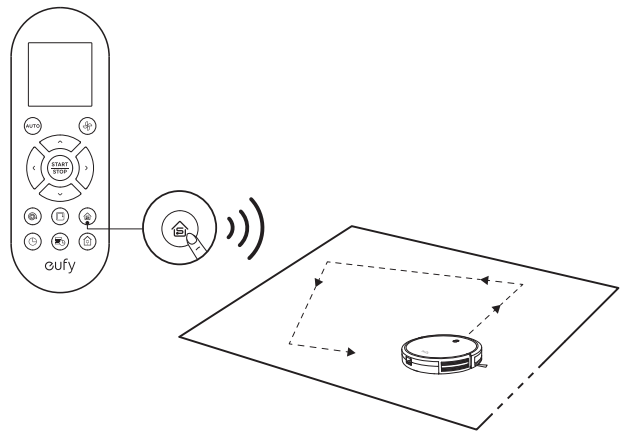
5. Manual cleaning
You can direct RoboVac to clean a particular area by using the directional buttons on the remote control.
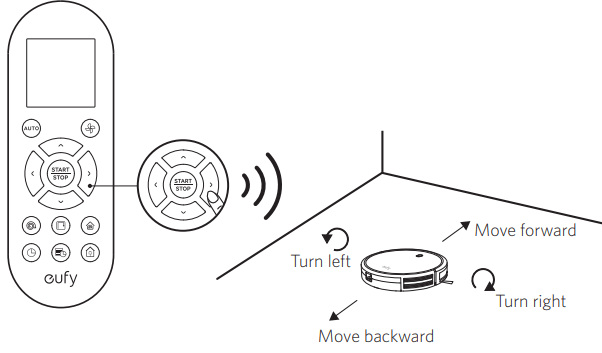
Set Time and Scheduled Cleaning
Set Time
1 Make sure the main power switch on the bottom of RoboVac is turned on.
2 Press  on the remote control. The time will blink on the display.
on the remote control. The time will blink on the display.
3 Press  to set the “hour” and “minute”.
to set the “hour” and “minute”.
Note: Make sure AM/PM is set correctly.
4 Press  to save the setting. RoboVac will BEEP ONCE to indicate the time has been set.
to save the setting. RoboVac will BEEP ONCE to indicate the time has been set.
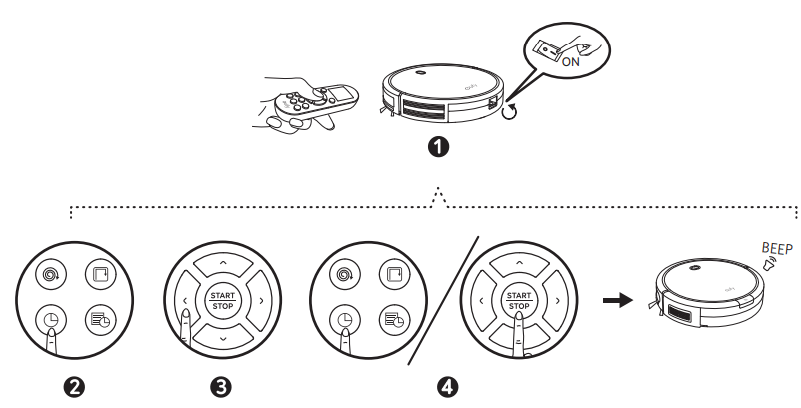
Set a Scheduled Cleaning
You can schedule RoboVac to start cleaning at a specified time. To cancel a previously scheduled cleaning, press and hold  for 3 seconds until RoboVac beeps twice and
for 3 seconds until RoboVac beeps twice and disappears.
disappears.
Note: Before setting a scheduled cleaning, make sure the time has been set correctly to your local time; refer to the previous section “Set Time” for how to set the time.
1 Make sure the main power switch on the bottom of RoboVac is turned on.
2 Press  on the remote control.
on the remote control. will blink on the display
will blink on the display
3 Press to set the “hour” and “minute”. Note: Make sure AM/PM is set correctly.
to set the “hour” and “minute”. Note: Make sure AM/PM is set correctly.
4 Press 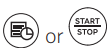 to save the setting. RoboVac will BEEP ONCE to indicate the scheule has been set.
to save the setting. RoboVac will BEEP ONCE to indicate the scheule has been set.
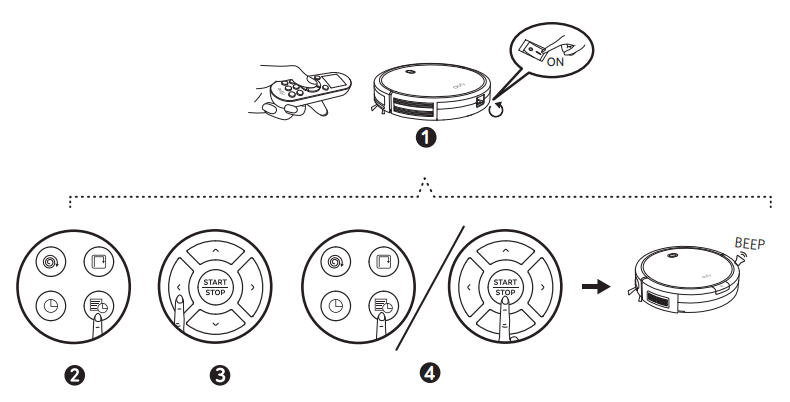
Cleaning and Maintenance
For optimal performance, follow the instructions below to clean and maintain RoboVac regularly. The cleaning/replacement frequency will depend on your usage habits of RoboVac.
Recommended cleaning/replacement frequency:
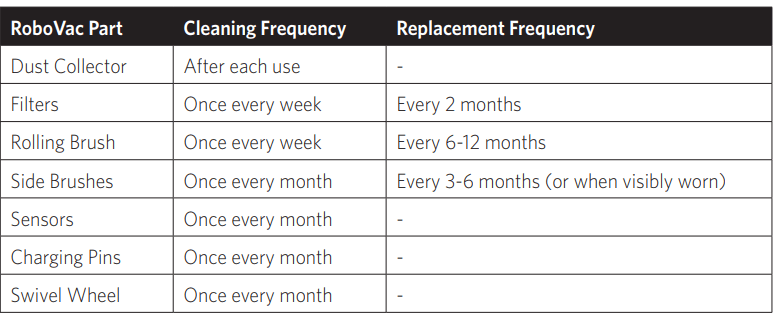
Clean the Dust Collector and Filters
1 Press the dust collector release button to pull the dust collector out.
2 Open and empty the dust collector.
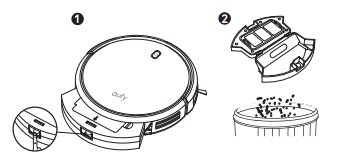
3 Remove the pre-filter by pulling the hooks as shown.
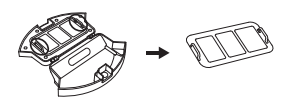
4 Take out the foam filter and high-performance filter.
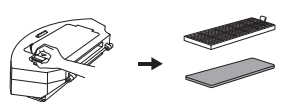
5 Clean the dust collector and filters with a vacuum cleaner or a cleaning brush.
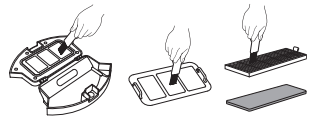
6 Put the filters and pre-filter back together in the dust collector
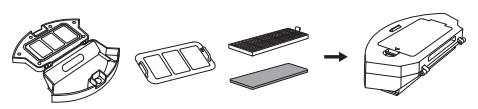
7 Push the dust collector back into the main unit.
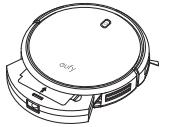
Clean the Rolling Brush
1 Pull on the release tabs to unlock the brush guard as shown.
2 Lift the rolling brush to remove.
3 Clean the rolling brush with the provided cleaning tool or a vacuum cleaner.
4 Reinstall the rolling brush by inserting the fixed protruding end first and then clicking into place.
5 Press down to snap the brush guard into place.
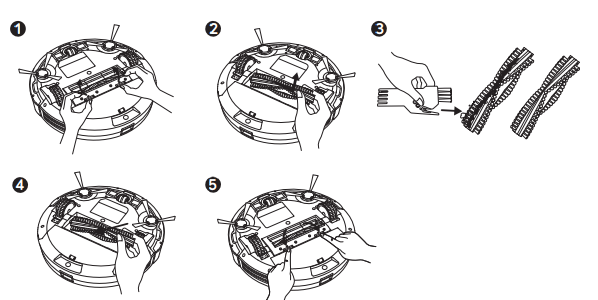
Clean the Side Brushes
Foreign substances, such as hair, can easily get tangled in the side brushes, and dirt may adhere to them. Be sure to clean them regularly.
- Remove the side brushes.
- Carefully unwind and pull off any hair or string that is wrapped between the main unit and the side brushes.
- Use a cloth dampened with warm water to remove dust from the brushes or to gently reshape them.
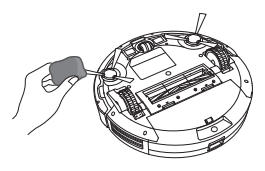
Replace the Side Brushes
The side brushes may become bent or damaged after being used for a period of time. Follow the instructions below to replace them. Pull off the old side brushes and snap the new ones into place.
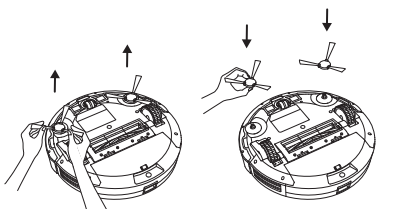
Clean the Sensors and Charging Pins
To maintain the best performance, clean the drop sensors and charging pins regularly.
- Dust off the drop sensors and charging contact pins using a cloth or cleaning brush.
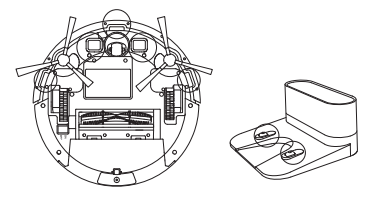
Clean the Swivel Wheel
Hair or dust particles can easily get entangled in the swivel wheel. Be sure to clean the swivel wheel periodically and as needed.
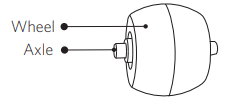
- Pull out the swivel wheel.
- Clean any hair or debris wrapped around the wheel or entangled inside the wheel cavity.
- Reinstall the wheel and push in until it clicks into place
Troubleshooting
| Problems | Solutions |
| RoboVac cannot be activated. |
|
| The remote control does not work. |
|
| RoboVac stops working suddenly. |
|
| You cannot schedule cleanings. |
|
| Suction power is weak. |
|
| RoboVac cannot be charged. |
|
RoboVac cannot return to the Charging Base. |
|
| Problems | Solutions |
| The rolling brush does not rotate. |
|
| RoboVac’s movements or travel path are abnormal. |
|
Error Tones
When RoboVac is in trouble, it will emit a series of short or long beeps and the red indicator on RoboVac will be solid or flashing.
Flashing red indicator light
| Error Tone | Cause | Solution |
| Two beeps | RoboVac’s bumper is stuck. | Tap RoboVac’s bumper several times to dislodge any debris that may be trapped underneath. |
| Three beeps |
|
|
| Four beeps | RoboVac’s power level is too low. | Manually charge RoboVac for at least 5 hours. |
Solid red indicator light
| Error Tone | Cause | Solution |
| One beep | RoboVac’s left/right wheel is stuck. | Turn off RoboVac and remove any hair or debris from the left/right wheel. |
| Two beeps | RoboVac’s side brush is stuck. | Turn off RoboVac and remove any hair or debris from the side brush. |
| Three beeps | RoboVac’s suction fan is stuck. |
|
| Four beeps | RoboVac’s rolling brush is stuck. | Turn off RoboVac and remove any hair or debris from the rolling brush. |
Specifications
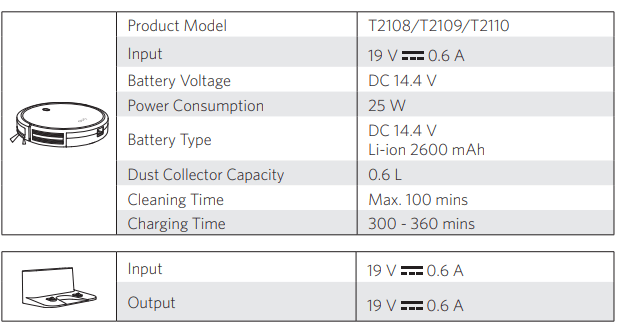
See other models: 15C L70 30C RoboVac 35C RoboVac 30
