Loading ...
Loading ...
Loading ...
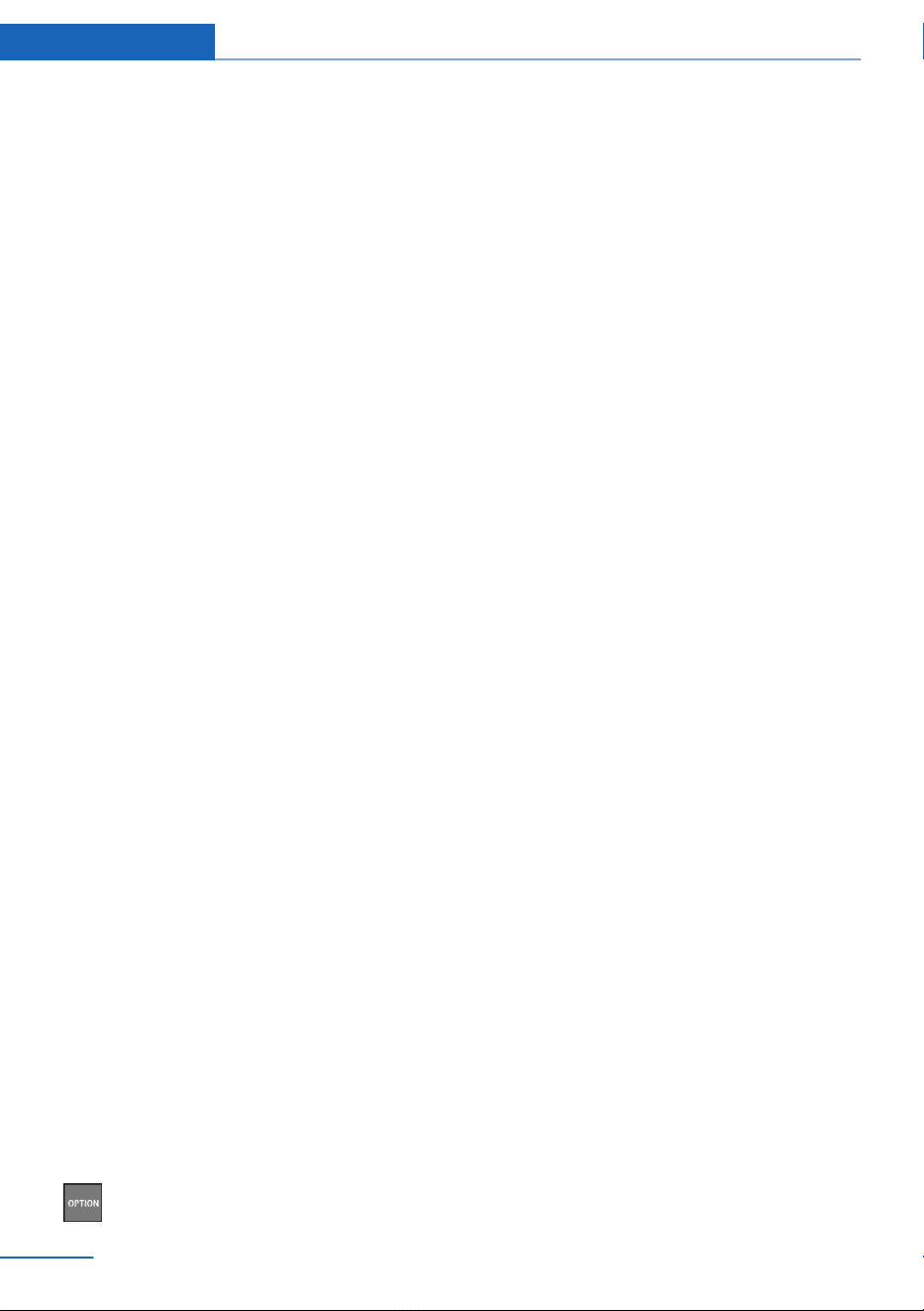
The setting is stored for the driver profile cur‐
rently used.
Control Display
Brightness
Via iDrive:
1. "My Vehicle"
2. "iDrive settings"
3. "Displays"
4. "Control display"
5. "Brightness"
6. Turn the controller until the desired bright‐
ness is set.
7. Press the controller.
The setting is stored for the driver profile cur‐
rently used.
Depending on the light conditions, the bright‐
ness settings may not be clearly visible.
Screen saver
If no settings are made via iDriver, after a time
that can be set, a screen saver is displayed.
About iDrive:
1.
"My Vehicle"
2. "iDrive settings"
3. "Displays"
4. "Control display"
5. "Screensaver"
6. Select desired setting.
The setting is stored for the drive profile cur‐
rently used.
Selecting the contents of the main
menu
For some menu items of the main menu, the
displayed contents can be selected.
1. Press button.
2. "Contents of main menu"
3. Select the desired menu and the desired
content.
The setting is stored for the driver profile cur‐
rently used.
Messages
Concept
The menu centrally displays all messages ar‐
riving in the vehicle in list form.
General information
The following messages can be displayed:
▷ Traffic messages.
▷ Check Control messages.
▷ Communication messages, for example e-
mails, SMS text messages or reminders.
▷ Service requirements messages.
Messages are additionally displayed in the sta‐
tus field.
Retrieving messages
Using iDrive:
1.
"Notifications"
2. Select the desired message.
The respective menu is opened, where the
message is displayed.
Deleting messages
All messages, except Check Control mes‐
sages, can be deleted from the list. Check
Control messages are displayed as long as
they are relevant.
About iDrive:
1.
"Notifications"
2. Select the desired message.
Seite 34
At a glance General settings
34
Online Edition for Part no. 01402981298 - VI/17
Loading ...
Loading ...
Loading ...