Loading ...
Loading ...
Loading ...
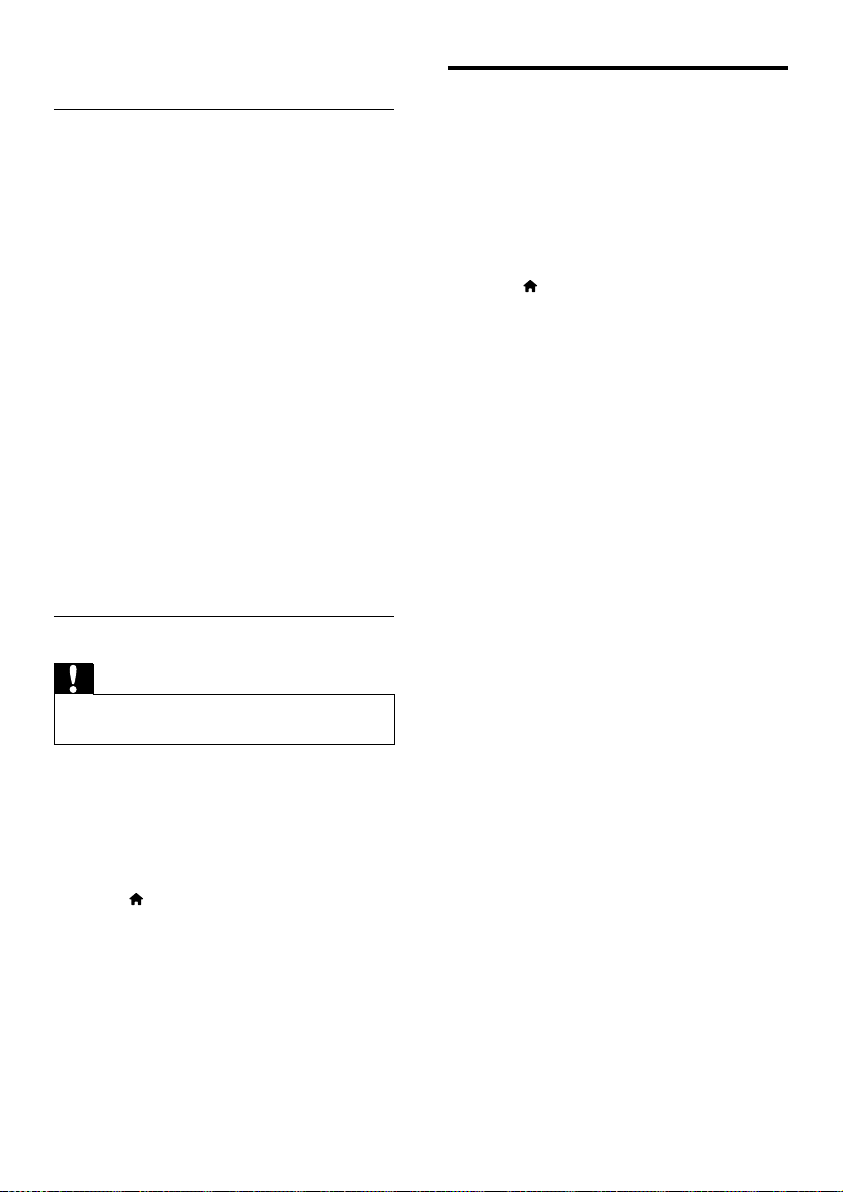
26 EN
Step 1: Download the latest software
1 Connect a USB ash drive to your
computer.
2 In your web browser, go to www.philips.
com/support.
3 At the Philips Support website, nd your
product and locate the Software and
drivers.
» The software update is available as a
zip le.
4 Save the zip le in the root directory of
your USB ash drive.
5 Use the archive utility to extract the
software update le in the root directory.
» The les are extracted under the
UPG_ALL folder of your USB ash
drive.
6 Disconnect the USB ash drive from your
computer.
Step 2: Update the software
Caution
•
Do not switch off the Blu-ray Surround Base or
remove the USB ash drive during the update.
1 Connect the USB ash drive containing the
downloaded le to your Blu-ray Surround
Base .
• Make sure that the disc compartment
is closed and no disc inside.
2 Press .
3 Select [Setup], and then press OK.
4 Select [Advanced] > [Software update]
> [USB].
5 Follow the onscreen instructions to
conrm the update.
» Update process takes about 5 minutes
to complete.
Update software through the
Internet
1 Connect your Blu-ray Surround Base to a
home network with a high-speed Internet
access. (see 'Connect and set up' on page
9)
2 Press .
3 Select [Setup], and then press OK.
4 Select [Advanced] > [Software update] >
[Network].
» If an upgrade media is detected, you
are prompted to start or cancel the
update.
» Downloading of the upgrading le may
take long, depending on your home
network condition.
5 Follow the onscreen instructions to
conrm the update.
» Update process takes about 5 minutes
to complete.
» Once complete, the Blu-ray Surround
Base automatically switches off and
restarts. If it does not, disconnect the
power cord for a few seconds and
then reconnect it.
Loading ...
Loading ...
Loading ...