Loading ...
Loading ...
Loading ...
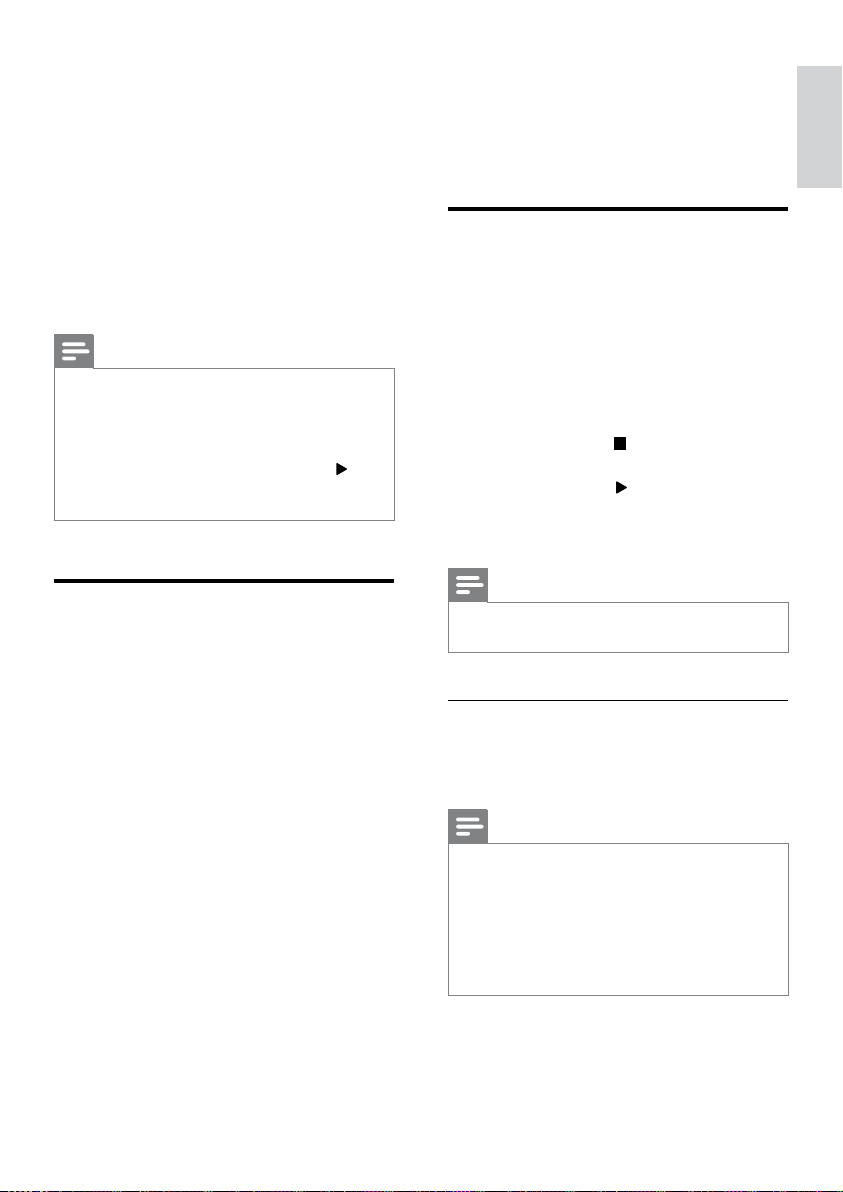
17
English
EN
4 Select and play audio les or music on
your Bluetooth device.
• During play, if a call is coming, music
play is paused.
• If music streaming is interrupted, place
the Bluetooth device closer to the Blu-
ray Surround Base .
5 To exit Bluetooth, select other source.
• When your switch back to Bluetooth
mode, Bluetooth connection remains
active.
Note
•
The music streaming may be interrupted by obstacles
between the device and Blu-ray Surround Base , such
as wall, metallic casing that covers the device, or other
devices nearby that operate in the same frequency.
• If you want to connect your Blu-ray Surround Base
with another Bluetooth device, press and hold
on the remote control to disconnect the currently
connected Bluetooth device.
Play music via NFC
NFC (Near Field Communication) is a
technology that enables short-range wireless
communication between NFC-enabled devices,
such as mobile phones.
What you need
• A Bluetooth device with NFC function.
• For pairing, tap the NFC device on the
NFC tag of this product.
• The operational range between the main
unit (left and right speakers) and a NFC
device is approximately 10 meters (30
feet).
1 Enable NFC on your Bluetooth device (see
the user manual of your device for details).
2 Tap the NFC device on the NFC tag of
this product until you hear a beep sound
from this product.
» The NFC device is connected to
this product via Bluetooth. [BT] is
displayed.
3 Select and play audio les or music on
your NFC device.
• To break the connection, tap the
NFC device with the NFC tag on this
product again.
Datales
Your Blu-ray Surround Base can play pictures,
audio and video les contained in a disc or a
USB storage device. Before you play a le, check
that the le format is supported by your Blu-ray
Surround Base (see 'File formats' on page 26).
1 Play the les from a disc or USB storage
device.
2 To stop play, press .
• To resume the video from where you
stopped, press
.
• To play the video from the start, press
OK.
Note
•
To play DivX DRM protected les, connect your Blu-ray
Surround Base to a TV through an HDMI cable.
Subtitles
If your video has subtitles in multiple languages,
select a subtitle language.
Note
•
Make sure that the subtitle le has the exact same
name as the video le. For example, if the video le is
named 'movie.avi', name the subtitle le as 'movie.srt'
or 'movie.sub'.
• Your Blu-ray Surround Base supports the following
le formats: .srt, .sub, .txt, .ssa, .ass, smi, and .sami. If the
subtitles do not appear correctly, change the character
set.
1 While playing video, press SUBTITLE to
select a language.
Loading ...
Loading ...
Loading ...