Loading ...
Loading ...
Loading ...
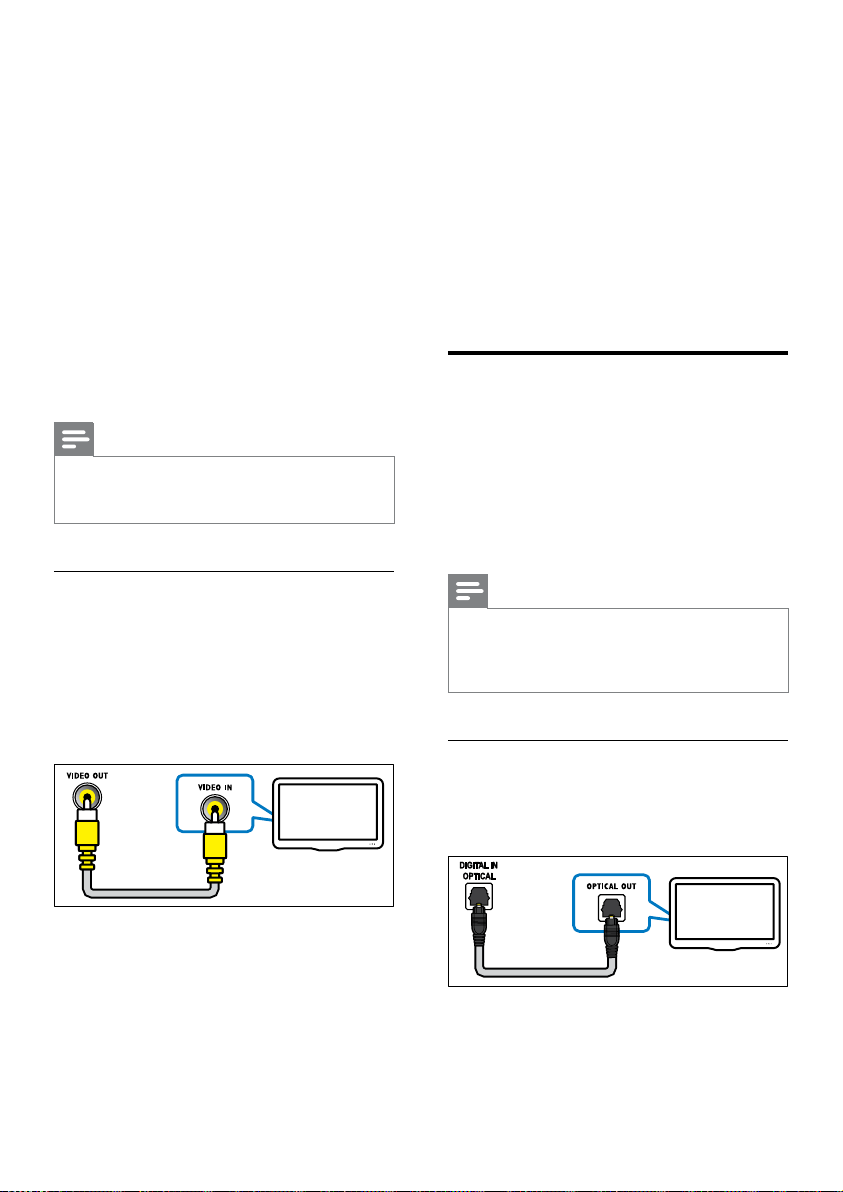
10 EN
3 On your TV, turn on HDMI-CEC
operations. For details, see the TV user
manual.
• HDMI-CEC is a feature that enables
CEC compliant devices that are
connected through HDMI to be
controlled by a single remote control,
such as volume control for both the TV
and the Blu-ray Surround Base (see
'Set up EasyLink (HDMI-CEC control)'
on page 11).
4 If you cannot hear the TV audio through
your Blu-ray Surround Base , set up the
audio manually (see 'Set up the audio' on
page 12).
Note
•
If your TV has a DVI connector, you can use an HDMI/
DVI adapter to connect to TV. However, some of the
features may not be available.
Option 3: Connect to the TV through
composite video
Basic quality video
If your TV does not have HDMI connectors, use
a composite video connection. A composite
connection does not support high-denition
video.
1 Using a composite video cable, connect
the VIDEO OUT connector on your
Blu-ray Surround Base to the VIDEO IN
connector on the TV.
• The composite video connector might
be labeled AV IN, COMPOSITE, or
BASEBAND.
TV
2 Connect an audio cable to hear the TV
audio through your Blu-ray Surround Base
(see 'Connect audio from TV and other
devices' on page 10).
3 When you watch TV programs, press
SOURCE on your Blu-ray Surround Base
repeatedly to select the correct audio
input.
4 When you watch videos, switch your TV to
the correct video input. For details, see the
TV user manual.
Connect audio from TV and
other devices
Play audio from TV or other devices through
your Blu-ray Surround Base .
Use the best quality connection available on
your TV, Blu-ray Surround Base , and other
devices.
Note
•
When your Blu-ray Surround Base and TV are
connected through HDMI ARC, an audio connection
is not required (see 'Option 1: Connect to TV through
HDMI (ARC)' on page 9).
Option 1: Connect audio through a
digital optical cable
Best quality audio
1 Using an optical cable, connect the
OPTICAL IN connector on your Blu-ray
Surround Base to the OPTICAL OUT
connector on the TV or other device.
TV
Loading ...
Loading ...
Loading ...