Loading ...
Loading ...
Loading ...
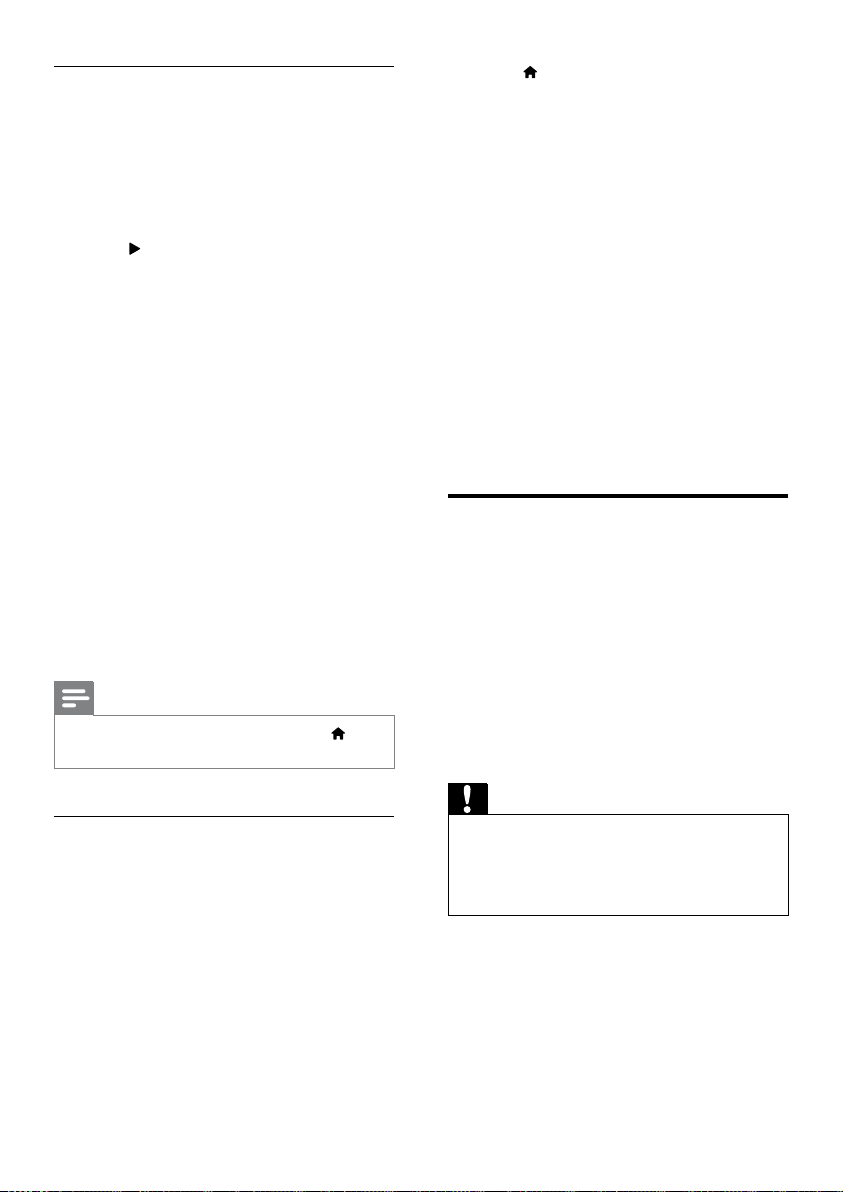
12 EN
EasyLink controls
With EasyLink, you can control your Blu-ray
Surround Base , TV, and other connected
HDMI-CEC compliant devices with a single
remote control.
• [One Touch Play] (One-touch play): When
a video disc is in the disc compartment,
press
to wake up the TV from standby,
and then play a disc.
• [One Touch Standby] (One-touch
standby): If one-touch standby is enabled,
your Blu-ray Surround Base can switch to
standby with the remote control of the TV
or other HDMI-CEC devices.
• [System Audio Control] (System audio
control): If system audio control is enabled,
the audio of the connected device is
output through your Blu-ray Surround
Base automatically when you play the
device.
• [Audio Input Mapping] (Audio input
mapping): If system audio control does not
work, map the connected device to the
correct audio input connector on your Blu-
ray Surround Base (see 'Set up the audio'
on page 12).
Note
• To change the EasyLink control settings, press , select
[Setup] > [EasyLink].
Set up the audio
If you cannot hear the audio output of a
connected device through your Blu-ray
Surround Base , do the following:
• Check that you have enabled EasyLink on
all the devices (see 'Enable EasyLink' on
page 11), and
• on your TV, set the audio output to
"Amplier" (instead of TV speakers). For
details, see the TV user manual, and
• setup the EasyLink audio control.
1 Press .
2 Select [Setup], and then press OK.
3 Select [EasyLink] > [System Audio
Control] > [On].
• To play the audio from the TV
speakers, select [Off], and skip the
following steps.
4 Select [EasyLink] > [Audio Input
Mapping].
5 Follow the onscreen instructions to map
the connected device to the audio inputs
on your Blu-ray Surround Base .
• If you connect your Blu-ray Surround
Base to the TV through an HDMI
ARC connection, make sure that the
TV audio is mapped to the ARC input
on your Blu-ray Surround Base .
Connect and set up a home
network
Connect your Blu-ray Surround Base to a
network router for a network setup, and enjoy:
• Online services (see 'Enjoy Internet
services' on page 20)
• BD Live applications (see 'BD-Live on Blu-
ray' on page 15)
• Software update (see 'Update software
through the Internet' on page 26)
Caution
•
Familiarize yourself with the network router, media
server software and networking principles. If necessary,
read documentation that accompanies the network
components. Philips is not responsible for lost, damaged,
or corrupt data.
Before you start
• For software updates, make sure that the
network router has access to the Internet
with high-speed connection and is not
restricted by rewalls or other security
systems.
Loading ...
Loading ...
Loading ...