Loading ...
Loading ...
Loading ...
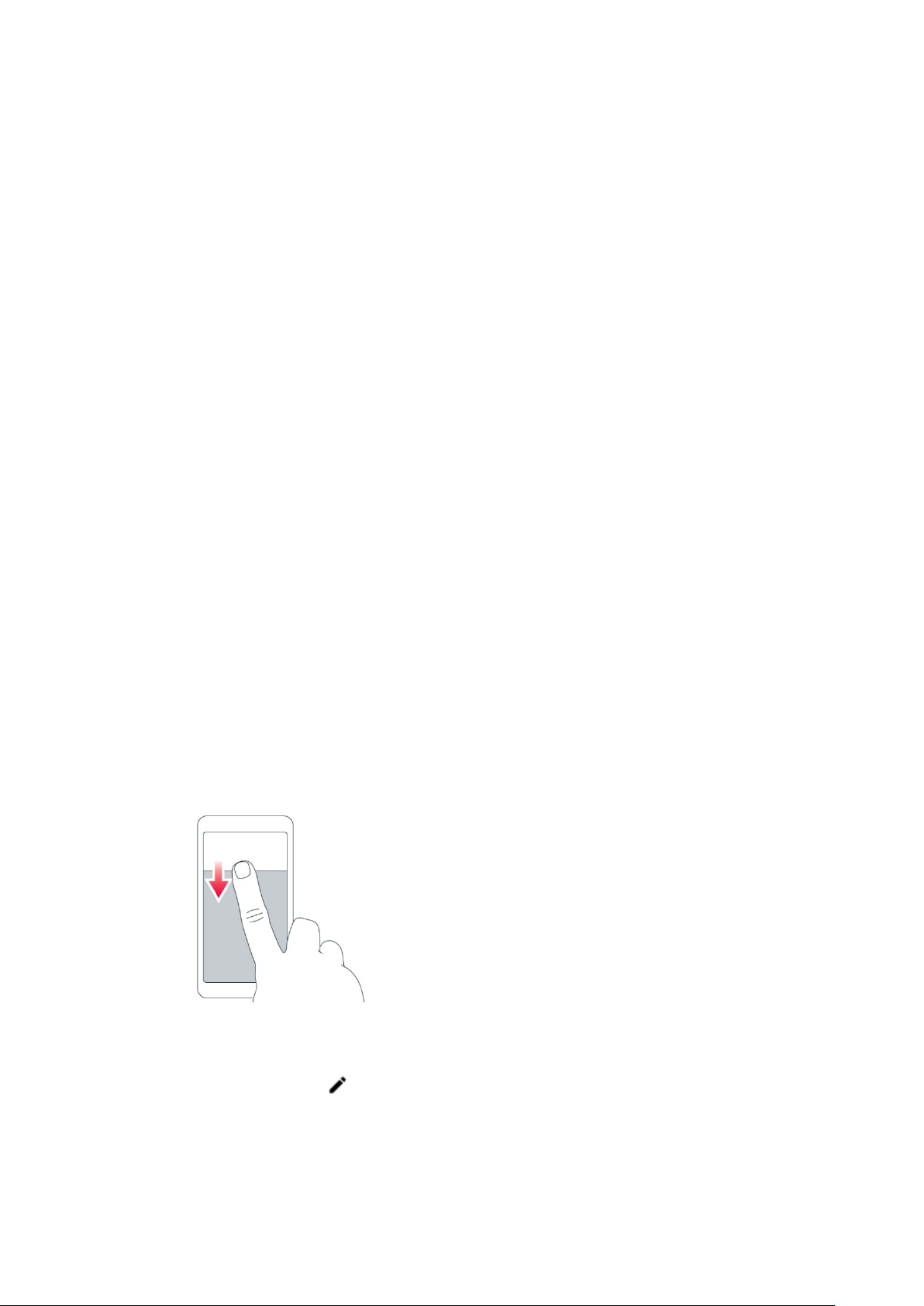
Basics
Personalize your phone
Learn how to personalize the home screen and how to change ringtones.
Change your wallpaper
Tap Settings > Display > Wallpaper.
Change your phone ringtone
1. Tap Settings > Sound > Advanced.
2. Tap Phone ringtone to select the ringtone.
Change your message notification sound
Tap Settings > Sound > Advanced > Default notification sound.
Notifications
When you receive new notifications, such as messages or missed calls, indicator icons
appear on the status bar at the top of the screen. To see more information about the
notifications, drag the status bar down. To close the view, swipe up on the screen.
To open the notification panel, drag the status bar down. To close the notification panel,
swipe up on the screen.
To change the notification settings of an app, tap Settings > Apps & notifications, and tap
the app name to open the app settings. Tap Notifications. You can turn off or on the
notifications for each app individually.
Tip: To see notification dots, tap Settings > Apps & notifications > Notifications and
switch Allow notification dots on. A small dot will appear on the app icon, if you’ve got a
notification, but haven’t attended to it yet. Tap and hold the icon to see available options.
You can tap the notification to open it, or swipe to dismiss.
Use the quick settings icons
To activate features, tap the quick settings icons on the notification panel. To see more
icons, drag the menu down.
To rearrange the icons, tap , tap and hold an icon, and then drag it to another location.
Loading ...
Loading ...
Loading ...