Loading ...
Loading ...
Loading ...
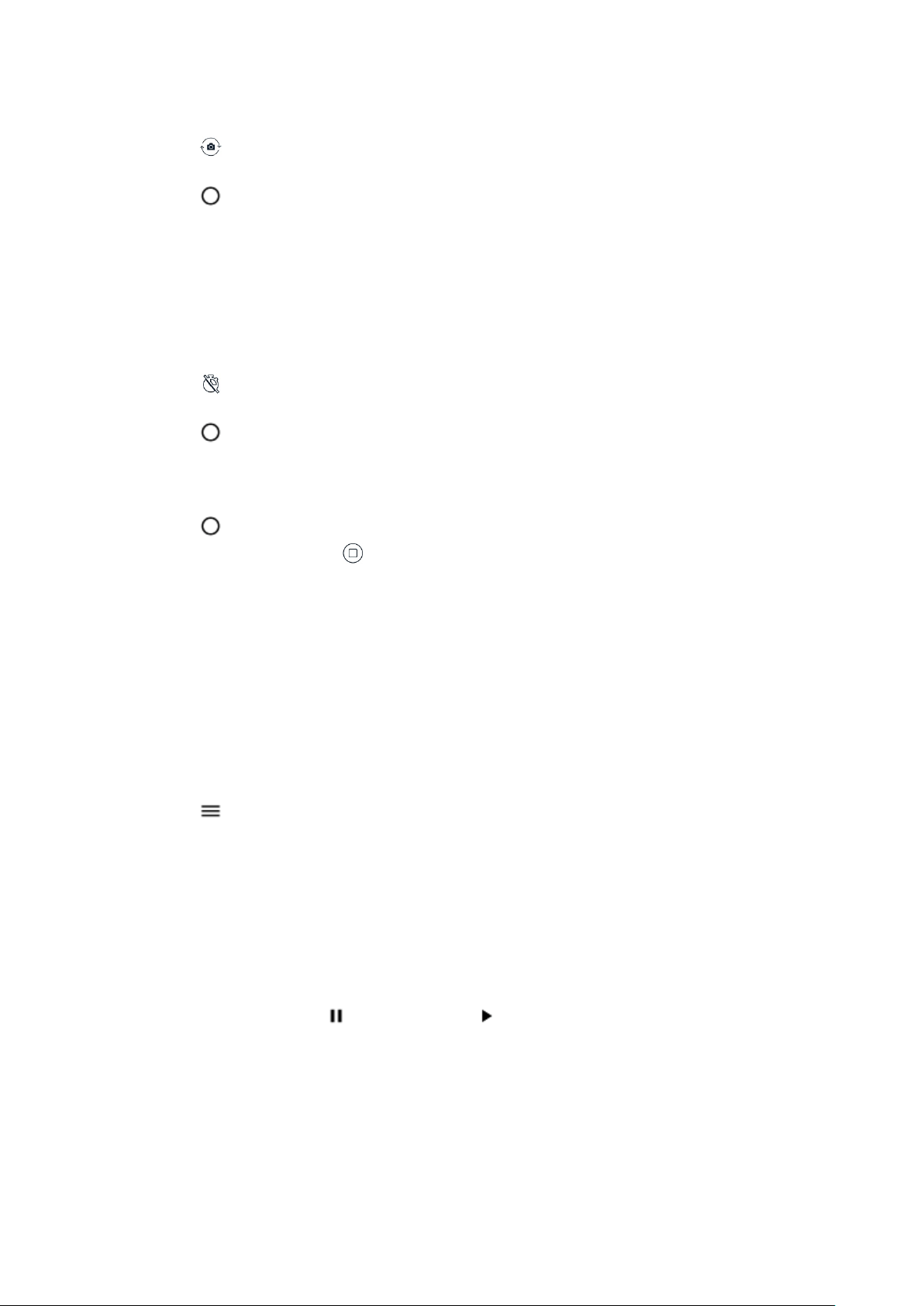
1. Tap Camera.
2. Tap to switch to the front camera.
3. Take aim and focus.
4. Tap .
Take panoramas
Tap Camera > Panorama and follow the instructions on your phone.
Take photos with a timer
Want to have time to get in the shot too? Try out the timer.
1. Tap Camera.
2. Tap .
3. Select the duration of the timer.
4. Tap .
Record a video
1. Tap Camera > Video.
2. Tap to start recording.
3. To stop recording, tap .
Save your photos and videos to a memory card
If there is a memory card in your phone, and your phone memory is filling up, save the
photos you take and videos you record to the memory card.
Tip: For the best video quality, record videos to your phone memory. If you record videos
to the memory card, it is recommended that the microSD card you use is a fast 4–400GB
card by a well-known manufacturer.
Change the location of saved photos and videos
1. Tap Camera.
2. Tap > Data storage.
Your photos and videos
Want to relive those important moments? View photos and videos on your phone.
Tap Photos.
Play a video
Tap Photos and tap the video you want to play.
Tip: To pause playback, tap . To resume, tap .
Fast forward or rewind a video
To fast forward or rewind a video, drag the slider at the bottom of the screen right or left.
Copy your photos and videos to your computer
Do you want to view your photos or videos on a larger screen? Move them to your
computer.
Loading ...
Loading ...
Loading ...