Loading ...
Loading ...
Loading ...
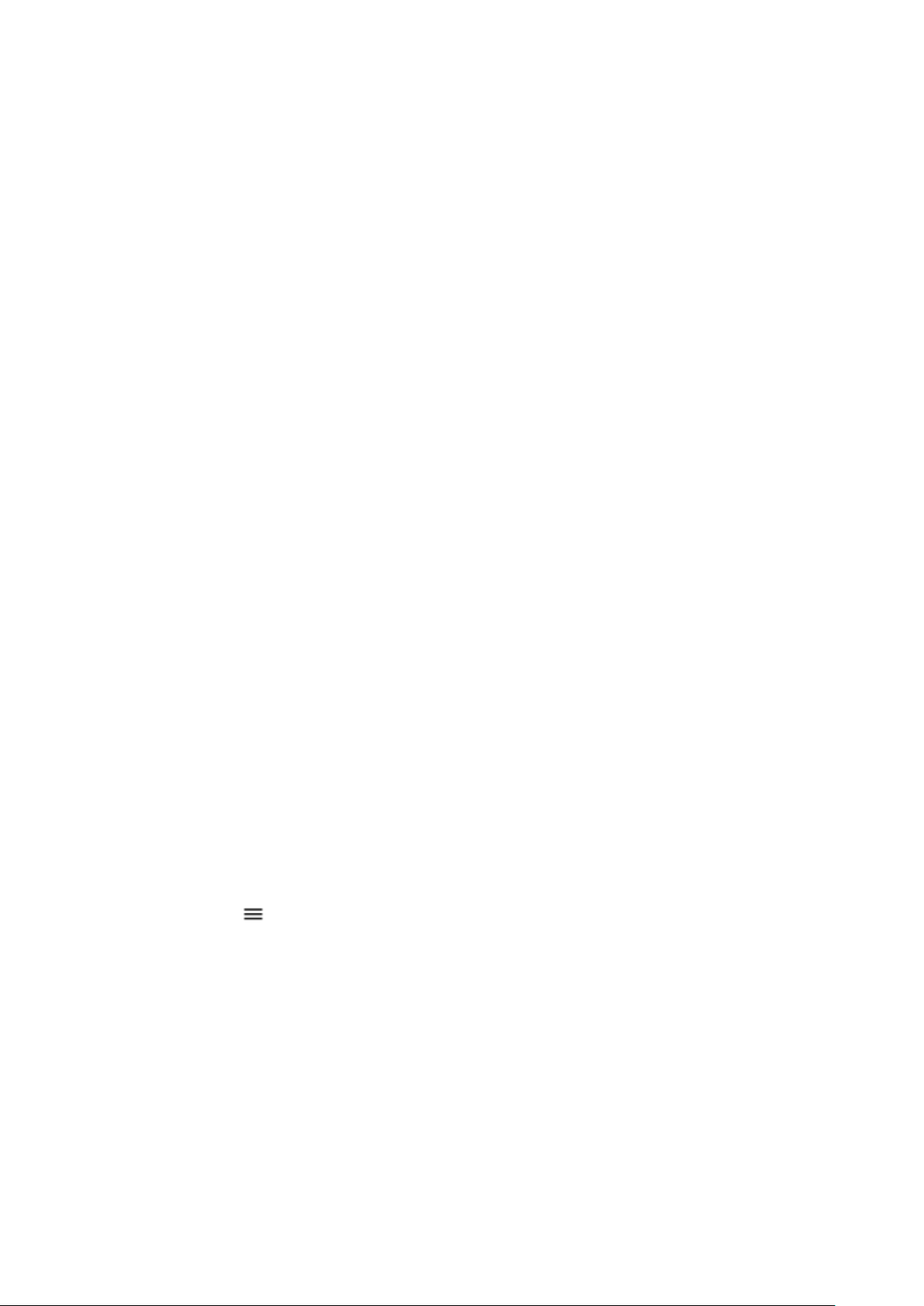
Warning: If you install a software update, you cannot use the device, even to make
emergency calls, until the installation is complete and the device is restarted.
Before starting the update, connect a charger or make sure the device battery has enough
power, and connect to Wi-Fi, as the update packages may use up a lot of mobile data.
Back up your data
To ensure your data is safe, use the backup feature in your phone. Your device data (such
as Wi-Fi passwords and call history) and app data (such as settings and files stored by apps)
will be backed up remotely.
Switch on automatic backup
Tap Settings > System > Advanced > Backup, and switch Back up to Google Drive on.
Restore original settings and remove private content from your
phone
Accidents can happen – if your phone is not working properly, you can restore its settings.
Or, if you buy a new phone, or otherwise want to dispose of or recycle your phone, here’s
how you can remove your personal info and content. Note that it is your responsibility to
remove all private content.
Reset your phone
1. Tap Settings > System > Advanced > Reset options > Erase all data (factory reset).
2. Follow the instructions shown on your phone.
Storage
To check how much memory you have available, tap Settings > Storage.
Check available memory on your phone
If the phone memory is getting full, first check for and remove things you no longer need:
• Text, multimedia, and mail messages
• Contact entries and details
• Apps
• Music, photos, or videos
Remove downloaded apps
Tap Play Store > > My apps & games, choose an app you want to remove, and tap
UNINSTALL.
Copy content between your phone and computer
You can copy photos, videos, and other content created by you between your phone and
computer to show or store them.
1. Connect your phone to a compatible computer with a compatible USB cable.
2. On your computer, open a file manager, and browse to your phone.
3. Drag and drop items from your phone to the computer, or from your computer to
the phone.
Loading ...
Loading ...
Loading ...