Loading ...
Loading ...
Loading ...
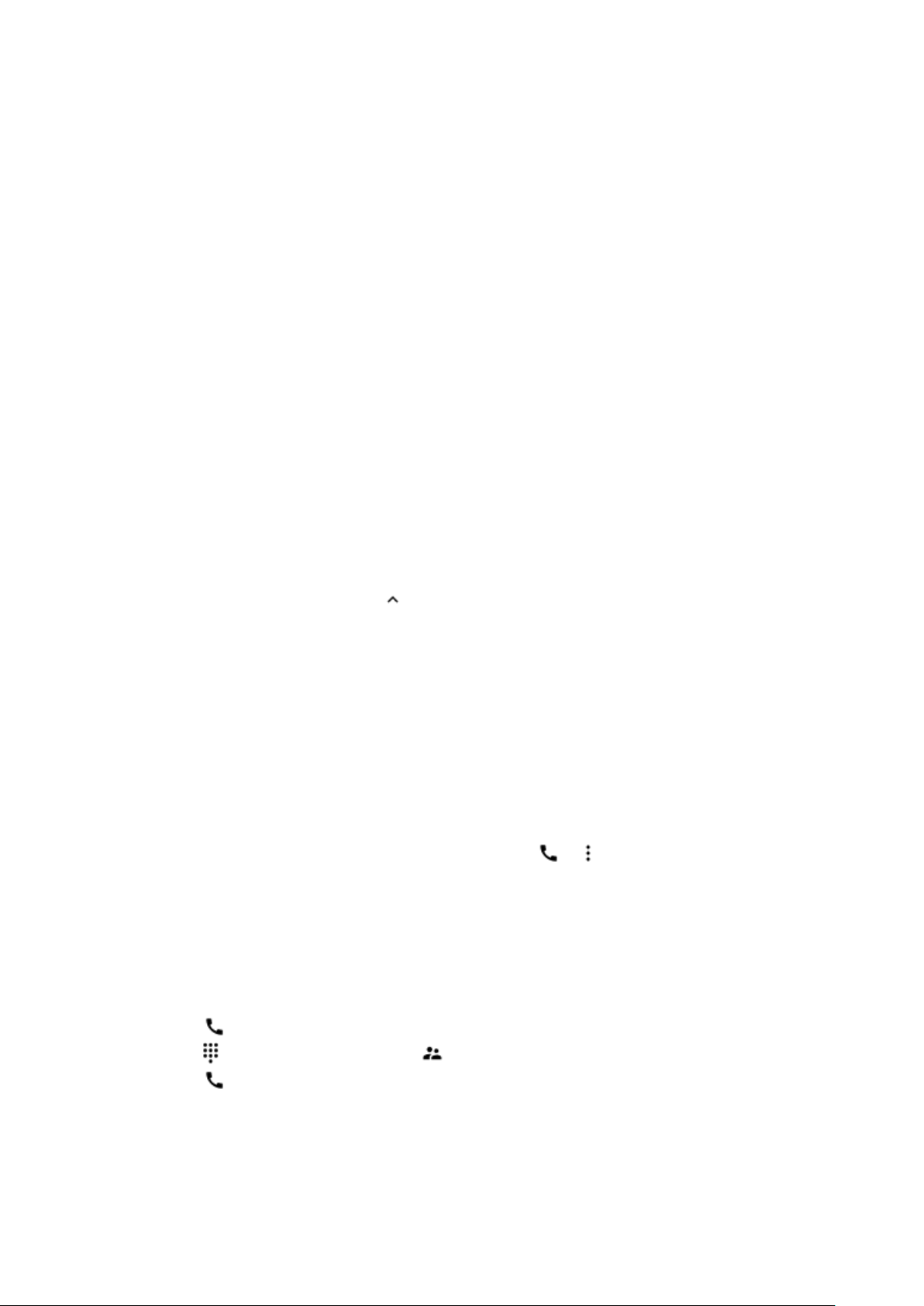
Accessibility
Adjust the font size
Do you want to have larger fonts on your phone?
1. Tap Settings > Accessibility.
2. Tap Font size. To increase or decrease the font size, drag the font size level slider.
Adjust the display size
Do you want to make the items on your screen smaller or larger?
1. Tap Settings > Accessibility.
2. Tap Display size and to adjust the display size, drag the display size level slider.
Use TalkBack
With TalkBack, the phone speaks out loud the items you touch on the screen. This way, you
can use the phone without looking at the screen.
Tap Settings > Accessibility > TalkBack, and switch Use service on.
Note that when TalkBack is on, the phone screen behaves differently:
• To activate an item, first tap it to select it, and then double-tap it.
• To scroll on the screen, use two fingers.
• To access all your apps, tap on the home screen and then double tap it.
To switch TalkBack off, tap Settings to select it and then double-tap it. Then tap
Accessibility and double-tap it. Then tap TalkBack and double-tap it. Tap Use service and
double-tap it. Tap OK and double-tap it.
Tip: You can also switch TalkBack off with the volume keys. Press and hold both volume
keys at the same time for 3 seconds. Tap Use shortcut and double-tap it. Then press and
hold the volume keys for 3 seconds again. From now on, you can switch TalkBack on and
off just by pressing and holding the volume keys for 3 seconds.
Switch real-time text on
If you want to use real-time text when making calls, tap > > Settings > Accessibility,
and switch Real-time text (RTT) on.
Connect with your friends and family
Calls
Make a call
1. Tap .
2. Tap , type in a number, or tap and select a contact you want to call.
3. Tap .
Answer a call
When the phone rings, swipe up to answer.
Loading ...
Loading ...
Loading ...