Loading ...
Loading ...
Loading ...
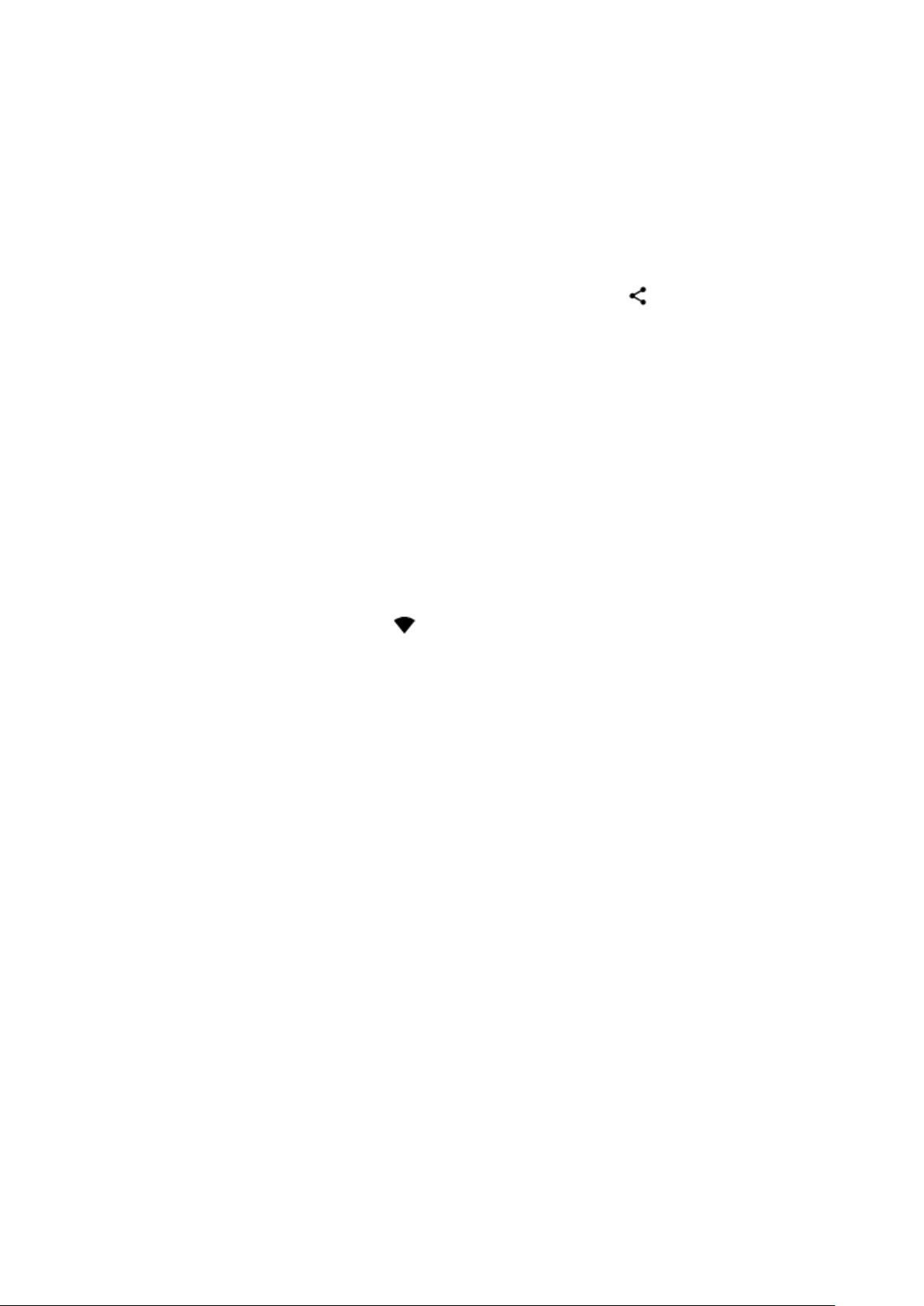
You can use your computer’s file manager to copy or move your photos and videos to the
computer.
Connect your phone to the computer with a compatible USB cable. To set the USB
connection type, open the notification panel, and tap the USB notification.
Share your photos and videos
You can share your photos and videos quickly and easily for your friends and family to see.
1. In Photos, tap the photo or video you want to share and tap .
2. Select how you want to share the photo or video.
Internet and connections
Activate Wi-Fi
Using a Wi-Fi connection is generally faster and less expensive than using a mobile data
connection. If both Wi-Fi and mobile data connections are available, your phone uses the
Wi-Fi connection.
Turn on Wi-Fi
1. Tap Settings > Network & internet > Wi-Fi.
2. Switch Use Wi-Fi on.
3. Select the connection you want to use.
Your Wi-Fi connection is active when is shown on the status bar at the top of the screen.
Important: Use encryption to increase the security of your Wi-Fi connection. Using
encryption reduces the risk of others accessing your data.
Use a mobile data connection
Turn on the mobile data connection
Swipe down from the top of the screen, tap Mobile data and switch Mobile data on.
Close the mobile data connection
Swipe down from the top of the screen, tap Mobile data and switch Mobile data off.
Use a mobile data connection when roaming
Tap Settings > Network & internet > Mobile network, and switch International roaming
on.
Tip: To follow your data usage, tap Settings > Network & internet > Data usage.
Turn on airplane mode
1. Tap Settings > Network & internet.
2. Switch on Airplane mode.
Airplane mode closes connections to the mobile network and switches your device’s
wireless features off. Comply with the instructions and safety requirements given by, for
example, an airline, and any applicable laws and regulations. Where allowed, you can
connect to a Wi-Fi network to, for example, browse the internet or switch Bluetooth
sharing on in airplane mode.
Loading ...
Loading ...
Loading ...