Loading ...
Loading ...
Loading ...
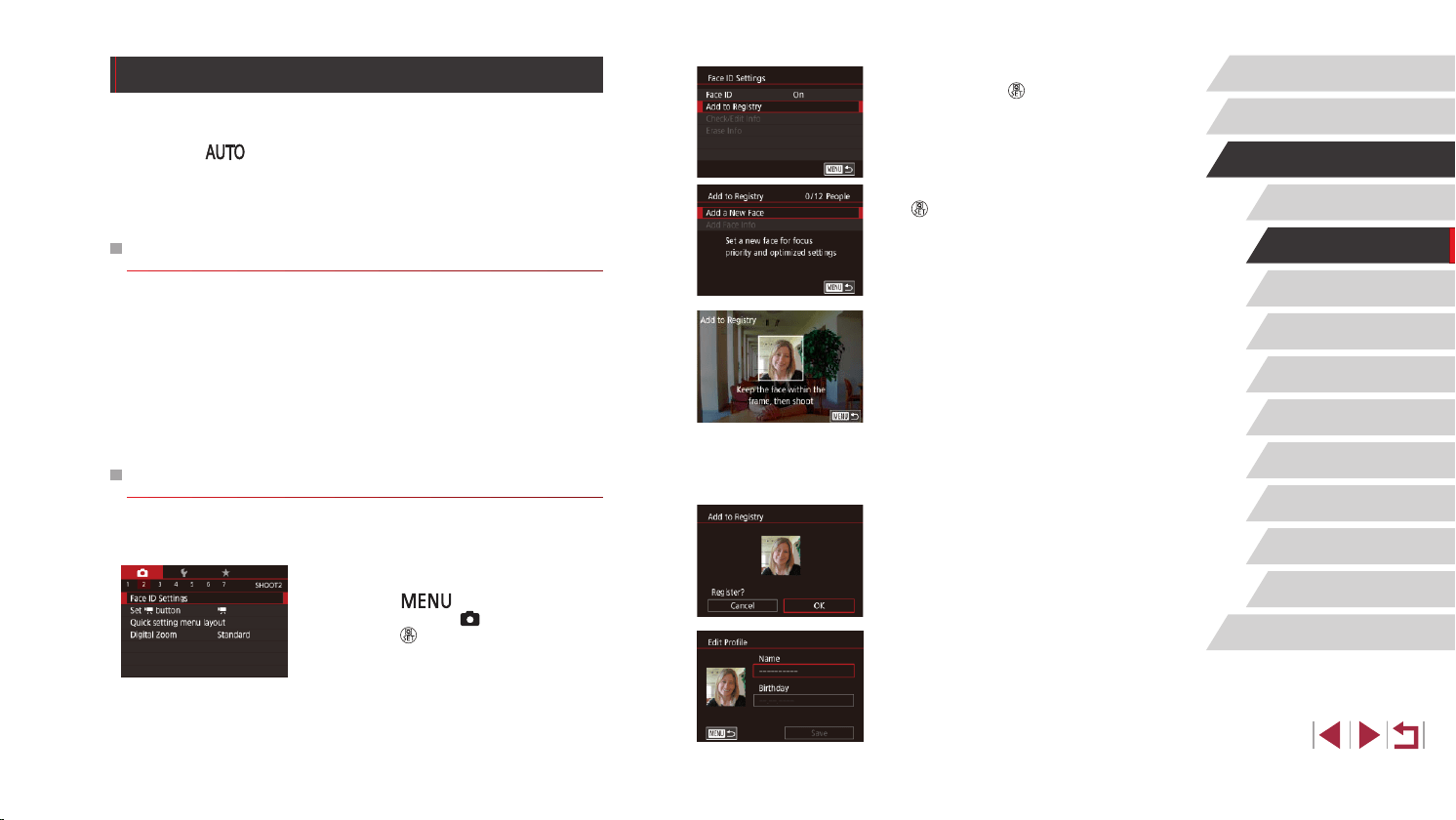
43
Other Shooting Modes
P Mode
Tv, Av, M, and C Mode
Playback Mode
Wireless Features
Setting Menu
Accessories
Appendix
Before Use
Index
Basic Guide
Advanced Guide
Camera Basics
Auto Mode /
Hybrid Auto Mode
z Touch [Add to Registry] to choose it, and
then press the [ ] button.
z Choose [Add a New Face] and press the
[
] button.
2
Register face information.
z Aim the camera so that the face of the
person you want to register is inside the
gray frame at the center of the screen.
z A white frame on the person’s face
indicates that the face is recognized.
Make sure a white frame is displayed on
the face, and then shoot.
z If the face is not recognized, you cannot
register face information.
z After [Register?] is displayed, touch [OK].
z The [Edit Prole] screen is displayed.
3
Register the person’s name and
birthday.
z Touch the name text box to access the
keyboard, and then enter the name
(
=
30).
Using Face ID
If you register a person ahead of time, the camera will detect that person’s
face, and prioritize focus, brightness, and color for that person when
shooting. In [ ] mode, the camera can detect babies and children
based on registered birthdays and optimize settings for them when
shooting.
This function also enables you to nd shots you have taken that include
registered people (
=
107).
Personal Information
● Information such as images of a face (face info) registered with
Face ID, and personal information (name, birthday) will be saved
on the camera. Additionally, when registered people are detected,
their names will be recorded in still images. When using the Face ID
function, be careful when sharing the camera or images with others,
and when posting images online where many others can view them.
● When disposing of a camera or transferring it to another person after
using Face ID, be sure to erase all information (registered faces,
names, and birthdays) from the camera (
=
46).
Registering Face ID Information
You can register information (face info, names, and birthdays) for up to 12
people to use with Face ID.
1
Access the setting screen.
z Press the [ ] button, choose [Face
ID Settings] on the [ 2] tab, and then
press the [ ] button (
=
29).
Loading ...
Loading ...
Loading ...