Loading ...
Loading ...
Loading ...
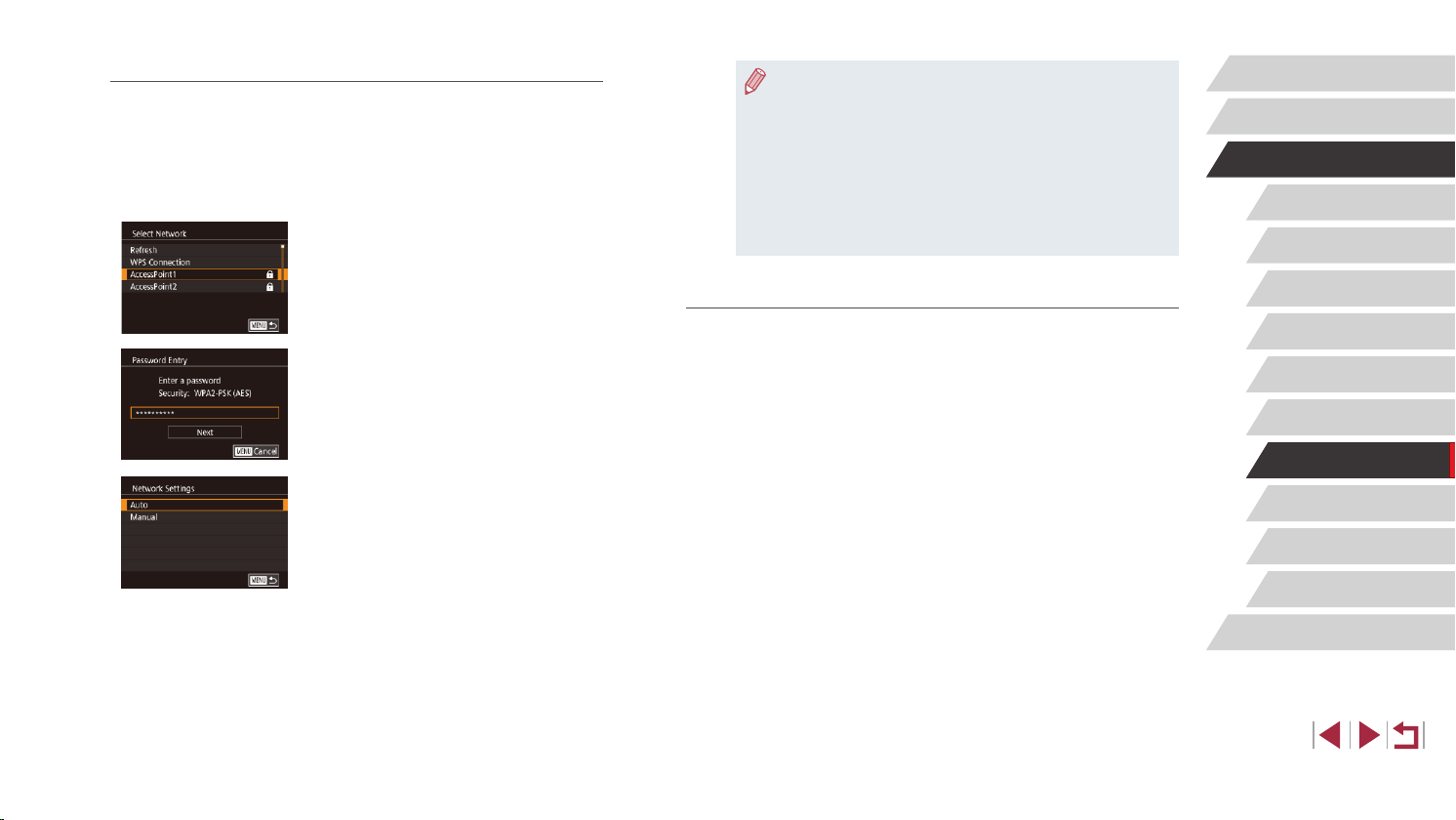
144
Setting Menu
Accessories
Appendix
Before Use
Index
Basic Guide
Advanced Guide
Camera Basics
Auto Mode /
Hybrid Auto Mode
Other Shooting Modes
P Mode
Tv, Av, M, and C Mode
Playback Mode
Wireless Features
● To determine the access point password, check on the access
point itself or refer to the user manual.
● If no access points are detected even after you choose [Refresh]
in step 2 to update the list, choose [Manual Settings] in step 2
to complete access point settings manually. Follow on-screen
instructions and enter an SSID, security settings, and a password
(
=
141).
● When you use an access point that you have already connected
to for connecting to another device, [*] is displayed for the
password in step 3. To use the same password, touch [Next].
Previous Access Points
You can reconnect to any previous access points automatically by
following step 4 in “Using WPS-Compatible Access Points” (
=
142).
● To connect to a device via an access point, conrm that the target
device is already connected to the access point, and then follow the
procedure from step 8 in “Using WPS-Compatible Access Points”
(
=
142).
● To switch access points, choose [Switch Network] on the screen
displayed when you establish a connection, and then either follow
the procedure in “Using WPS-Compatible Access Points” (
=
142)
from step 5 or the procedure in “Connecting to Listed Access Points”
(
=
144) from step 2.
Connecting to Listed Access Points
1
View the listed access points.
z View the listed networks (access points)
as described in steps 1 – 4 of “Using
WPS-Compatible Access Points”
(
=
142).
2
Choose an access point.
z Touch a network (access point) to choose
it.
3
Enter the access point password.
z Touch the text box (in the area outlined,
in this example) to access the keyboard,
and then enter the password (
=
30).
z Touch [Next].
4
Choose [Auto].
z Touch [Auto].
z To save images to a connected computer,
follow the procedure from step 8 in
“Using WPS-Compatible Access Points”
(
=
142).
Loading ...
Loading ...
Loading ...