Loading ...
Loading ...
Loading ...
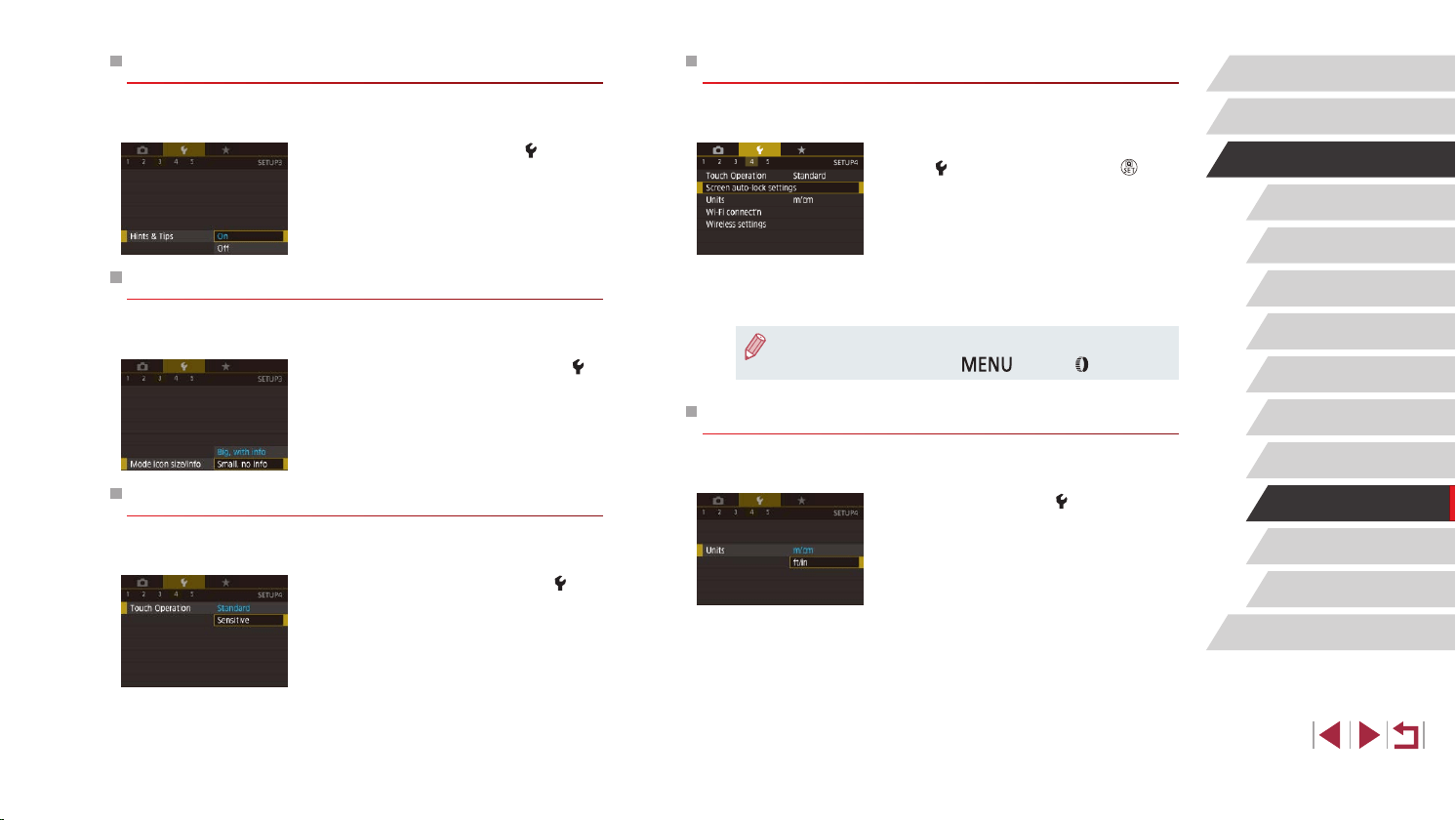
167
Accessories
Appendix
Before Use
Index
Basic Guide
Advanced Guide
Camera Basics
Auto Mode /
Hybrid Auto Mode
Other Shooting Modes
P Mode
Tv, Av, M, and C Mode
Playback Mode
Wireless Features
Setting Menu
Automatically Locking the Touch-Screen Panel
To prevent unintended operations, you can set up automatic locking of the
touch-screen panel.
z Choose [Screen auto-lock settings] on
the [
4] tab, and then press the [ ]
button.
z Choose [Screen auto lock], and then
choose [Enable].
z Choose [Auto-locks after], and then
choose an option.
z To unlock the touch-screen panel, press
the shutter button halfway.
● The touch-screen panel can also be unlocked by pressing or
turning controls, such as the [
] button or [ ] ring.
Metric / Non-Metric Display
Change the unit of measurement shown in the zoom bar (
=
33), the
MF indicator (
=
82), and elsewhere from m/cm to ft/in as needed.
z Choose [Units] on the [
4] tab, and then
choose [ft/in].
Hiding Hints and Tips
Hints and tips are normally shown when you choose Quick Set menu
(
=
28) items. If you prefer, you can deactivate this information.
z Choose [Hints & Tips] on the [
3] tab,
and then choose [Off].
Listing Shooting Modes by Icon
List shooting modes on the selection screen by icon only, without mode
names, for faster selection.
z Choose [Mode icon size/info] on the [
3]
tab, and then choose [Small, no info].
Increasing Touch-Screen Panel Sensitivity
Sensitivity of the touch-screen panel can be increased, so that the camera
responds to a lighter touch.
z Choose [Touch Operation] on the [
4]
tab, and then choose [Sensitive].
Loading ...
Loading ...
Loading ...