Loading ...
Loading ...
Loading ...
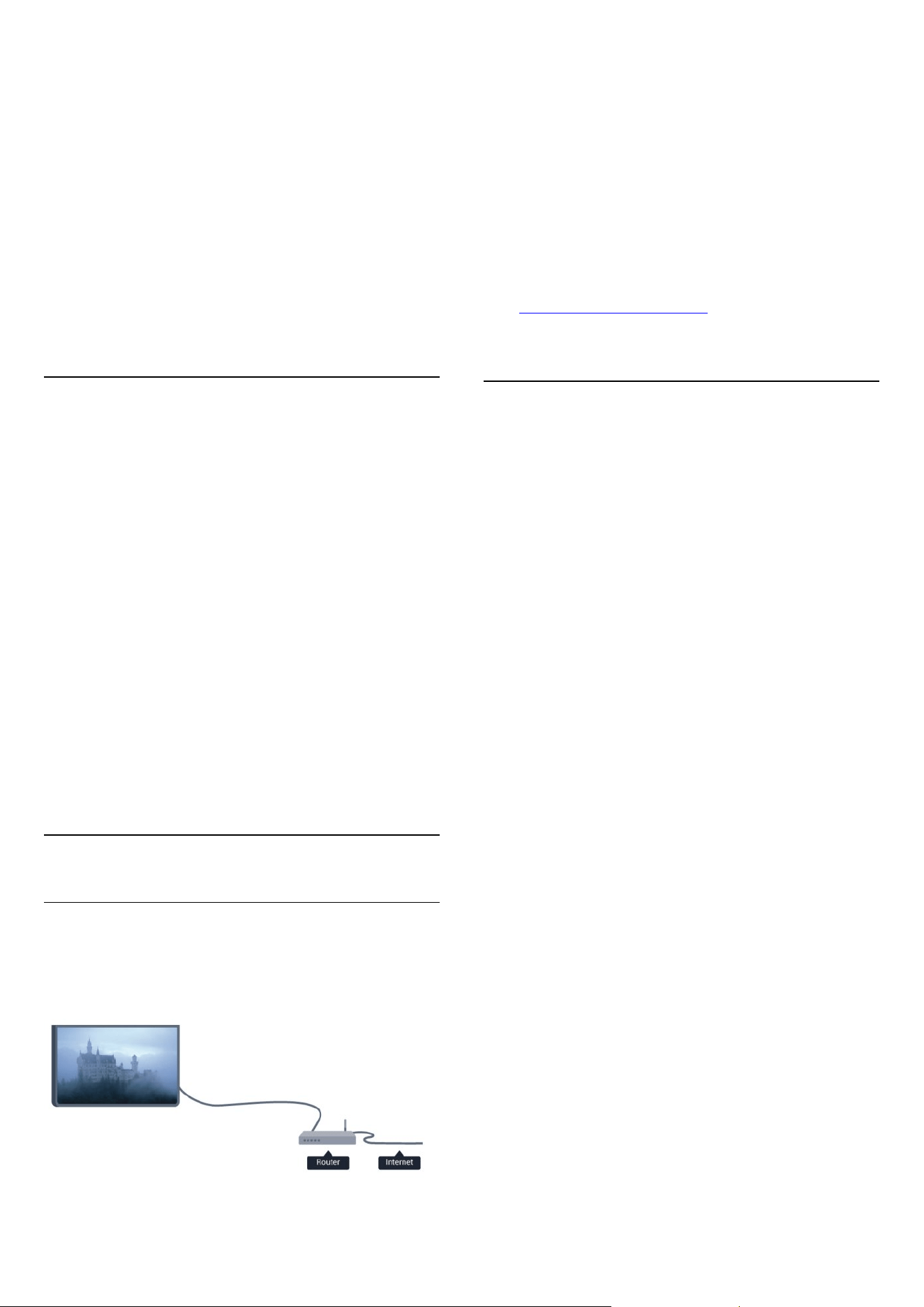
setting of the router. DHCP should be set to On.
Alternatively, if you are an advanced user and want to
install your network with Static IP addressing, set the
TV to Static IP.
To set the TV to Static IP:
Professional Mode: Off
Press
and
select Setup and press OK.
Professional Mode: On
Enter the Professional
Home Menu.
Select Network settings > Network
settings > Network configuration > Static IP. With
Static IP selected in the menu, you can set the IP
address and other necessary settings in Static IP
configuration in the same menu.
Network problems
Wireless network not found or distorted
• Microwave ovens, DECT phones or other Wi-Fi
802.11b/g/n devices in your proximity might disturb
the wireless network.
• Make sure that the firewalls in your network allow
access to the TV's wireless connection.
• If the wireless network does not work properly in
your home, try the wired network installation.
Internet does not work
• If the connection to the router is OK, check the
router connection to the Internet.
The PC and Internet connection are slow
• Look in your wireless router's user manual for
information on indoor range, transfer rate and other
factors of signal quality.
• Use a high-speed (broadband) Internet connection
for your router.
12.3
Wired network
What you need
You need a network router to connect the TV to the
Internet. Use a router with a high-speed (broadband)
connection to the Internet.
File sharing
On this TV, you can open photos, music and videos
stored on your computer. Use a recent version of
media server software like Philips MediaManager*,
Windows Media Player 11, Twonky™ or similar.
Install the media server software on your computer
and set it up to share your media files with the TV.
Read the manual of the media server software for
more information. This software must be running on
your computer to view or play your files on TV.
* You can download the Philips MediaManager
software from the Philips support
site www.philips.com/support
Connect the router
To connect and setup the router follow steps 1 to 5.
1 - Connect the router to the TV with a network cable
(Ethernet cable**).
2 - Make sure that the router is switched on.
3 - Professional Mode: Off
Press
and
select Setup and press OK.
Professional Mode: On
Enter the Professional
Home Menu.
4 - Select Connect to network and press OK.
5 - Select Wired and press OK.
The TV constantly searches for the network
connection. A message will be shown when the
connection is successful.
Network configuration
If the connection fails, you can check the DHCP
setting of the router. DHCP should be set to On.
Alternatively, if you are an advanced user and want to
install your network with static IP addressing, set the
TV to Static IP.
To set the TV to Static IP:
Professional Mode: Off
Press
and
select Setup and press OK.
Professional Mode: On
Enter the Professional
Home Menu
Select Network settings > Network
settings > Network configuration > Static IP. With
Static IP selected in the menu, you can set the IP
address and other necessary settings in Static IP
configuration in the same menu.
**To fulfill EMC regulations, use a shielded FTP Cat.
5E Ethernet cable.
45
Loading ...
Loading ...
Loading ...