Loading ...
Loading ...
Loading ...
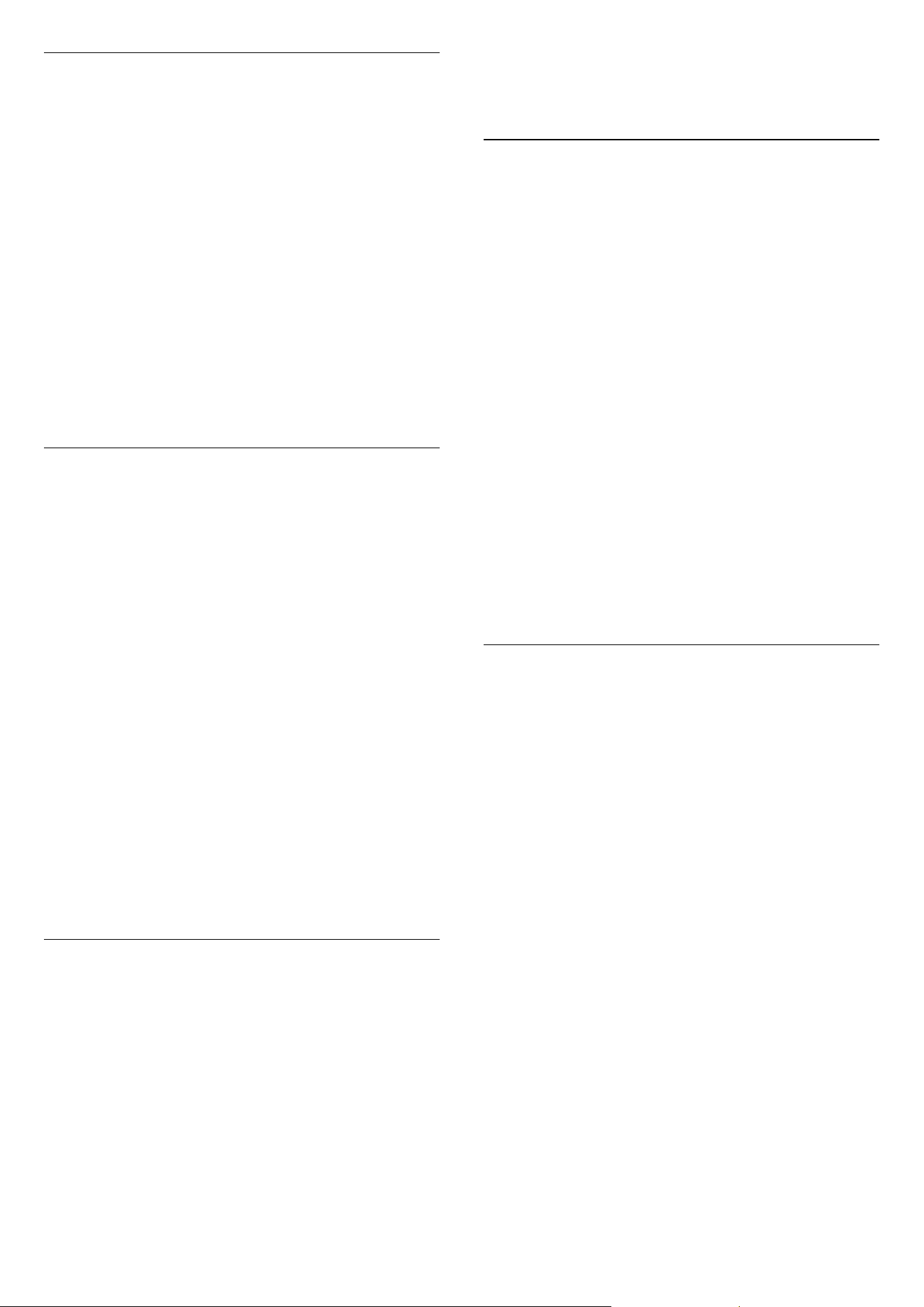
Installation
Blank Channel
Provides a list of the installed channels that can be
selected to blank.
Free/scrambled
Select to install only Free To Air channels or also
Scrambled channels.
Multi remote control
Pair up to four RCs to a TV. Each RC is associated with
one of four colour keys.
MyChoice
Enable or disable access to premium channels
(MyChoice).
SystemUI Settings
Source
Smart UI allows hotels to display a HTML portal when
users select Browse Portal from the Home menu.
Select Off] to disable this feature and hide Browse
Portal from the Home menu. Selecting Server links
to a URL and Local displays locally-stored HTML
pages. The HTML files and supporting content
(images, video etc.) stored in the TV should not
exceed a total of 4 MB.
Fallback
If SmartUI is on, enabling the backup automatically
launches locally-stored HTML content if the link to an
external server or URL does not work.
Icon Label
Change the label of the Browse Portal icon.
Server URL
Enter the URL to access from Browse Portal.
Web Services
TVDiscovery Service
Enable auto discovery by selecting On. Disable it by
selecting Off.
SI Service
If SI Services is enabled by selecting On, users view
the server defined in Smart TV Settings when they
select Browse Portal in the home menu. If SI Services
is disabled, the locally-stored HTML files (defined in
[Smart TV Settings) will launch when Browse
Portal is selected.
IP Upgrade Service
Enable or disable IP upgrade.
Vsecure
Vsecure prevents unauthorised viewing and copying
of video – use this setting to change modes, load and
erase keys.
Vsecure over RF enable
To enable Vsecure feature for RF channels.
Load Key to USB
To load the Vsecure key to USB flash drive.
Load Key to TV
To load the Vsecure key from USB flash drive to TV.
Vsecure Self Test
To initiate self test for Vsecure.
Erase Key Option
To select which Key to be erased.
Erase Key
To effectively erase the selected Key.
Clone/Upgrade
Easily copy TV settings to a USB storage device, then
clone the settings onto another Philips TV.
RF Clone Program Info
To set the frequency, the medium and the symbol
rate of the channel for cloning via RF.
Clone to TV
Initiate cloning from USB flash drive to the TV.
Select Clone to TV
To select which clone file on the USB to clone to the
TV.
Clone to USB
To initiate download of clone items from TV to USB
flash drive.
Upgrade Mode
This sets the firmware upgrade mode to RF or IP.
Start Upgrade
To manually trigger instant firmware upgrade.
Auto Upgrade
Enable or disable automatic firmware upgrade.
20
Loading ...
Loading ...
Loading ...