Loading ...
Loading ...
Loading ...
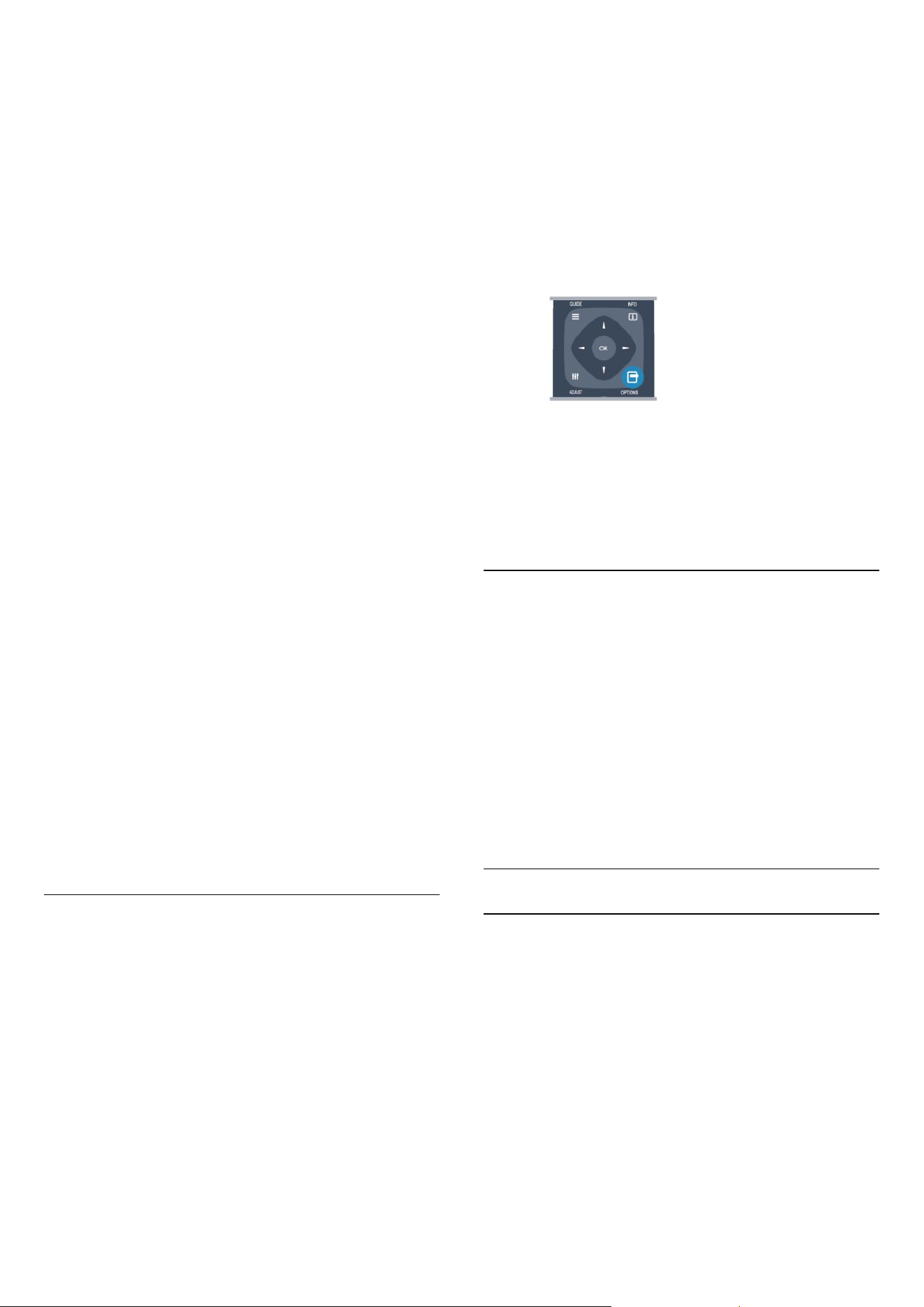
Subtitles for digital channels
There is no need to set subtitles in Text for digital
channels.
Digital channels can offer several subtitle languages
for a programme. You can set a preferred primary and
secondary subtitle language. If subtitles in one of
these languages are available, the TV will show them.
If none of the preferred subtitle languages are
available, you can select another subtitle language
which is available.
To set the primary and secondary subtitle language . .
.
1 - Professional Mode: Off
Press
and
select Setup and press OK.
Professional Mode: On
Enter the Professional
Home Menu.
2 - Select Channel settings and select Languages >
Primary subtitles language or Secondary
subtitles language and press OK.
3 - Select a language and press OK.
4 - Press
, repeatedly if necessary, to close the
menu.
To select a subtitle language when none of your
preferred languages are available . . .
1 - Press OPTIONS.
2 - Select Subtitle language and select a language
you want temporarily and press OK.
Subtitles for analogue channels
For analogue channels, you need to make the
subtitles available for each channel manually.
1 - Switch to a channel and press TEXT to open Text.
2 - Enter the page number for subtitles, usually 888.
3 - Press TEXT again, to close Text.
If you select On in the Subtitle menu when watching
this analogue channel, subtitles will be shown if
available.
To know if a channel is analogue or digital, switch to
the channel and open Status in the Options menu.
Audio languages
Digital TV channels can broadcast audio with several
spoken languages for a programme. You can set a
preferred primary and secondary audio language. If
audio in one of these languages is available, the TV
will switch to this audio.
If none of the preferred audio languages is available,
you can select another audio language which is
available.
To set the primary and secondary audio language . . .
1 - Professional Mode: Off
Press
and
select Setup and press OK.
Professional Mode: On
Enter the Professional
Home Menu.
2 - Select Channel settings and select Languages >
Primary audio language or Secondary
audio language and press OK.
3 - Select a language and press OK.
4 - Press
, repeatedly if necessary, to close the
menu.
To select an audio language when none of your
preferred audio language is available . . .
1 - Press OPTIONS.
2 - Select Audio language and select an audio
language you want temporarily and press OK.
Audio languages for the hearing and visually
impaired
Some digital TV channels broadcast special audio and
subtitles adapted for people who are hearing or
visually impaired.
Menu language
To change the language or the TV menus and
messages . . .
1 - Professional Mode: Off
Press
and
select Setup and press OK.
Professional Mode: On
Enter the Professional
Home Menu.
2 - Select TV settings > General settings > Menu
language and press OK.
3 - Select the language you want and press OK.
4 - Press
, repeatedly if necessary, to close the
menu.
Interactive TV
About iTV
With interactive TV, some digital broadcasters
combine their normal TV programme with information
or entertainment pages. On some pages, you can
respond to a programme or vote, do online shopping
or pay for a video-on-demand programme.
HbbTV, MHEG, . . .
Broadcasters use various interactive TV systems :
HbbTV (Hybrid Broadcast Broadband TV) or iTV
(Interactive TV - MHEG). Interactive TV is sometimes
referred to as Digital Text or Red button. But each
system is distinct.
Visit the broadcaster's Internet website for more
26
Loading ...
Loading ...
Loading ...