Loading ...
Loading ...
Loading ...
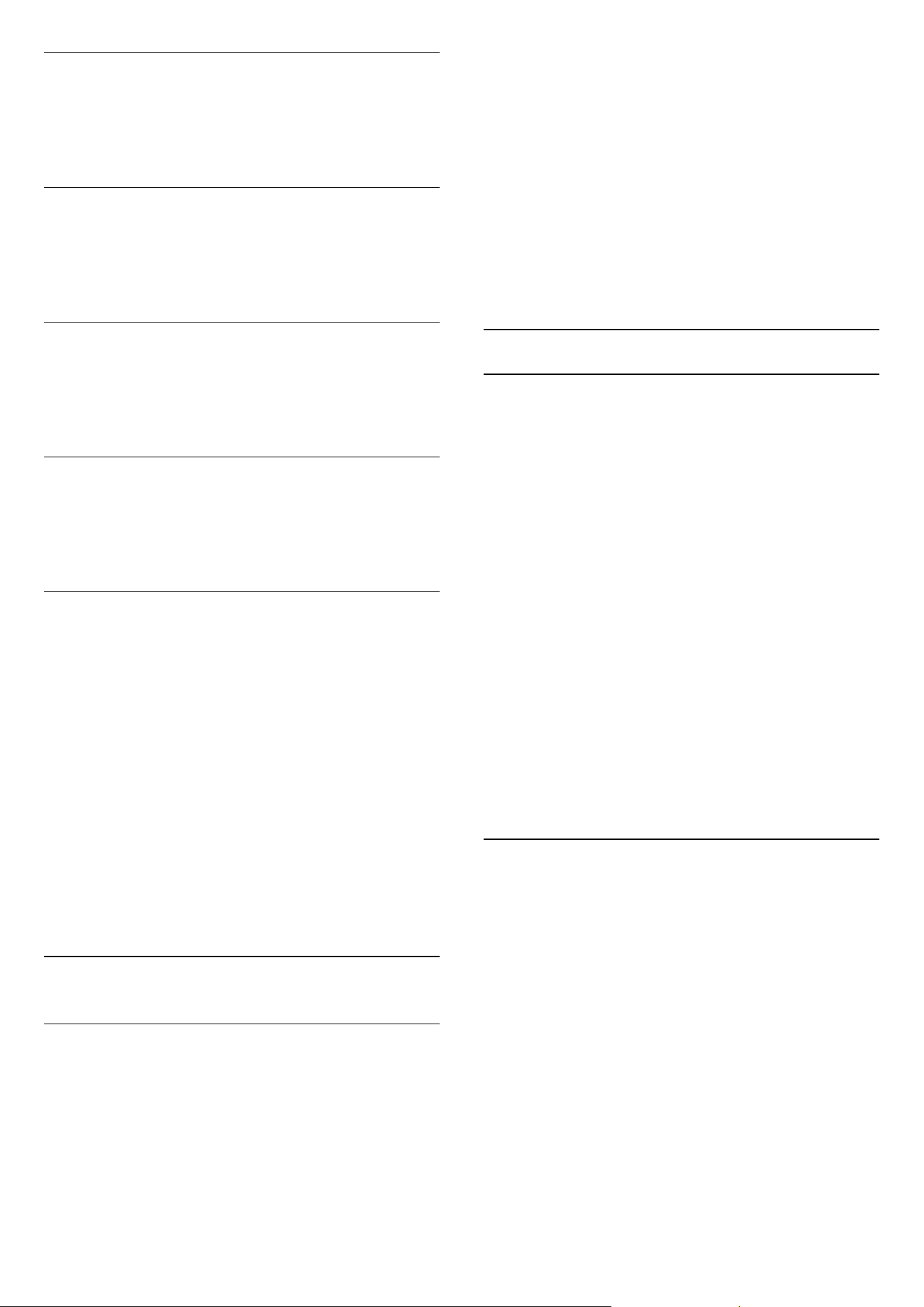
Audio Out format
With Audio Out format you can set the audio out
signal of the TV to fit the sound processing
capabilities of your Home Theatre System.
Audio Out levelling
With Audio Out leveling you can level the sound
volume of the Home Theatre System with the volume
of the TV when you switch over from one to another.
Audio Out delay
If you set an Audio sync delay on your Home Theatre
System, to synchronise the sound with the picture,
you must switch off Audio Out delay on the TV.
Audio Out offset
If you cannot set a delay on the Home Theatre
System, you can set a delay on the TV with Audio Out
offset.
TV placement
As part of the first installation, this setting is set to
either On a TV stand or Wall mounted.If you have
changed the placement of the TV since then, adjust
this setting accordingly for best sound reproduction.
1 - Professional Mode: Off
Press
and
select Setup and press OK.
Professional Mode: On
Enter the Professional
Home Menu.
2 - Select TV settings > General settings > TV
placement and press OK.
3 - Select On a TV stand or Wall mounted and press
OK.
4 - Press
, repeatedly if necessary, to close the
menu.
8.4
Universal access
Switch on
With Universal access switched on, the TV is set for
use for hearing and visually impaired people.
Switch on
If you did not switch on Universal access during the
installation, you can still switch it on in Setup.
To switch on Universal access . . .
1 - Professional Mode: Off
Press
and
select Setup and press OK.
Professional Mode: On
Enter the Professional
Home Menu.
2 - Select TV settings > General settings > Universal
access and press OK.
3 - Select On and press OK.
4 - Press
, repeatedly if necessary, to close the
menu.
With Universal access switched on in Setup, the
Universal access option is added in the Options
menu.
Hearing impaired
Switch on
Digital TV channels can broadcast special audio
commentary describing what is happening on screen.
To be able to set the visually impaired audio and
effects, you have to switch on Audio description first.
Also, before you can switch on Audio description, you
have to switch on Universal access.
Audio description
With Audio description, a narrator's commentary is
added to the normal audio.
To switch on the commentary (if available) . . .
1 - With Universal access switched on, press
OPTIONS and select the Options tab in the menu
bar.
2 - Select Audio description and press OK.
3 - Select On and press OK.
You can check if an audio commentary is available.
In the Options menu, select Audio language and look
for an audio language marked with a
.
Speakers / Headphones
With Speakers / Headphones, you can select where
you want to hear the audio commentary.
On the TV speakers only, on the headphones only or
on both.
To set Speakers / Headphones . . .
1 - Press
and select Setup and press OK.
2 - Select Channel settings > Languages > Audio
description > Speakers / Headphones and press OK.
3 - Select Speakers, Headphones or Speakers +
headphones and press OK.
4 - Press
, repeatedly if necessary, to close the
menu.
39
Loading ...
Loading ...
Loading ...