Loading ...
Loading ...
Loading ...
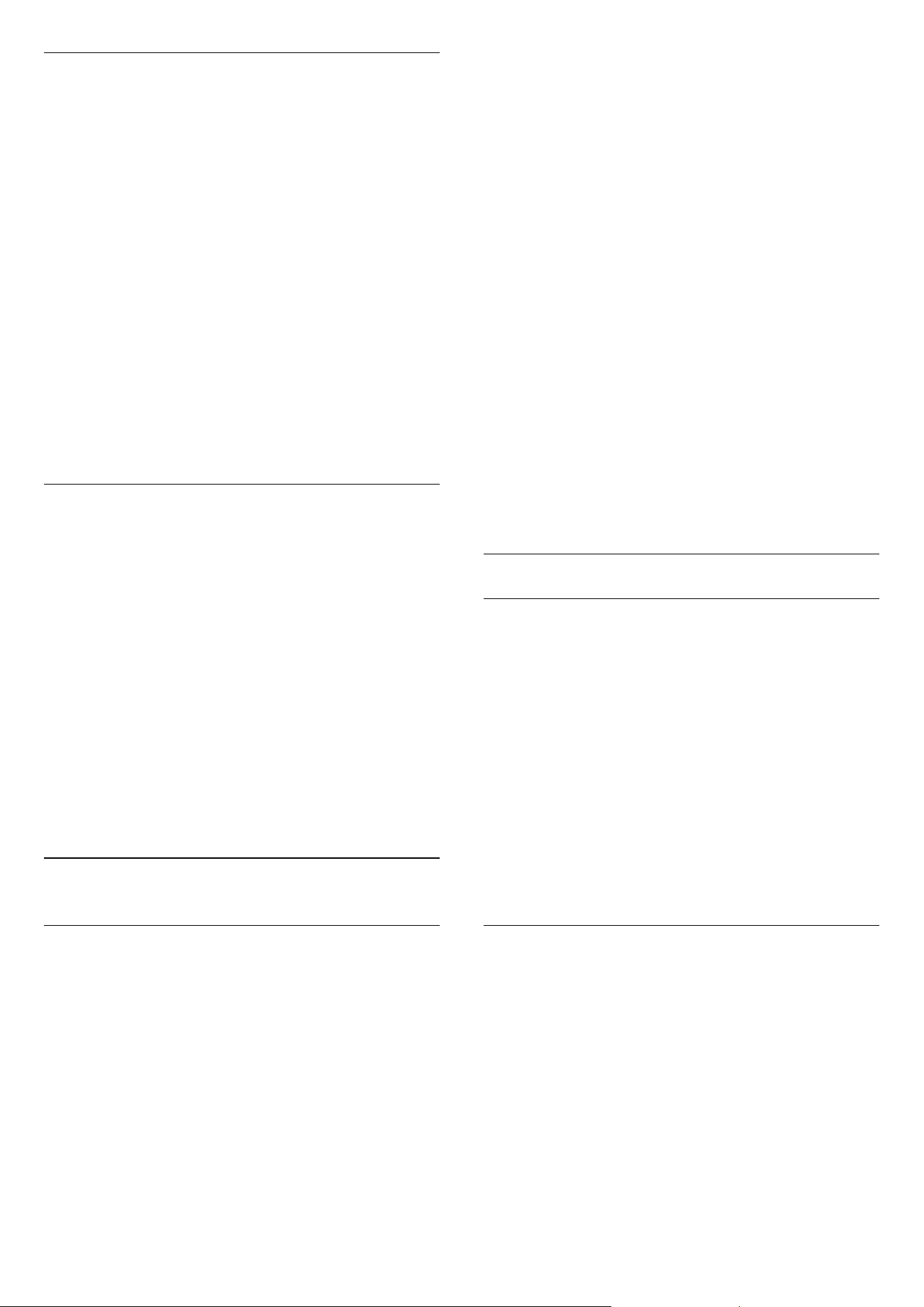
Game or computer
You can switch the TV to the ideal picture setting for
gaming or for using the TV as a computer monitor.
There is a different setting for Game or Computer. If a
device has a correct type set in the Source menu -
Game console or Computer - the TV switches
automatically to the ideal setting when you switch to
the device. If you switch the setting manually, do not
forget to switch it off when you switch to watching TV
or another connected device.
To switch the setting manually . . .
1 - Press
and select Setup and press OK.
2 - Select TV settings > Picture > Advanced
> Activity style.
3 - Select Game, Computer or TV. The setting TV
returns to the picture settings for watching TV.
4 - Press
, repeatedly if necessary, to close the
menu.
Location
If the TV is located in a shop, you can set the TV to
display an in store promotion banner. The Picture
style is set to Vivid automatically. The automatic
Switch off timer is switched off.
To set the TV to Shop location . . .
1 - Professional Mode: Off
Press
and
select Setup and press OK.
Professional Mode: On
Enter the Professional
Home Menu.
2 - Select TV settings > General settings > Location
and press OK.
3 - Select Shop and press OK.
4 - Press
, repeatedly if necessary, to close the
menu.
8.3
Sound
Sound style
For easy sound adjustment, you can select a preset
setting with Sound style.
1 - While watching a TV channel, press OPTIONS to
open the Options menu.
2 - Select Picture and sound in the menu bar and
select Sound style.
3 - Select a Sound style and press OK.
The different Sound styles are . . .
• Personal - Your personal choices made in
Personalise picture and sound
• Original - Factory standard
• News - Ideal for speech
• Movie - Ideal for watching movies
• Game - Ideal for gaming
• Music - Ideal for listening to music
Adjust a Sound style
You can adjust a Sound style . . .
1 - Select the style and press OK.
2 - Professional Mode: Off
Press
and
select Setup and press OK.
Professional Mode: On
Enter the Professional
Home Menu.
3 - Select TV settings, navigate to the individual
setting and adjust it.
Press
to close the menu to store your setting.
To return to the original Sound style values . . .
1 - Professional Mode: Off
Press
and
select Setup and press OK.
Professional Mode: On
Enter the Professional
Home Menu.
2 - Select TV settings > Sound > Sound
style and select the style you want to reset.
3 - Press
Reset . The style is reset.
Sound settings
Bass
With Bass, you can adjust the level of low tones in the
sound.
To adjust the level . . .
1 - Professional Mode: Off
Press
and
select Setup and press OK.
Professional Mode: On
Enter the Professional
Home Menu.
2 - Select TV settings > Sound > Bass.
3 - Press
(right) and adjust the value
with
(up) or
(down).
4 - Press
, repeatedly if necessary, to close the
menu.
Treble
With Treble, you can adjust the level of high tones in
the sound.
To adjust the level . . .
1 - Professional Mode: Off
Press
and
select Setup and press OK.
Professional Mode: On
Enter the Professional
Home Menu.
2 - Select TV settings > Sound > Treble.
3 - Press
(right) and adjust the value
with
(up) or
(down).
4 - Press
, repeatedly if necessary, to close the
menu.
37
Loading ...
Loading ...
Loading ...