Documents: Go to download!
- Owner's manual - (English, French, Spanish)
- Part Names
- Connect & Initial Setup
- Operate the Unit
- Troubleshooting
Table of contents
USER MANUAL Audio
Part Names
Front
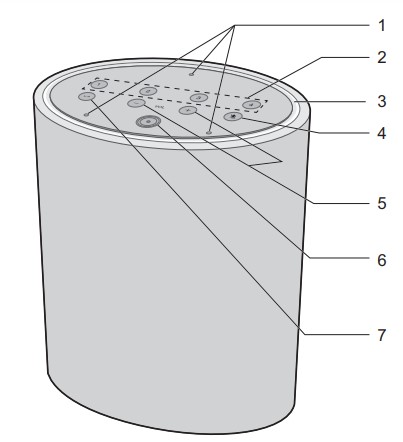
1. Microphone: Used when talking to Amazon Alexa.
2. Preset button: You can tune stations with one press of a button by registering your favorite stations. (P4)
3. Light Ring: The status of this unit is indicated by the colors and illumination status of the LEDs. (P3)
4. Mic Mute button: Turn on or off microphone. 0 Amazon Alexa will not respond when you call it while microphone is off.
5. Volume (i/j) buttons: Use to adjust the volume. You can adjust the volume between 0 and 30. When you press the i volume button, the Light Ring lights in a clockwise direction.
6. Amazon Alexa button: Use to call Amazon Alexa with a button rather than calling it with your voice.
7. Play/pause ( ) button: Used for play operations in the Music app, etc.
) button: Used for play operations in the Music app, etc.
Back
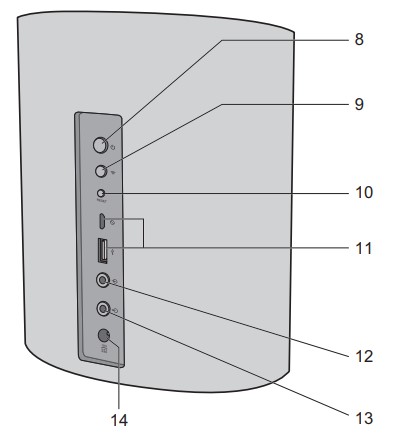
8. Power ( ) button: A short press turns the power on or off.
) button: A short press turns the power on or off.
9. Wi-Fi ( ) button: Wi-Fi setup mode: 8 seconds press WPS mode: 3 seconds press Cancel: Single press
) button: Wi-Fi setup mode: 8 seconds press WPS mode: 3 seconds press Cancel: Single press
10.RESET button: Use to reset the unit to return it to the state it was in at the time of shipment. (P4)
11. micro USB/USB ports: This is not available for use. It is only used when the unit is being serviced.
12.AUX IN (  ) jack: Use the supplied mini plug cable to input the audio from other devices to this unit. (P4)
) jack: Use the supplied mini plug cable to input the audio from other devices to this unit. (P4)
13.AUX OUT ( ) jack: Use the supplied mini plug cable to output the audio received by this unit to another device. (P4)
) jack: Use the supplied mini plug cable to output the audio received by this unit to another device. (P4)
14.DC IN: Connect the supplied AC adapter.
Connect & Initial Setup
Power Cord Hookup
This unit is supplied with a fixed-plug type AC adapter. Connect the power cord to DC IN of the unit and then connect to the outlet. Always disconnect the outlet side first when disconnecting the power cord.
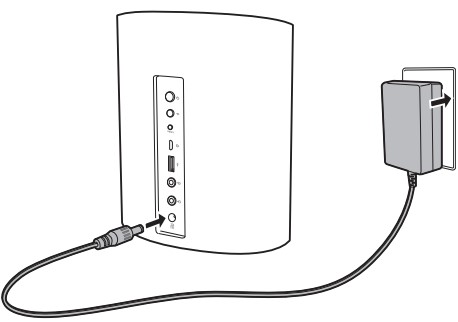
Download the Music Control app
Use the Music Control app to setup the unit and operate it. Download the Music Control app from Google Play or the App Store to your smartphone or tablet.
- Refer to the FAQ section for information about versions of operating systems supporting the Music Control app.
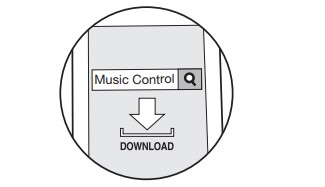
The smartphone or tablet needs to be connected to the same network as this unit to setup and operate the unit. Check network connection beforehand.
Initial Setup
Perform the following operation while the Light Ring on this unit lights orange and rotates. Note that you need an Amazon account to use the Amazon Alexa Voice Service on this unit. Arrange an Amazon account before starting.
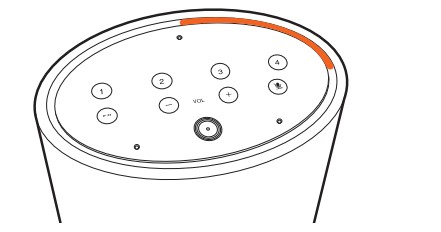
When using an Android handset
- Connect your Android handset to the access point.
- Start the Music Control app.
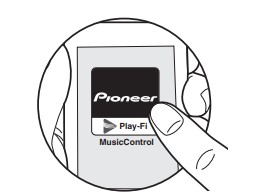
- After tapping "Set Up Play-Fi Device", follow the on-screen instructions to connect this unit to the network.
- Register this unit with Amazon Alexa. Sign in with your Amazon account and register this unit.
When using an iOS device
- Connect your iOS device directly to this unit via Wi-Fi.
- Start the Music Control app.
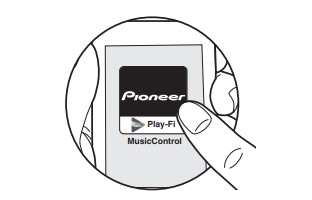
- Select the access point to connect the Play-Fi device (this unit).
- After connecting this unit to the access point, register this unit with Amazon Alexa. Sign in with your Amazon account and register this unit.
- You can also register with Amazon Alexa later. Tap "
 " in the Home screen of the app, select "Amazon Alexa" and register this unit.
" in the Home screen of the app, select "Amazon Alexa" and register this unit. - Refer to "Using Amazon Alexa" (P4) for how to use Amazon Alexa.
Checking the status of this unit
The illumination and blinking status of the Light Ring on the top of the unit lets you see the status of the unit.
| The Light Ring lights blue and a brighter blue light rotates around the ring | Starting |
| All off | On standby |
| The Light Ring lights orange and rotates | Connected by WiFi |
| Lights white | Adjusting the volume |
Operate the Unit
Using Amazon Alexa
Either face the unit and say "Alexa" or press the Amazon Alexa button to call up the Amazon Alexa Voice Service. When you have spoken to the unit and Alexa has recognized a question, the Light Ring lights blue and a brighter blue light rotates around the ring.
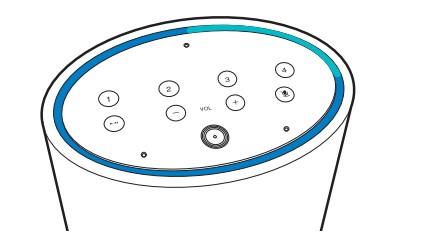
Alexa answers the question after a while.
- Alexa will not respond if the microphone is off, even if you call her.
Registering a station
You can register up to 4 of your favorite radio stations. You can call up stations with one press of a button by registering them. Perform the following procedure when the unit is on.
- Play the station you want to register on the Music Control app.
- Press and hold one of the Preset buttons 1 to 4 for 4 seconds. Repeat steps 1 and 2 to register your favorite stations.
- This feature may not be supported by some services. Refer to the FAQ for stations you can register.
- You cannot register stations which you started playing with Amazon Alexa.
Connecting external devices
To output audio from other devices
You can output the audio being played on this unit through the speakers of another audio device. Turn off this unit before connecting the supplied mini plug cable.
- Connect the supplied mini plug cable to the AUX OUT jack on the rear and to the audio input jack on your audio device, etc.
- Turn on this unit and start play on the music app.
- If there is no sound output from the audio device you connected, check whether the audio output level on this unit is too low.
- Also refer to the instruction manual of the audio device you want to connect for connection and operation details.
To input audio from other devices
You can input the audio from other audio devices into this unit, then stream to other devices on the Play-Fi network for play via this unit. Turn off this unit before connecting the supplied mini plug cable.
- Connect the supplied mini plug cable to the AUX IN jack on the rear and to the audio output jack on your audio device, etc.
- After turning this unit on, tap the "i" at the top of the screen in the Home screen of the app, then tap "Line In".
- In the Line In selection screen, tap the device connected with the mini plug (this unit).
- Select the device for streaming from the list of Play-Fi compatible devices in the network.
- Start play on the connected audio device.
- If there is no audio output, check whether the audio output level on your audio device is too low.
- Also refer to the instruction manual of the audio device you want to connect for connection and operation details.
Initialize
Initialize the settings of the unit to return the settings to the status at the time of purchase. This returns the unit to the status at the time of purchase, so take note of the settings before proceeding. To initialize, press and hold RESET for 8 seconds. The unit makes a sound when initializing starts. It takes about 30 seconds to initialize. When initializing is finished, the Light Ring lights orange and rotates and the unit is on stand by to receive initial settings.
Troubleshooting
Wi-Fi settings
Q: Cannot connect with Wi-Fi router.
A: It may not be possibly to connect with your Wi-Fi router if it is in stealth mode.
Settings
Q: Failed to update the software.
A: Check the internet connection.
A: Before trying to update the software, stop any play operations. If this doesn't work, trying quitting the app, then restarting it and trying the update again.
Play
Q: Cannot control play with voice commands.
A: Content that you started playing using the Music Control app cannot be voice controlled using the Amazon Alexa Voice Service. Operate using the Music Control app.
See other models: VSX-LX302 VSX-932 SBT-LT91 SERIES POWER METER VSX-LX301 VSX-LX103
