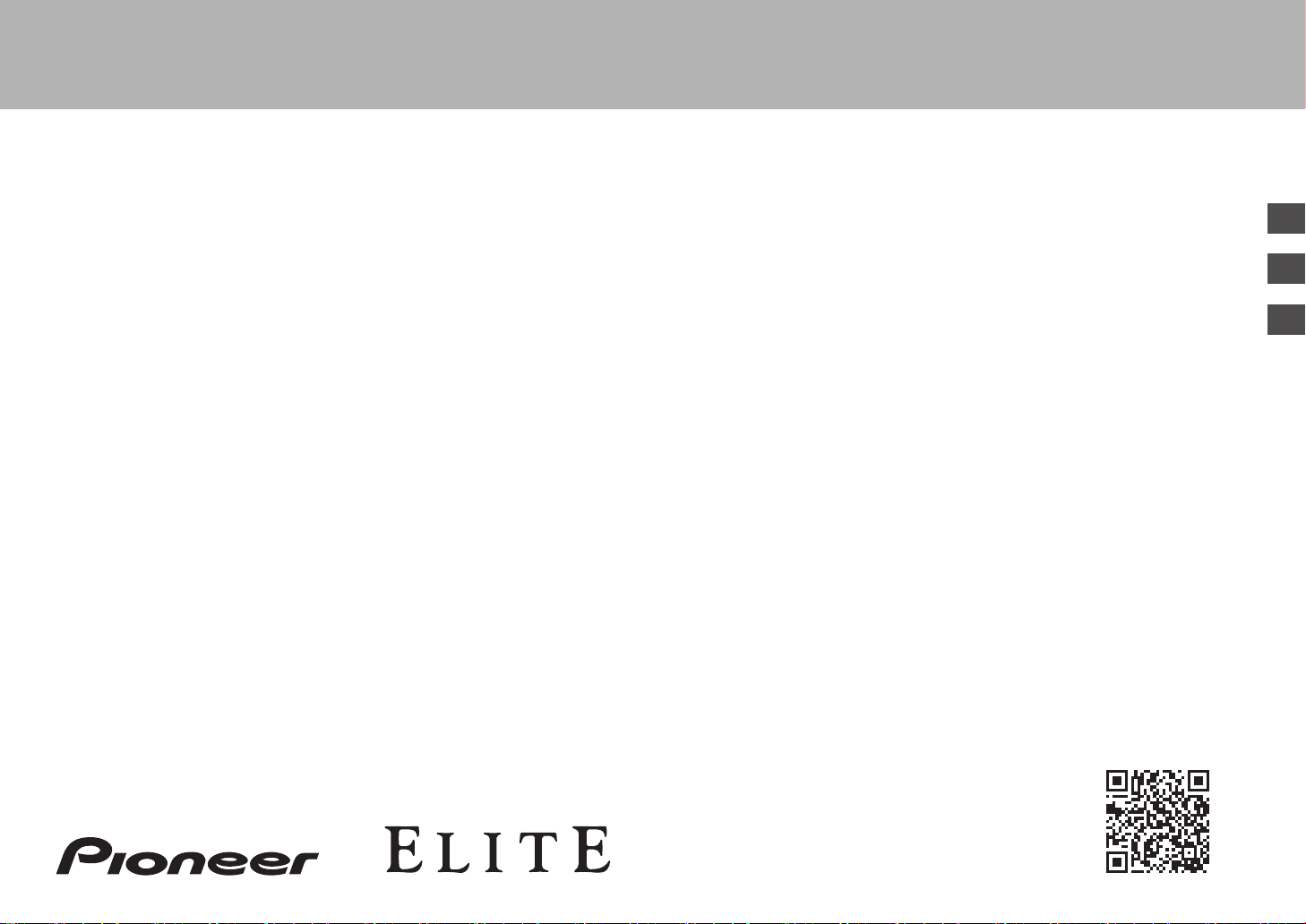
Es
Fr
En
Basic
Manual
Hookup
Step1: Choose your Speaker Layout ...................................... 3
Step2: Connect the Speakers ................................................. 9
Step3: Connect the TV ......................................................... 12
Step4: Connect the AV Components .................................... 14
Step5: Connect Other Cables ............................................... 18
Setup
Step6: Power On & Initial Setup ........................................... 19
HDMI Setup .......................................................................... 20
Playback
Basic Playback ..................................................................... 21
Network Functions ................................................................ 22
Others ................................................................................... 24
Part Names
Front Panel ........................................................................... 26
Rear Panel ............................................................................ 27
Remote Controller ................................................................ 28
Display .................................................................................. 28
This manual includes information needed when starting up and also
instructions for frequently used operations. The "Advanced Manual" is
available on the internet with details about the playback features/
listening modes/settings details, specifications, and troubleshooting.
The Advanced Manual is created in a format that makes it easy to read
on a PC or Smartphone.
http://www.pioneer-audiovisual.com/manual/vsxlx301/adv/en.html
Advanced Manual found here
VSX-LX301
> Before start > Hookup > Setup > Playback > Part Names
AV Receiver
SN29402194_VSX-301_BAS_En.book 1 ページ 2016年1月6日 水曜日 午前12時5分
Loading ...
Loading ...
Loading ...
