Loading ...
Loading ...
Loading ...
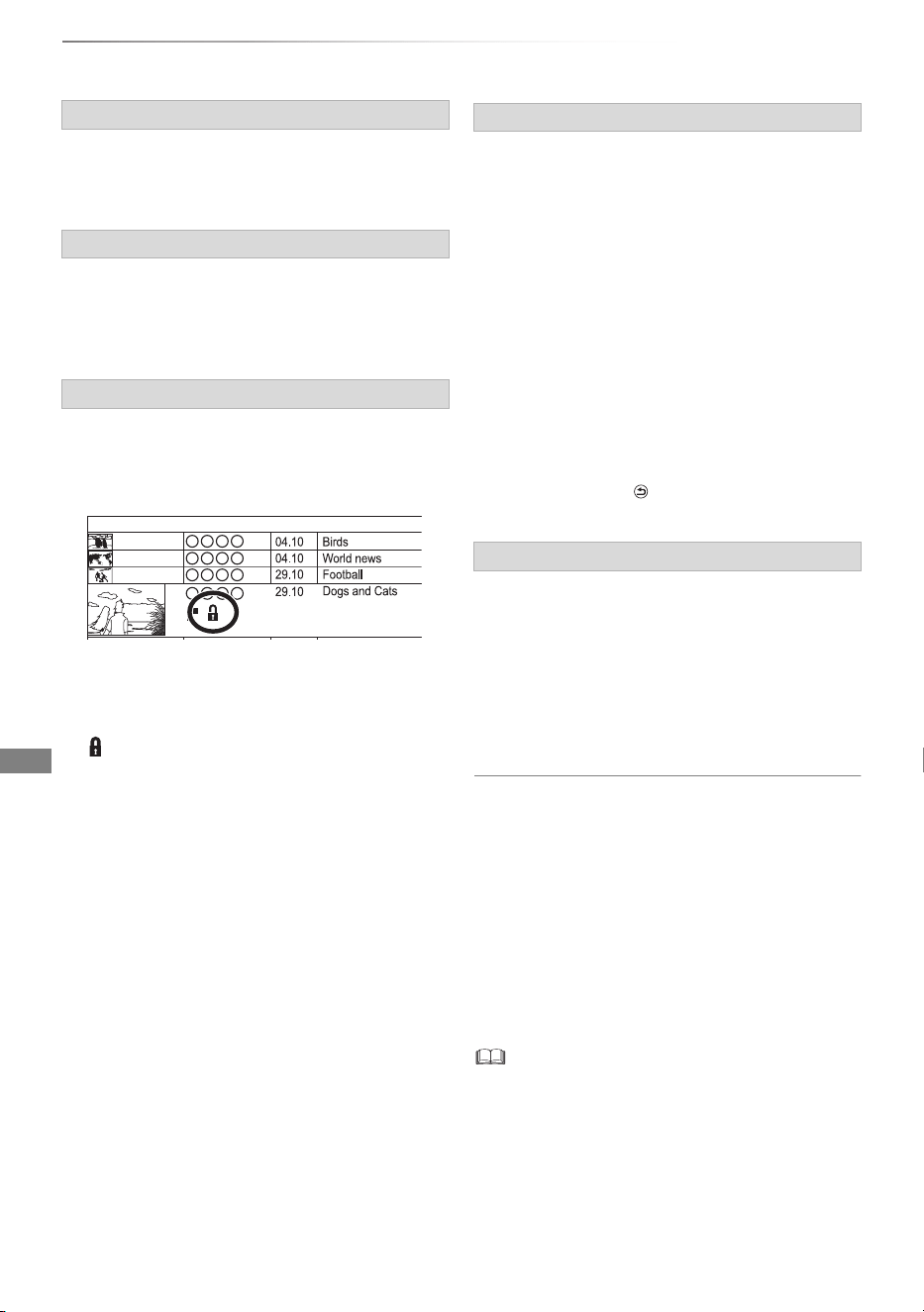
Editing video
SQT0801
48
Deleting/Editing titles
1 Select “Delete Title”, then press [OK].
2 Select “Delete”, then press [OK].
1 Select “Enter Title Name” in “Edit”, then press
[OK].
2 Refer to “Entering text”. (> 98)
[HDD] [USB_HDD] [BD-RE] [BD-R] [RAM] [+R] [+RW]
Protection setting prevents the title from
accidental deletion.
1 Select “Set up Protection” or “Cancel
Protection” in “Edit”, then press [OK].
2 Select “Yes”, then press [OK].
appears when setting the protection.
[HDD] [USB_ HDD] [BD-RE] [BD-R] [RAM]
1 Select “Partial Delete” in “Edit”, then press
[OK].
2 Press [OK] at the start point and end point to
delete.
• You can find the desired point by using play,
search, etc. (> 44)
3 Select “Continue”, then press [OK].
• Select “Next”, then press [OK] to delete other
sections. Up to 20 sections can be set.
(> go to step 2)
4 Select “Delete”, then press [OK].
• Chapter Mark is generated in the scene that
was partially deleted.
5 Press [RETURN ].
[HDD] [USB_ HDD] [BD-RE] [BD-R] [RAM]
1 Select “Divide Title” in “Edit”, then press [OK].
2 Press [OK] at the point to divide the title.
• You can find the desired point by using play,
search, etc. (> 44)
3 Select “Continue”, then press [OK].
4 Select “Divide”, then press [OK].
To confirm the division point
After performing step 2.
Select “Preview”, then press [OK].
• The unit plays 10 seconds before and after the
division point.
To change the division point
After performing step 2.
Restart play and select “Divide”, then press [OK]
at the division point.
• [HDD] [USB_HDD] Divided titles will become a group of titles.
Deleting
Entering title name
Setting protection
Start Time
Prog.Type:
Rec time
Channel Date Title Name
Movie
9:00 AM
Partial deleting
Dividing title
DMRBWT955GL_eng.book 48 ページ 2015年2月3日 火曜日 午前10時3分
Loading ...
Loading ...
Loading ...
