Loading ...
Loading ...
Loading ...
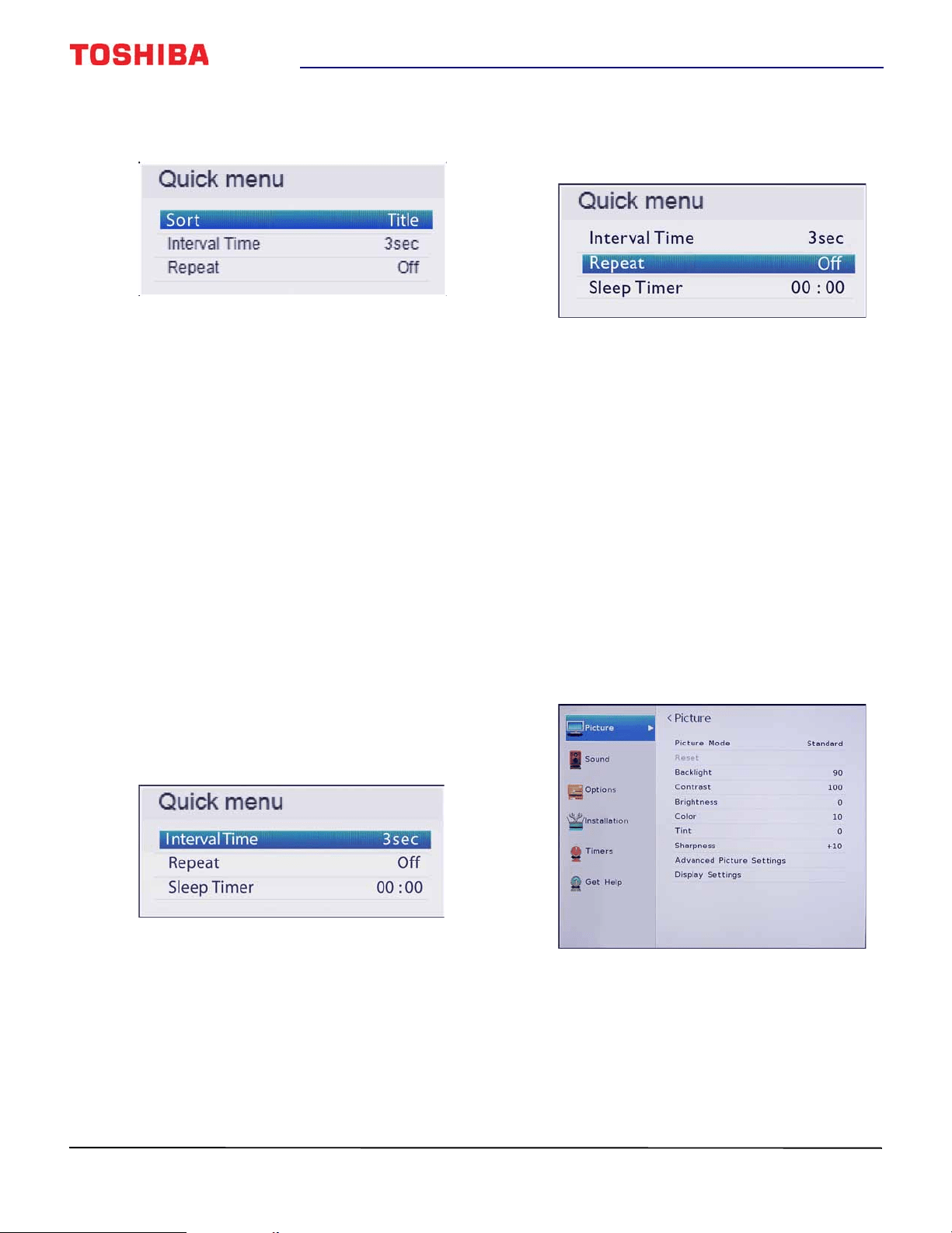
48
32" 720p / 43" / 49" / 50" 1080p 60Hz LED TV
www.tv.toshiba.com
To sort the files and folders on the thumbnail
screen:
1 Press MENU, then press
or
to highlight Sort.
2 Press
or
to select Title, New, or Old.
• Title—Sorts by the file and folder name.
• New—Sorts by the file and folder date from the
newest to the oldest.
• Old—Sorts by the file and folder date from the
oldest to newest.
3 Press CH RTN to return to the thumbnail screen.
Viewing photos in a slideshow
When viewing photos in a slideshow, you can:
• Skip backward or forward through the photos in the
current folder
• Set the time interval between photo displays
• Repeat the slideshow
To view photos in the slideshow:
1 Select a photo, then press ENTER to view it
full-screen. Press ENTER again to start a slideshow
in the current folder.
2 Press
or
to view the previous or next photo in
the slideshow.
To set the time interval:
1 With a photo displayed full-screen, press ENTER.
2 Press MENU, then press
or
to highlight
Interval Time.
3 Press
or
to select the time interval.
4 Press CH RTN to continue the slideshow.
To set the repeat mode:
1 With a photo displayed full-screen, press ENTER.
2 Press MENU, then press
or
to highlight
Repeat.
3 Press
or
to select On.
4 Press CH RTN to continue the slideshow.
Adjusting the picture
This section covers:
• Adjusting the TV picture
• Adjusting the picture size
• Scrolling the TheaterWide™ picture
• Automatically adjusting the aspect ratio
• Using the 4:3 Stretch
•Freezing the picture
Adjusting the TV picture
You can adjust various settings to improve the quality
of the TV picture. Also, you can reset all picture
settings to the factory default.
1 Press MENU, press
or
to highlight Picture,
then press ENTER.
Toshiba 32L22_43L42_49L42_50L420U_16-1130_MAN_V4_EN.book Page 48 Monday, January 23, 2017 9:10 PM
Loading ...
Loading ...
Loading ...