Loading ...
Loading ...
Loading ...
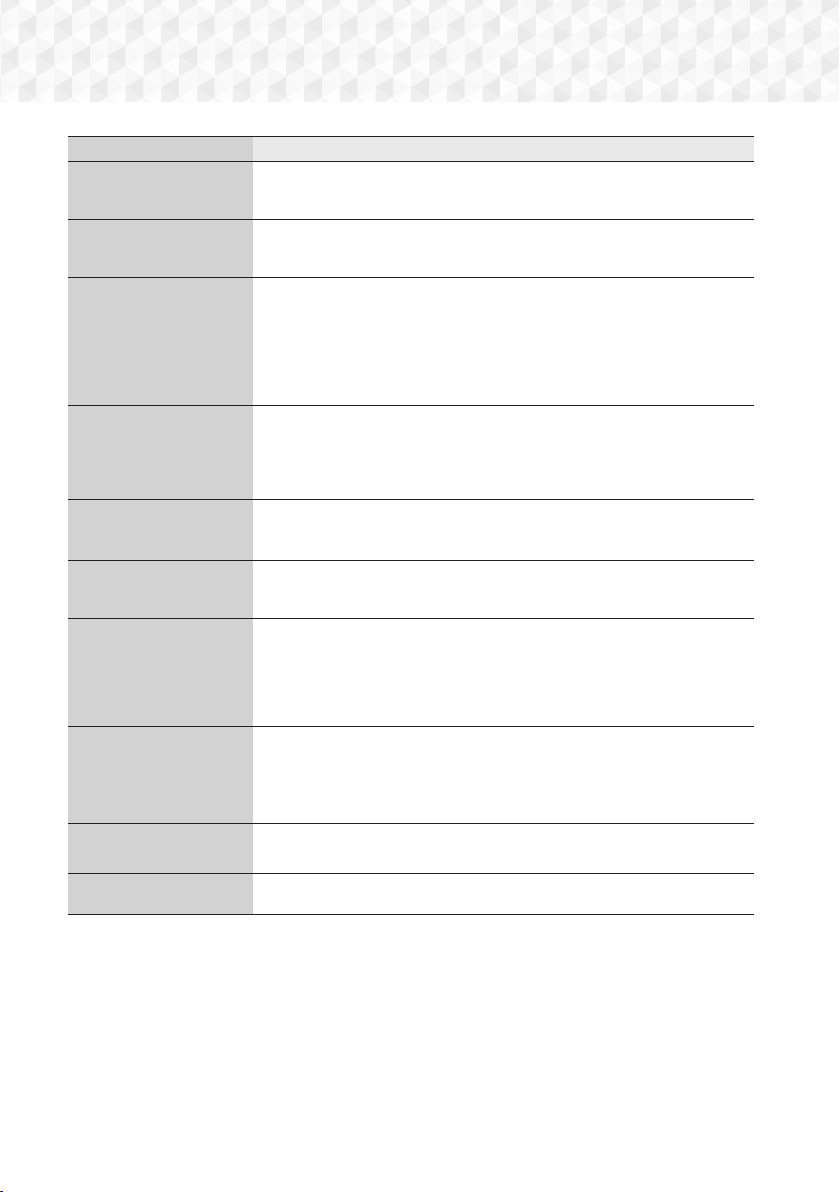
60 - English
Appendix
Symptom Check/Remedy
The menu screen does
not appear even when you
select the menu function.
~
Are you using a disc that does not contain menus?
The aspect ratio cannot be
changed.
~
The home cinema can play 16:9 Blu-ray/DVD discs in 16:9 Full mode, 4:3 Letter
Box mode, or 4:3 Pan-Scan mode, but plays 4:3 Blu-ray/DVD discs in 4:3 mode
only. Refer to the Blu-ray Disc jacket, and then select the appropriate aspect ratio.
~
The product is not
working.
(Example: The power
goes off or you hear a
strange noise.)
~
The Product is not
working normally.
~
Press and hold the remote control's
e
(
EXIT) button for 5 seconds in STANDBY
mode. This will reset the unit.
- Using the RESET function will erase all stored settings.
Do not use this function unless necessary.
You have forgotten the
rating level password.
~
With no disc in the product, press and hold the product's
@
button for longer than
5 seconds. INIT appears on the display and all settings will return to their default
values.
- Using the RESET function will erase all stored settings.
Do not use this function unless necessary.
Can't receive radio
broadcasts.
~
Is the antenna connected properly?
~
If the antenna's input signal is weak, install an external FM antenna in an area with
good reception.
While listening to TV audio
through the product, there
is no sound.
~
If you press the OPEN/CLOSE
^
button while listening to TV audio using the
D. IN or AUX functions, the Blu-ray/DVD disc functions are turned on and the TV
audio is muted.
"Not Available" appears on
screen.
~
The feature is unavailable or the action cannot be completed at this time because:
1. The Blu-ray/DVD disc's software restricts it.
2. The Blu-ray/DVD disc's software doesn’t support the feature (e.g., angles)
3. The feature is not available at the moment.
4. You’ve requested a title or chapter number or search time that is out of
range.
If the HDMI output is set to
a resolution your TV cannot
support (for example,
1080p), you may not see a
picture on your TV.
~
Press and hold the
@
button on front panel for more than 5 seconds with no disc
in the product. All settings will revert to their factory settings.
No HDMI output.
~
Check the connection between the TV and the HDMI jack of the product.
~
Check if your TV supports 576p/480p/720p/1080i/1080p HDMI input resolution.
Abnormal HDMI output
appears on the screen.
~
If random noise appears on the screen, it means that TV does not support HDCP
(High-bandwidth Digital Content Protection).
HT-J7500W_J7750W-XU-ENG-0114.indd 60HT-J7500W_J7750W-XU-ENG-0114.indd 60 2015-01-14 4:18:192015-01-14 4:18:19
Loading ...
Loading ...
Loading ...