Loading ...
Loading ...
Loading ...
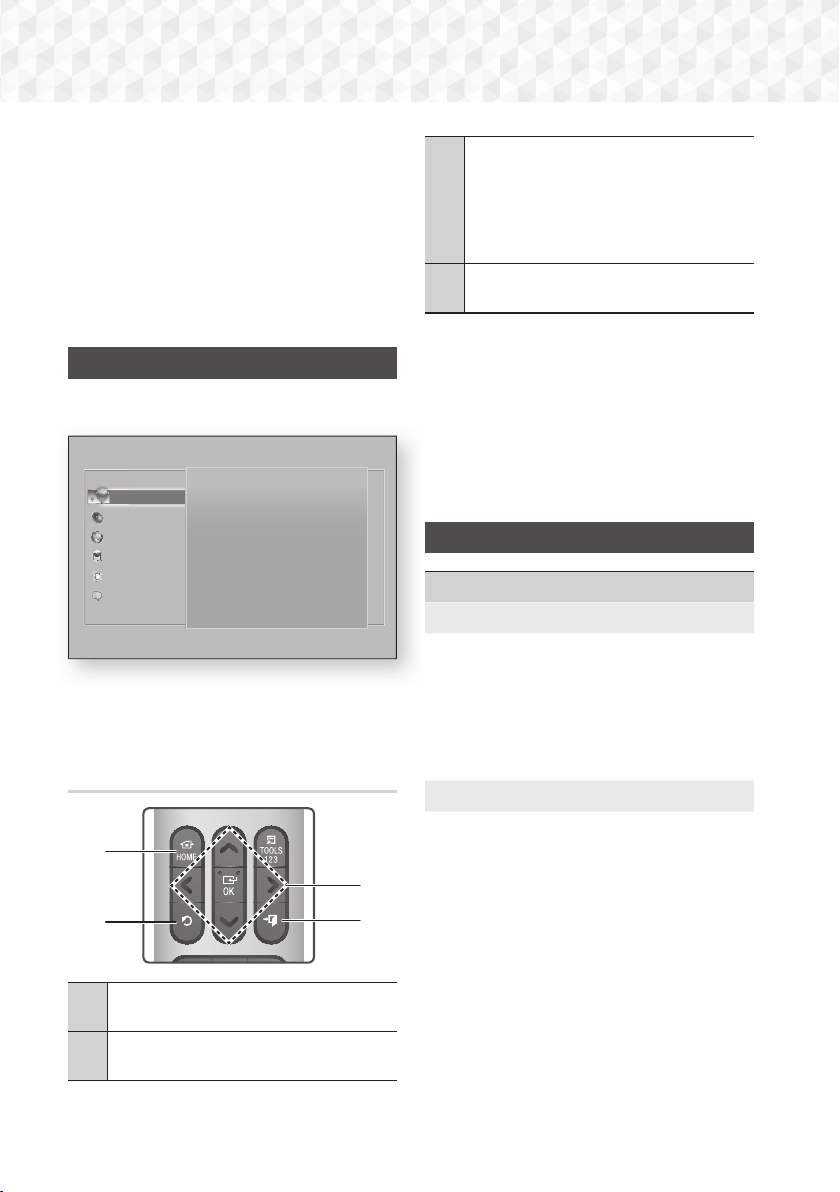
16 - English
Settings
Selecting an Option on the Home Screen
1. To select an option on the Home screen, move
the cursor using the
78:;
buttons until it
highlights the option of your choice, and then
press the
OK button.
✎
If you leave the product in the stop mode for more
than 5 minutes without using it, a screen saver
appear on your TV. If the product is left in the
screen saver mode for more than 20 minutes, the
power will automatically turn off.
Accessing the Settings Screen
1. Select Settings on the Home screen, and then
press OK. The Settings screen appears.
Picture
UHD Output Auto
3D Settings
TV Aspect Ratio
16:9 Original
BD Wise Off
Resolution Auto
Movie Frame (24 fps) Auto
DVD 24 fps Conversion Off
Picture
Sound
Network
Smart Hub
System
Support
Settings
2. To access the menus, sub-menus, and options
on the Settings screen, please refer to the
remote control illustration below.
Buttons on the Remote Control Used
for the Settings Menu
2
4
1
3
1
HOME Button : Press to move to the Home
screen.
2
'
(
RETURN) Button : Press to return to the
previous menu.
3
OK / DIRECTION Button :
~
Press
78:;
to move the cursor or
select an item.
~
Press the OK button to activate the
currently selected item or confirm a
setting.
4
e
(
EXIT) Button : Press to exit the current
menu.
Detailed Function Information
Each Settings function, menu item, and individual
option is explained in detail on-screen. To view an
explanation, use the
78:;
buttons to select the
function, menu item, or option. The explanation will
usually appear on the right of the screen.
A short description of each Settings function
starts below. Additional information on some of the
functions is also in the Appendix of this manual.
Settings Menu Functions
Picture
UHD Output
This option outputs HDMI video at UHD (Ultra High
Definition) resolution. This is only available when
Movie Frame is set to Auto.
✎
To use this feature, you must connect the
product to a device that supports UHD
resolution and you must have content that
plays at 24 fps (film speed).
3D Settings
Set up the 3D related functions.
3D Blu-ray Playback Mode: Select whether to
play a Blu-ray Disc with 3D contents in 3D Mode. If
you move to the Home or Smart Hub Home menu
while in 3D mode, the product will switch to 2D
automatically.
Screen Size: Enter the size of the TV attached to
the product. The product will automatically adjust
the 3D output to the screen size of the TV.
✎
Carefully read the health and safety information
before viewing
3D content. (See page 3)
HT-J7500W_J7750W-XU-ENG-0114.indd 16HT-J7500W_J7750W-XU-ENG-0114.indd 16 2015-01-14 4:17:432015-01-14 4:17:43
Loading ...
Loading ...
Loading ...